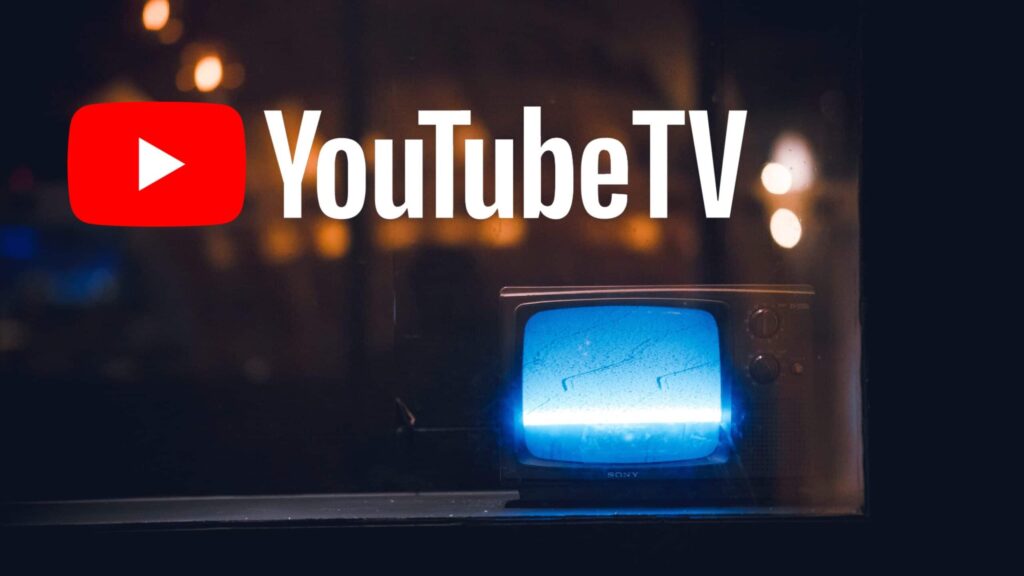YouTube TV is a web-based television service that provides its users with on-demand video, live TV and cloud-based DVR from more than seventy (70) television networks. However, if you would like to cancel your YouTube TV membership or terminate your free trial period, you can do it by following a few easy steps. Fortunately, even after canceling your membership, you will still be able to access the service until the end of your billing period or your trial period. Here are the steps you should follow to cancel your YouTube TV membership:
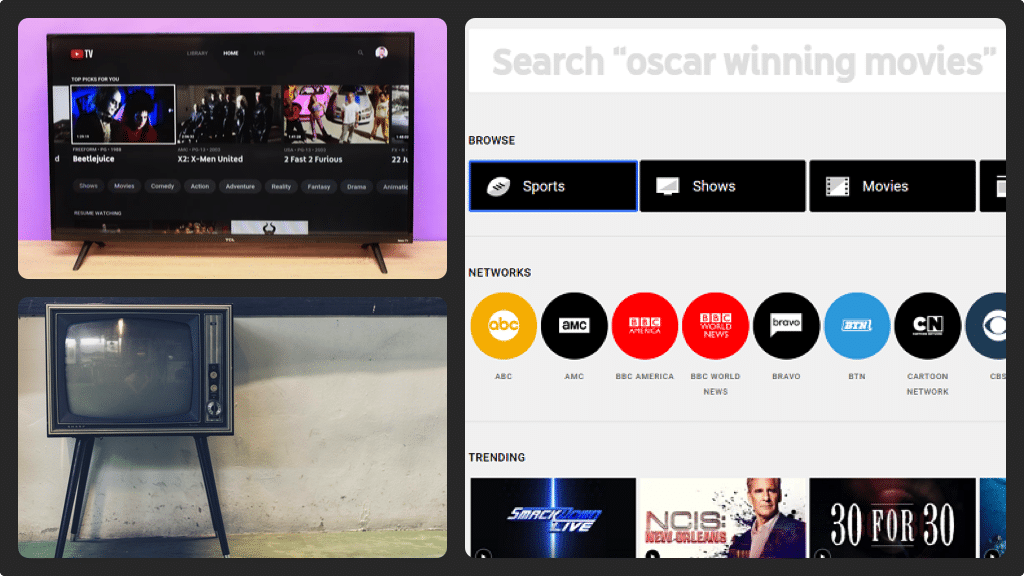
Canceling via the YouTube website
- Using your web browser, navigate to tv.youtube.com and then log in to your account to arrive at your home screen.
- In the upper right corner of the screen, click your profile icon and a drop-down menu will be appear. In the drop-down menu, click ‘Settings’ to arrive at the settings window.
- You will see a list of options on the left side of the screen. Select ‘Membership’ and different membership options will appear on the right side of the screen.
- On the right side of this window just below the YouTube TV, click ‘Deactivate Membership’. You will land on another screen (Deactivate Membership) where you can cancel your YouTube TV membership.
- In the list of options available, click on ‘Cancel Membership’ and you will see a different screen with the question, ‘Why Are You Cancelling YouTube TV?’
- Select the reason why you are choosing to cancel your membership and then click ‘Continue’. You will land on a different screen which will inform you when you will lose access to YouTube TV.
- To confirm your selection click the ‘Cancel YouTube TV’ button. After a few seconds, you will be redirected to the settings screen. Here, you will see a note at the bottom of the screen showing you the date after which you will not be able to access YouTube TV.