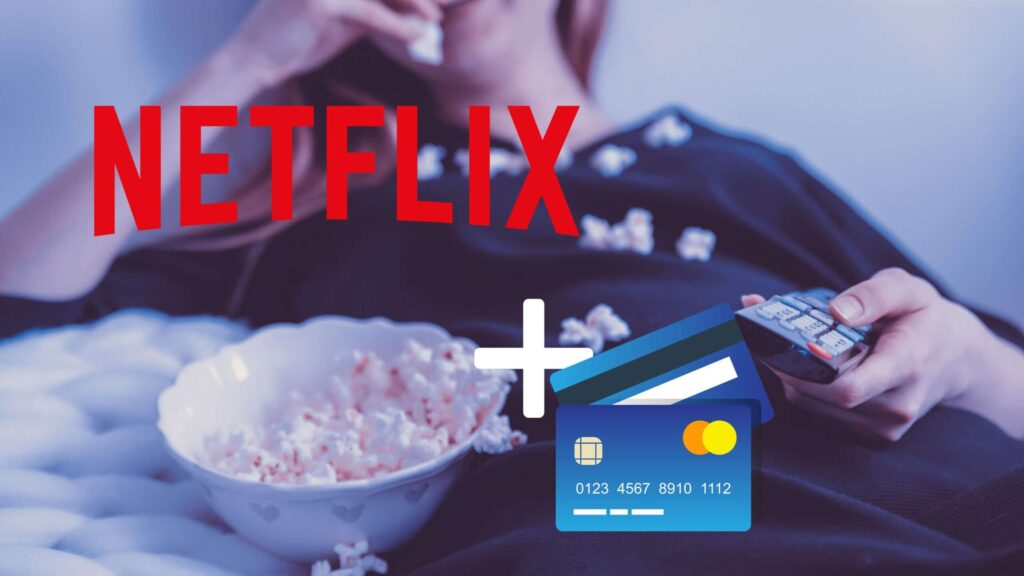Although Netflix offers a free one-month subscription to new members, you will eventually start paying for Netflix services if you don’t cancel them. If you no longer want the credit or debit card you added to be charged further, you can change or update to a new card. Just follow these following few steps to do it right. Here’s how you do it:
- Open a web browser, navigate to Netflix.com and then log in to your account to land on your home screen.
- In the upper right corner of the screen, you will see an icon that’s associated with your profile. Click it and a drop-down menu will appear.
- In the drop-down menu, click ‘Account’ to display your Netflix Account screen.
- You will have to scroll down the menu until you reach the Membership & Billing section. To the right of your credit card information, you need to click the ‘Update Payment Info’ option. A screen where you can update your credit card or debit card will appear.
- On this screen, update the information associated with the credit or debit card you wish to add. You need to fill and confirm the right details in these fields: first name, last name, card number, billing ZIP code, card expiration date and the security code of the card.
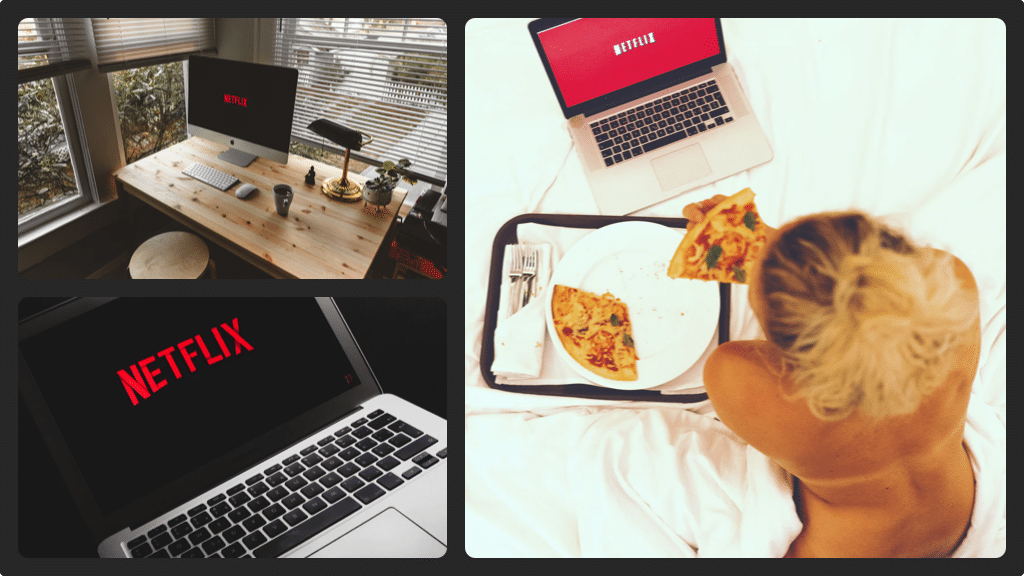
After you’ve entered all the details, click the red ‘Save’ button to confirm and save. A spinning wheel will appear for a few seconds and then you will be redirected to the Account screen. You will see a message on top of the Account screen informing you that your Netflix payment method has been updated. Now you should receive an email from [email protected] stating that your payment option has been changed.