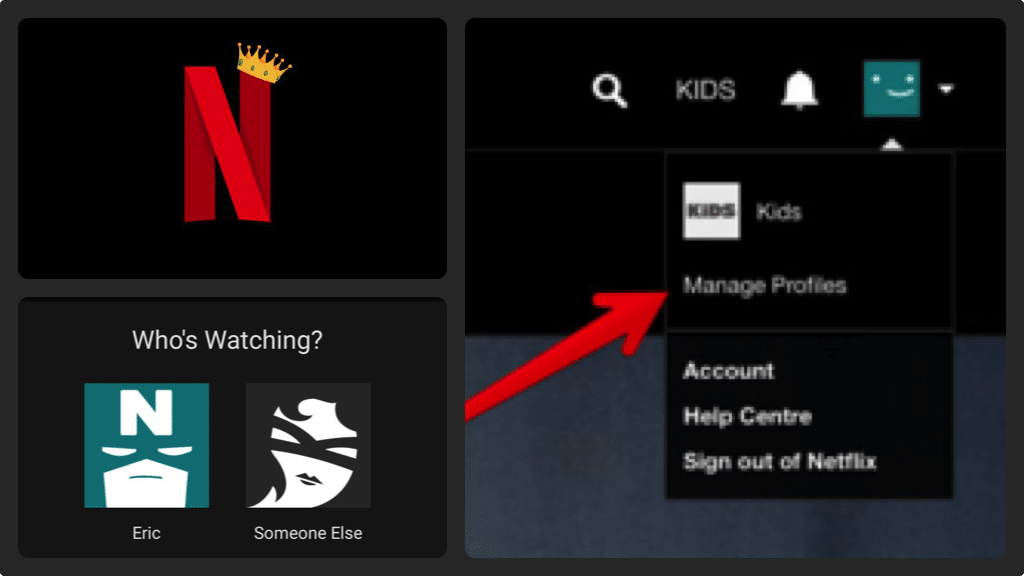
Netflix is one of the leading platforms where you can stream TV shows, movies, documentaries, etc. However, if you wish to share your Netflix account with a friend(s) or other family members, you need to create different profiles to have your personal space. In one Netflix account, you can have up to five profiles each with their own recently watched list, playback settings and much more. Creating a profile is ideal for families that have different viewing tastes. This article will help you understand how you can create a Netflix profile in both Netflix mobile app and the website. Also, the article will help you know how you can delete a Netflix profile (it is only possible on the Netflix website).
Adding a Netflix profile on a desktop computer
For you to add a Netflix profile on your PC, follow these steps:
- Open your web browser and then navigate to www.netflix.com. You will be directed to Who’s Watching screen where you can see the profiles you have added if you already have any.
- On the Who’s Watching screen click the ‘Add Profile’ option. The icon is a gray circle that has a black ‘+’ sign in the center.
- After you have located the icon, enter the name of the profile you wish to create in the Name field and then click the ‘continue’ button. At the start, the continue button is gray but it will turn red as you input any text. After pressing the continue button, you will return to Who’s Watching screen where you will see all the profiles that you have created.
- To manage any of the profiles, click the ‘Manage Profiles’ button that’s found just below the list of profiles. You will see a white pencil icon on each of the profiles. The pencil icon represents the Edit option on each of the profiles.
- Click the ‘Edit’ option on the profile you’ve just created to make any changes.
- After clicking the edit option, you will have a menu of profile icons for you to choose. In case you want to change your default icon, just choose the profile you prefer.
- If you wish to make any changes to the language, you need to click the ‘Language’ drop-down that’s located beneath the Name field.
- To restrict the type of content for the person who will be using the profile you’ve created, click ‘Allowed TV shows and Movies’ dropdown. You will be able to restrict the TV shows and movies that the person can watch.
- When you are done, click the ‘save’ button and you will be redirected to Manage Profiles Screen.
- If you don’t wish to make any changes, press ‘Done’ and then choose a profile you wish to start using.
How to add a Netflix profile on a smart device
- On your smart device, launch the Netflix app
- On the upper left corner of the screen, press the ‘Menu’ icon. You will note that the Menu icon has three horizontal lines thus it is also known as the hamburger icon.
- To navigate to the Who’s Watching screen, tap the name of the profile that appears at the top of the menu
- Tap the ‘Add Profile’ and you will see the Choose Icon screen.
- Tap to choose an ideal icon for your profile. Then, you will continue to Create Profile window where you can input your name or preferred name of the profile you want to create.
- If you are creating a profile for your kids or users who should be protected from watching certain content, you will have the option of limiting the content the users watch. You need to slide the circle For Kids toggles to the right side in case the profile will be used by kids who are 12 years old or younger.
How to delete a Netflix profile
It is important to understand that deleting a Netflix profile is only possible if you have logged in through a web browser. The steps to follow include:
- Open a web browser and then navigate to the Netflix website
- Click the ‘Manage Profiles’ option and then click on the ‘Edit’ icon on the profile you wish to delete.
- Click ‘Delete Profile’ and you will see a Delete profile window. Here, you will be warned that ratings, activity and any other information associated with the profile will be lost.
- If you wish to continue, you just need to click ‘Delete Profile’ and the selected profile will be removed completely from your Netflix account.

