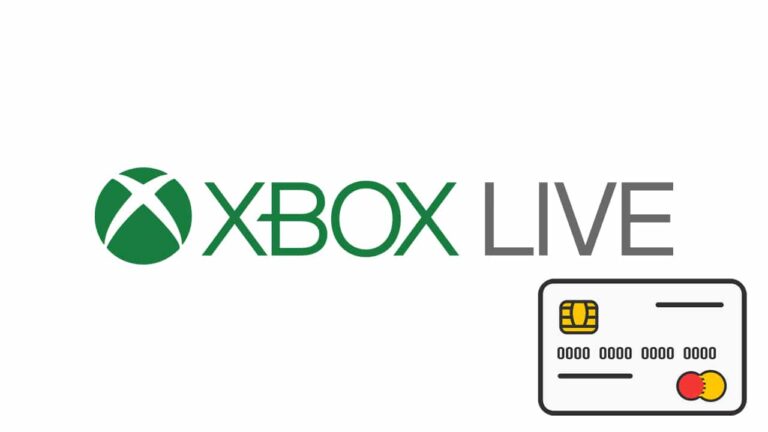There are several reasons why you would opt to remove your credit card from your Xbox account. Among the reasons include security risk, if the credit card has expired or you no longer use it to make any purchases. When you remove a credit card from your Microsoft account, all the information associated with the card is removed entirely. Here are the steps you need to follow when removing a credit card from your Xbox account:
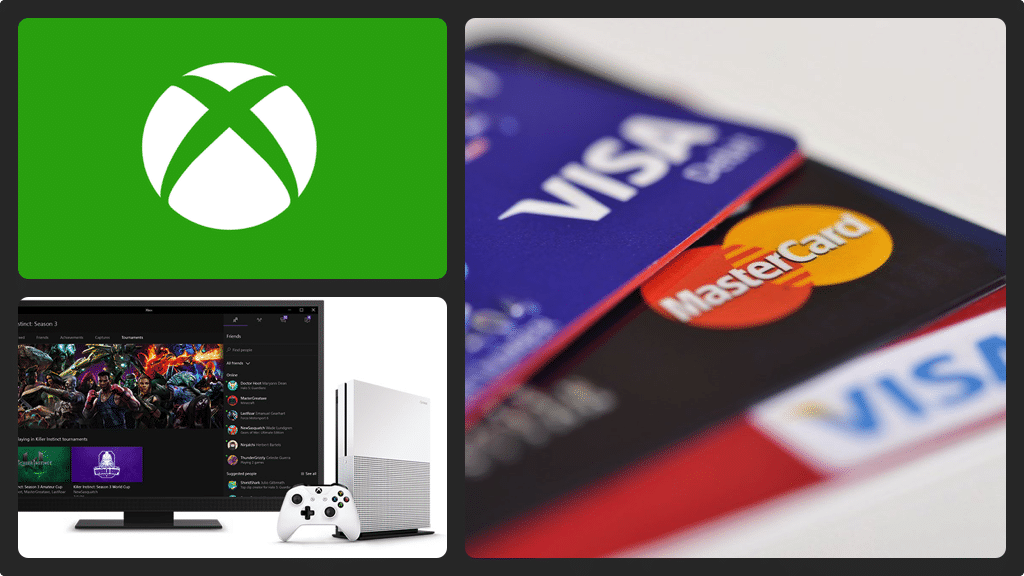
Instructions on Removing your Credit Card from XBOX Live
- Open a web browser and then navigate to Xbox.com.
- In the upper right corner of the screen, click ‘Sign In’ and a green sign will appear.
- Enter the email address that’s associated with your Xbox Live account, then click ‘Next’. You will land to a green Enter Password screen.
- Enter your password and then click the blue ‘Sign In’ button. You will eventually land to the Microsoft Xbox screen where you will see your username and profile picture in the upper right corner.
- Click on your profile picture to display a drop-down menu. Then click ‘Microsoft Account’ and a Microsoft Account screen will appear.
- In the blue bar along the top of the screen you will see a drop-down, click ‘Payment & Billing’. In the display menu, click ‘Payment Options’. All payment options associated with your Microsoft account will be displayed as a list.
- If you have several payment options, locate the credit card you wish to remove and then click the blue ‘Remove’ button (located to the left of each specific card). After you press remove, a screen will appear confirming whether you want to remove that specific card. It is important to understand that you will have to change your payment option first if the credit card you are trying to remove is currently set as the payment option (default payment option).
- To remove the card, click the blue ‘Yes’ button. A screen will appear confirming the removal of the selected credit card from your Microsoft account. All information associated with the card will be removed and hence you will longer make purchases in Xbox Live Account using the card in the future.