Your Steam ID is a set of unique numbers that links with your Steam account. If your Steam account is linked with other gaming accounts and you wish to unlink these accounts, you will need your Steam ID. Additionally, the Steam customer support may ask for your Steam ID to verify you are the account owner before they provide customer support. Do you know your Steam ID? This article will walk you through the steps on how to find your Steam ID:
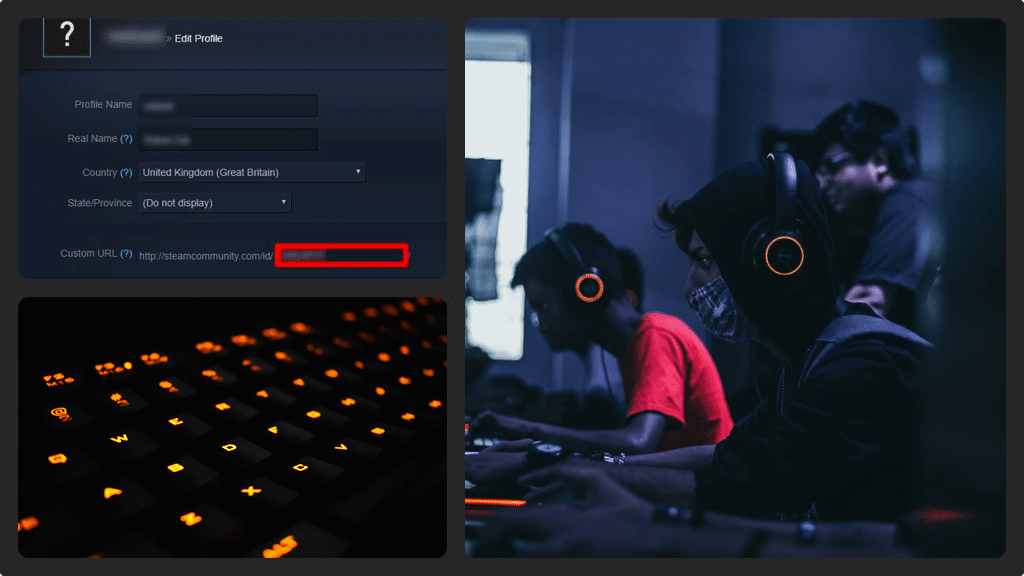
Find and record your Steam ID
- Use your computer to launch the Steam client. In the row of options at the upper left corner of the screen, click ‘View’ to open a drop-down menu.
- Next, in the drop-down menu, click ‘Settings’ to display the settings screen. In the list of options (on the left of your screen), select ‘Interface’. A different screen will pop out on the right side of the screen displaying Interface options. You need to click on ‘Display Steam URL Address Bar When Available’ to place a checkmark.
- Proceed to click ‘OK’ to close the settings window. You will return to the Steam home screen. In the upper right corner (to the right of your Steam profile) you will see a drop-down arrow. Click it to open the drop-down menu.
- In the drop-down menu, click ‘View My Profile’ and an information screen will be displayed showing your Steam ID in the upper left corner of the screen. Your Steam ID is the long number shown at the end of the green URL.
- In case you cannot see a long number at the end of the URL, your Steam profile has a custom URL. Therefore, you should click the ‘Edit Profile’ option and then remove the value you have in the Custom URL field. Save the changes and then return to ‘View My Profile’. You will find your Steam ID displayed at the end of the URL.

