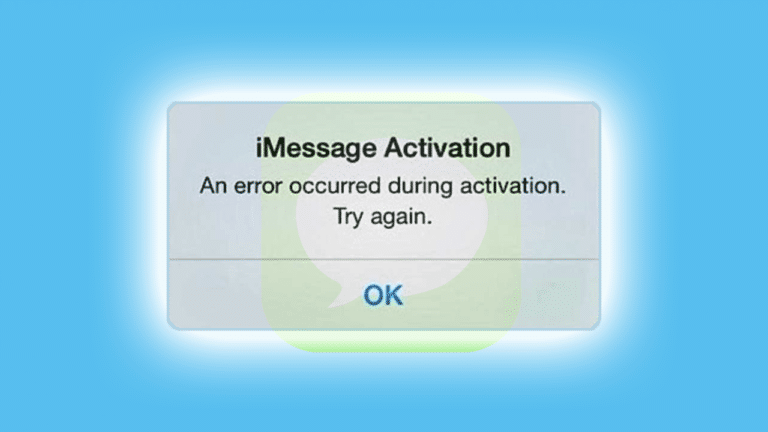If you want to avoid getting any more of the waiting for activation error message on your iPhone, then it is important to know that you are not alone in this. We ourselves have a bit of skepticism when it comes to activating iMessage. There are times when it works perfectly. Then there are times where it gives us so much frustration to the point that we lose our minds. While there are a lot of recommended fixes, almost none of them are reliable. Therefore, we have decided to test fixes with a lot of iPhones until we have found a successful way to activate iMessage.
Table of Contents
Why is iMessage stuck on “Waiting for activation”?
- Make sure your phone number is listed in the Phone app: Your number should be listed on top of contacts. If your number is not listed, then this issue can be corrected with settings.• Also, make sure that your date and time is correct. This can be done by going under general. Use ‘Set Automatically’ in order to make sure that you are under the correct time zone. This will ensure that the iPhone is holding the right time.• Make sure that your network is working. Issues with Wi-Fi can trigger the iMessage activation error. Make sure that cellular is enabled.
- Some users will have the message sent out as an international SMS. Check with your carrier in order to see if it permits them and to see if you have enough to send them.
- Get in Contact With Your Carrier: One thing you want to do is make sure that iMessage is supported by your carrier. Your carrier support team can let you know of any limits that can get in the way of iMessage. You can also learn of any blocks or filters on text messages.
- Airplane Mode: This may sound like a strange suggestion, but this might actually help if you have tried everything else. In one of these discussions we have discovered the airplane activation mode. It is as simple as it sounds and it would be great if it solves the issue.

How to fix iMessage stuck on “Waiting for activation”
- Go to the settings menu. Scroll until you find messages and then tap on it. Turn off iMessage in order to disable FaceTime
- Turn on Airplane mode. This will automatically turn Wifi off.
- Turn on the Wifi.
- Go back and turn on iMessage
- You will then be prompted to provide your Apple ID if it hasn’t yet been added (this is so you can get notifications).
- Go to settings and turn Airplane mode back off.
- You’ll most likely get a notification that is telling you that you may get an extra charge from your carrier for SMS. Tap Ok.
- In the case you don’t get the message, go to message and turn off and then on iMessage.
- iMessage should get activated shortly.
- You should see a number that is greyed out next to an email ID. The number should be checked a little later and then that should be a complete activation of iMessage.
Sign Out, Sign back in on your Apple ID.
Sometimes, all that is needed is a log out and log back in of Apple ID.
- Go to Settings, then Message, scroll down to “Send & Receive” and tap it.
- Tap on the Apple ID and sign out.
- Turn iMessage Off
- Turn off Wifi and wait for a little while then turn iMessage back on.
- Enter in your Apple ID and try to turn on iMessage
iMessage Settings
There should be an option for either resetting or restoring it.
![]() If this doesn’t work, then the location settings may need to be reset. Then try resetting the iPhone. This is just a forced reboot. Therefore, your data is going to be safe. After resetting, then you just have to login with your Apple ID and then set up a new iMessage.
If this doesn’t work, then the location settings may need to be reset. Then try resetting the iPhone. This is just a forced reboot. Therefore, your data is going to be safe. After resetting, then you just have to login with your Apple ID and then set up a new iMessage.
If this doesn’t work, then another thing you can do is restore the iPhone either as new or using a backup.
Apple is dedicated to making sure that the users are enjoying a seamless experience with iMessage. However, setting up iMessage is not always going to be smooth. You can try these methods and then tell us whether or not they work. If you find a solution that has not been discussed, then you can let us know too. We are looking for many different solutions.
This guide is designed for: iPhone 4, iPhone 4s, iPhone 5, iPhone 5s, iPhone 5c, iPhone 6, iPhone 6 Plus, iPhone 6s, iPhone 6s Plus, iPhone SE, iPhone 7 and iPhone 7 Plus. aswell as iPad and iPods