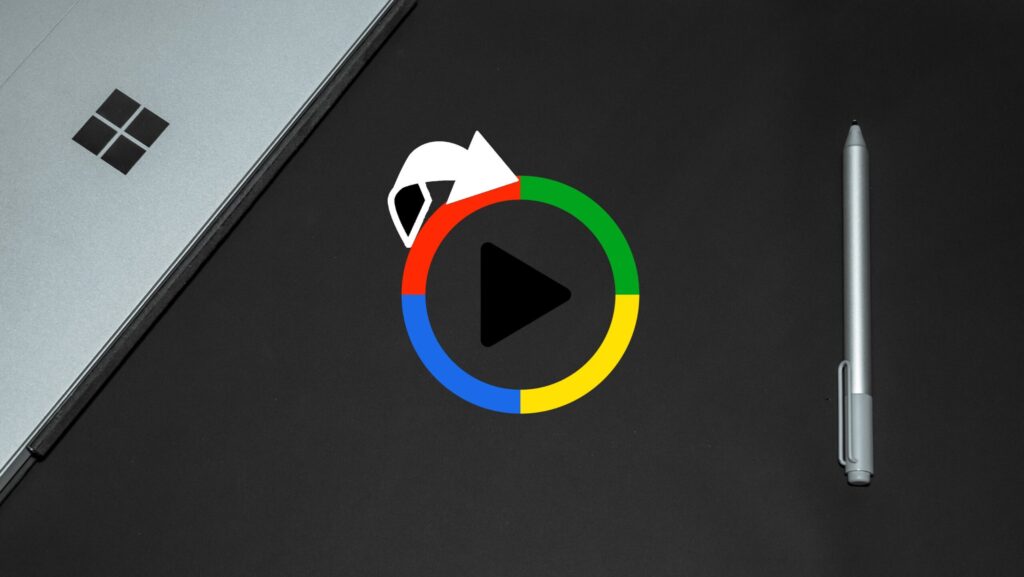If you accidentally uninstalled Windows Media Player or you intentionally did it to free up some space, reinstalling the application is a walk in the park. You don’t have to be an expert or possess vast computer skills to do it because you just need to follow a few easy steps. To install or reinstall Windows Media Player on your Windows 10 computer just follow these simple steps:
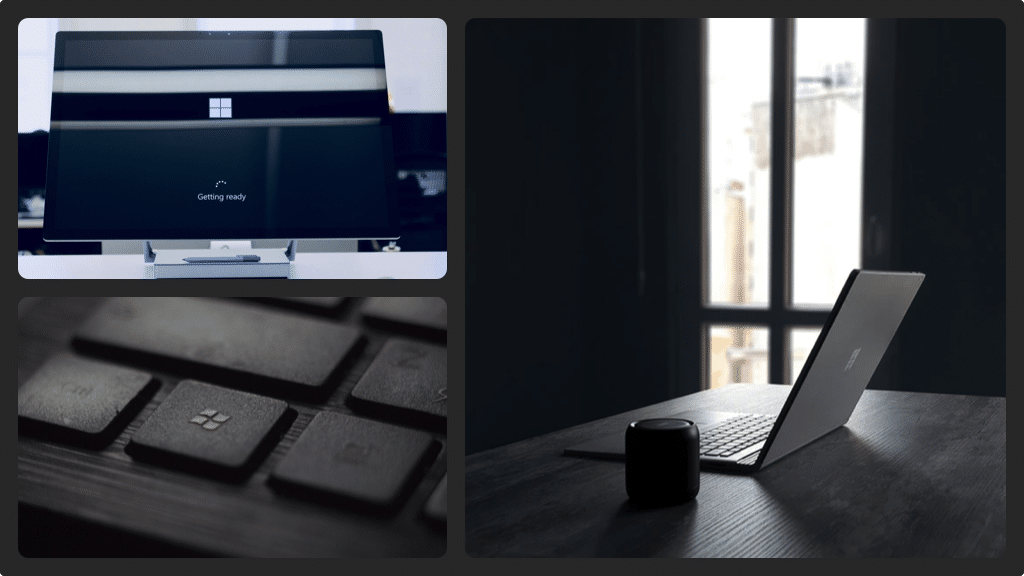
Re-installing the Windows Media Player
- Go to your Windows (10) home screen and right-click the ‘Windows’ icon (in the lower-left corner of the screen). You will see a menu pop up with a list of options. Click ‘Settings’ in the list of options to open the Windows settings screen.
- Next click ‘Apps’ to open the Apps and Features screen. On this screen, tap ‘Manage Optional Features’ on the right side of your device’s screen.
- Beneath the Manage Optional Features screen, click the ‘Add a Feature’ icon which has a ‘+’ sign to the left. An Optional Features screen will appear, now scroll down until you see Windows Media Player. Click on ‘Windows Media Player’ and a short description of the application will appear with an install button just below it.
- Now you just need to click the ‘Install’ button and Windows Media Player will vanish. Click the ‘Back’ arrow (on the upper left corner of the screen) and you will return to the Manage Optional Features screen. There you should find the Windows Media Player and a progress bar next to it displaying the installation process.
- To verify the Windows Media Player has been installed successfully, click the ‘Windows’ icon. Here you should find the application in the Recently Added section (upper left side of the screen). Alternatively, search through the applications and launch the Windows Media Player to guarantee a successful installation.