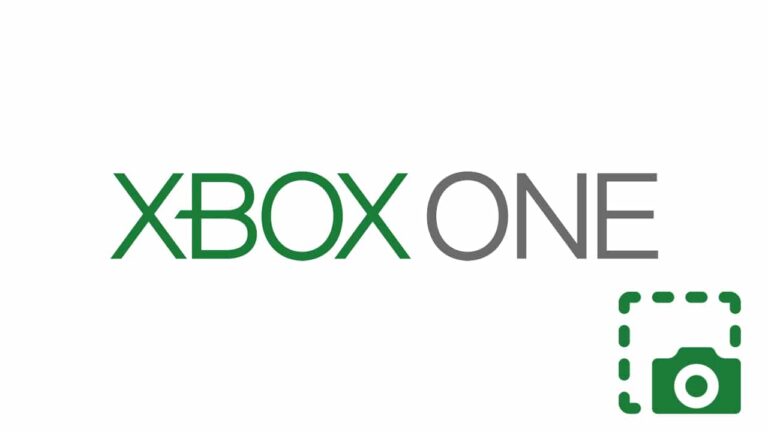Have you ever wondered if you can take a screenshot of your achievements while playing Xbox one games? It is possible to take screenshots and share them with your friends. However, if you are streaming your Xbox on your computer you will have to use the traditional screenshot software. If you want to take a screenshot on Xbox one, you need to:
Take a screenshot
- Launch the game you wish to take a screenshot of and navigate to the position you want your character to be captured.
- Press the ‘Xbox’ button on your remote controller. You will see a menu pop from the left side of the screen with a list of three options. The three options will be Screenshot, Record That, and Capture Options.
- To take a screenshot, press ‘Y’. The menu will close automatically with a message being displayed at the lower part of the screen. The message will inform you that the screenshot has been saved.
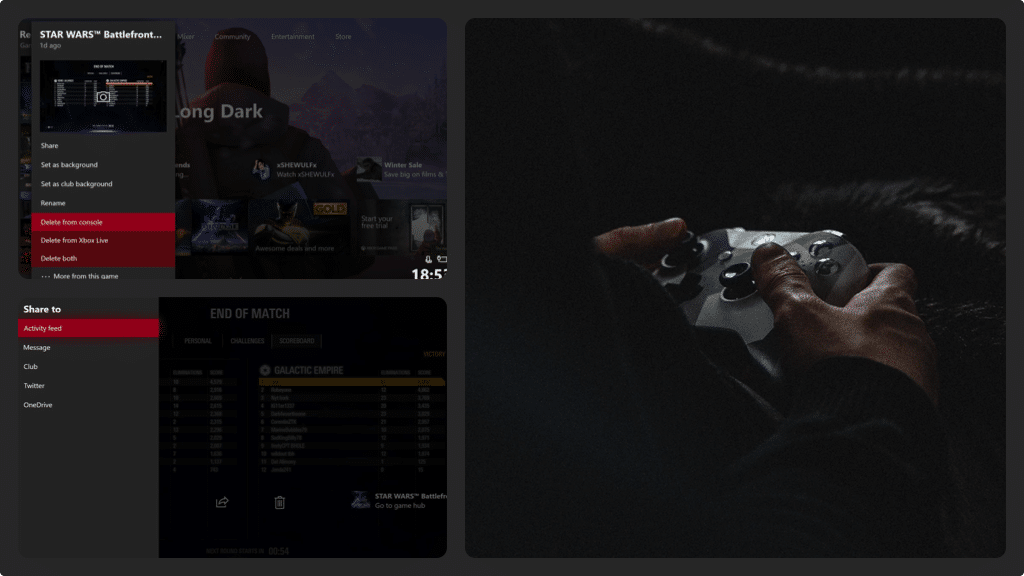
Where to find your screenshots
- Press the ‘Xbox One’ button to display the menu on the left side of your screen. Remember, you can press the ‘Xbox one’ button whether you are on the console’s home screen or in the middle of a game.
- You can use either the D-pad or the analog stick to select the Broadcast & Capture menu (on top of the screen). In the menu, select ‘Capture’ to open the Capture menu.
- Proceed by selecting ‘Manage Captures’. After the selection, all the videos and screenshots associated with your Xbox Live account will be displayed.
- To choose specific video clips or screenshots, you will have to use filters. The first filer will help you filter screenshots or video clips captured on this specific Xbox one or the associated Xbox Live account.
The second filter will enable you to filter to video clips and screenshots and the third filter aids you in filtering to a specific game. - Move the on-screen selector to the video clip or screenshot you wish to view and then press ‘A’.