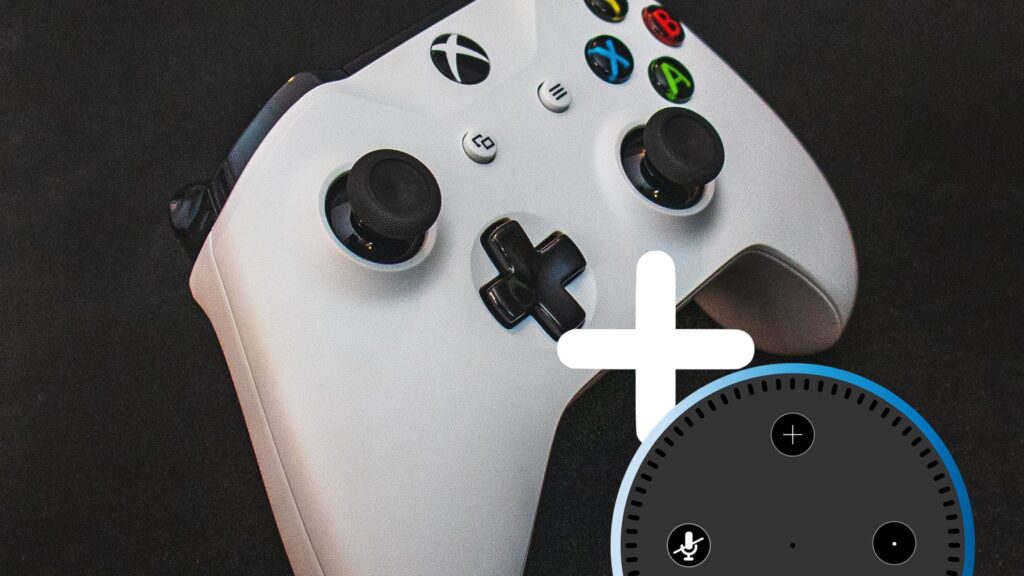In late 2018 Microsoft made it possible for Xbox One users to connect and control their console using an Amazon Alexa device. Since then the users are able to capture screenshots, power the device on or off, start and stop Mixer broadcasts and launch games & apps using their voice. If you wish to connect and control your Xbox One with an Amazon Alexa Device such as Dot or Echo, follow these steps:
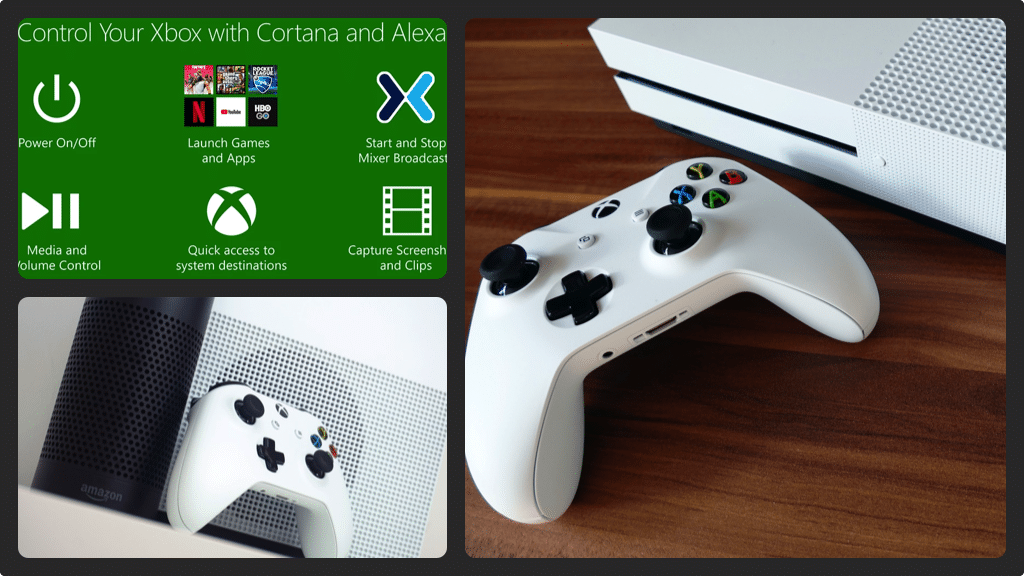
Connecting your Xbox with Alexa
- Turn your Xbox One on and make sure you’re signed in. You should arrive at your home screen.
- Either, open your browser and then navigate to alexa.amazon.com or launch the Alexa app on your smart device. You will have to log in to land on the Amazon Alexa home page.
- If you opted to use the Alexa app, in the upper left corner of the screen tap the ‘Menu’ icon to open the menu. After opening the menu, click ‘Skills’ and you will see an All Skills screen.
- In the Search All Skills field, you will have to enter ‘Xbox’ and then click ‘Search’. In the list of results, click ‘Xbox’ and an information skill associated with Xbox skill will appear.
- Click the ‘Enable’ button (blue) to get a Microsoft login screen. You will have to enter the username and the password associated with your Xbox Live account. Another screen will appear asking if you want to give Xbox Amazon Alexa skill permission to access your information. You need to click ‘Yes’. A message will appear informing you that the Xbox Amazon Alexa skill and the Microsoft account are successfully linked.
- Go back to your Xbox One and highlight your Gamertag (upper left corner of the screen) and then click ‘A’ to open the menu.
- Select the ‘System’ option (resembles a gear) along the top of the screen. After highlighting the Settings option, press ‘A’ to open the Account screen.
- In the menu along the left side of the screen, select ‘Kinect & Devices’ and then use the D-pad to press the ‘Right’ button. You will move into the Kinect & Devices menu where you need to highlight ‘Digital Assistants’ and then press ‘A’. You will see a screen that asks for the password.
- Just enter your Xbox Live password and you will land on Kinect & Digital Devices Digital Assistants screen.
- You need to place a checkmark to the right of Enable Digital Assistants and then press ‘B’ to return to your Xbox Live home screen.
- You have successfully connected your Xbox One with Amazon Alexa. To control, you just need to turn on the Alexa device and say ‘Alexa, pair with Xbox’. Alexa will respond saying, ‘Great, now I am all set up to control Xbox’. Now you can use Amazon Alexa to control your Xbox One.