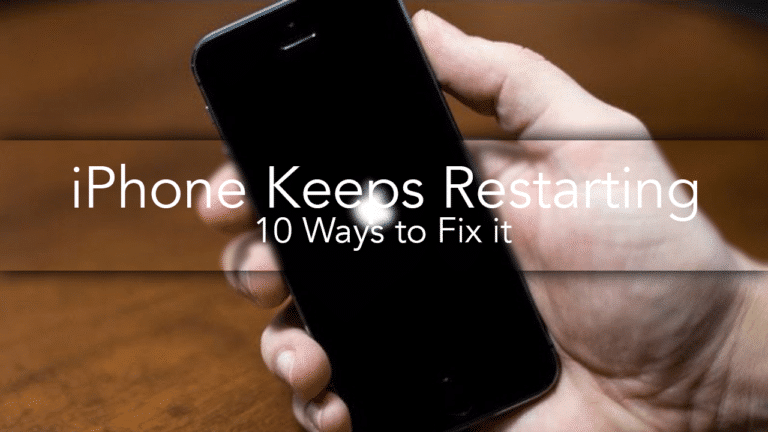Here’s the scene: You been using your iPhone for a while and everything seems to be working as expected when suddenly, the iPhone shuts down or restarts on its own. Initially, you think it was a one-time thing but then it happens again. You still brush it off but it happens a third time, then a fourth. Your iPhone is shutting down at random times. At this point, you realize hey my iphone keeps restarting! What do you do? In this step by step guide, we’ll take a look at some options that could solve the mysterious problem of your iPhone suddenly shutting down and restarting.
Table of Contents
Why does my phone keep turning off?
If you have a new iPhone that is either freezing or turning off all the time but it is still under warranty, the best thing to do is to take it to your nearest Apple store and see if you can get it replaced. Apple is very good about repairs or replacing devices, especially if certain models have possible manufacturing defects.
If your iPhone is no longer under warranty or it is a previous generation, there is a chance that it still can be replaced. However, more likely than not, if you do take it to Apple for repair, there will be a cost involved. Fortunately, there are a number of things that you can do on your own that could potentially fix your shut down or restart issues.
Why did my iPhone restart itself?
Random shutdowns or restarts have occurred on older iPhone models that have been upgraded to iOS 8 or higher. These models include the iPhone 4, iPhone 4s, iPhone 5, iPhone 5s, iPhone 5c, iPhone 6, iPhone 6 Plus, iPhone 6s, iPhone 6s Plus, iPhone SE, aswell as iPad and iPods. Owners of iPhone 7 and iPhone 7 Plus have also had issues of random restarts after upgrading iOS. While Apple controls both the operating system and the hardware, it doesn’t mean that it won’t have compatibility issues that tend to occur with the Android operating system. However, the advantage of having Apple controlling the whole widget that it is much easier to troubleshoot issues since there are just a handful of models to deal with.
What to do when your iPhone keeps shutting off:
Toggle Cellular Data Off and back ON:
One of the first things you can do to solve the restart/shutdown issue is to simply turn off your Cellular data on your iPhone and turn it back on. It does seem odd that simply toggling your mobile data option off and on your iPhone would do the trick but people have claimed that it worked for them on Apple’s discussion boards. To do this, launch the Settings app, select Cellular and tap on the on/off switch for Cellular Data.
Do a Force Restart
Doing a Force Restart on your phone can help resolve many issues, especially after an iOS update. It is also good practice to this every so often anyway. An iPhone is basically a handheld computer, and like your laptop or desktop, it needs to clear memory and reset any background processes.
To force restart on an iPhone 6s or earlier, hold down the sleep/wake button and the home button at the same time until iPhone turns off and turns back on again. For iPhone 7, hold the sleep/wake button and the volume down button at the same time since the home button is no longer a physical button.
Reset All Settings
Another option to try is to reset the settings on your iPhone. This will not delete data or apps on your iPhone but instead, resets the iPhone to its default settings. Before you reset the settings, you should review and write down all of your current settings. To reset the iPhone settings, go to Settings->General->Rest->Reset All Settings.
If it appears that resetting the iPhone did the trick, you then start adding back in your previous settings one at a time to see what setting is actually causing the problem. Once you find the issue, you can leave that particular setting as the default.
Removing Apps
Another possible cause of your restart/shutdown issue is a buggy application. Some apps may not have been updated to work properly on the latest iOS or maybe they were not well-coded in the first place. The first thing you should do is find apps on your iPhone that you no longer use and delete it. There might be a game that you only played once or an app that looked useful but you never used it. After deleting the apps, restart your iPhone. If that doesn’t work, start deleting apps that you use until it appears to solve the issue. However, if you delete every app and it still does not solve the issue, more drastic options may be necessary.
Restore from Backup
Restoring from backup is the next thing to try out if the previous options did not work. If you have an iCloud backup, you can restore your iPhone over wi-fi. If you have an iTunes backup, you will need to connect your iPhone to your computer that has the backup and you then launch iTunes.
When you restore from a backup, all the information on your iPhone will be deleted and replaced with your most recent backup. Anything that was causing the issue will be wiped out and you will have a refreshed iPhone with your apps and backed up data restored.
Recovery Mode and Restore
If your iPhone is restarting or shutting down to the point where you not able to do any of the options above, the next thing you could do is to set the iPhone into recovery mode. To go into recovery mode, you will need the most current version of iTunes. You will need to make sure that iTunes is not running before you connect your iPhone to the computer. Once you connect your iPhone to your computer, launch iTunes. The next step is to force restart.
Once the iPhone restarts, iTunes application on your computer will give you an option to either restore or update your iPhone. Since you want to restore and not update, click on the restore button.
Use ReiBoot
If you are intimidated by going through the recovery mode steps and have a Windows PC, you can try ReiBoot. It is a software that quickly puts you into recovery mode. It is capable of fixing any issues that may occur during the restore process or if your iPhone is constantly getting “stuck” as you try to solve shutdown/restart issues.
Replacing the Battery
If all else fails, you could try replacing the battery for your iPhone. As time goes on, the battery will start to lose its ability to hold power or the connections will cause the iPhone to either shut down or simply die sporadically. As stated earlier, if it is a defect, you could take it to the Apple store to see if they will be able to resolve the issue for free. If not, you can order battery replacement kits online and replace the battery yourself. However, if you are not good with repairing electronic devices, you may want to take it to a third party repair service.
Other options?
If all else fails, you could take it to the Apple store to have it repaired but keep in mind that the cost to repair will probably be more than what the phone is worth. If you still have an iPhone 5 or older, you may want to consider getting a new iPhone. While it might cost more to buy a new phone than to repair it, your productivity will improve since the newest phone will be able to take advantage of all the features of the current iOS and will be compatible with all the latest apps.