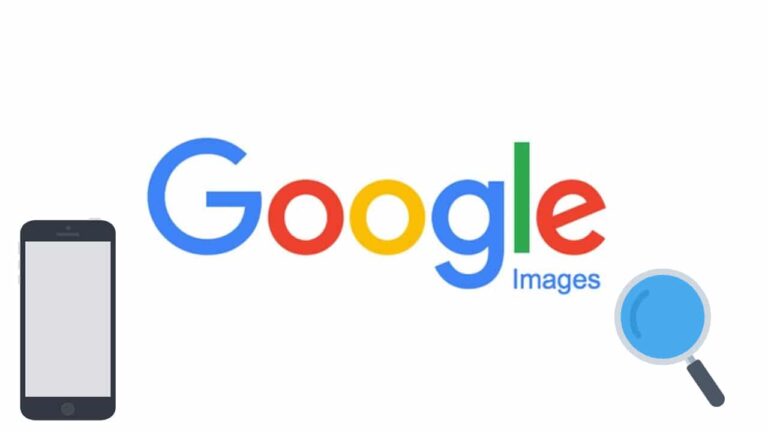Reverse image search is the process of finding more images on the internet that are similar to the image you already have. For instance, if the image you have is too small, you can search for a larger image via reverse image search. It is easier to perform a reverse image search on your mobile phone or desktop if you are using the Google Chrome web browser. However, iPad and iPhone users cannot be able to perform the reverse image Google search via the safari. To achieve this, iPhone and iPad users are required to download and use the Google Chrome app.
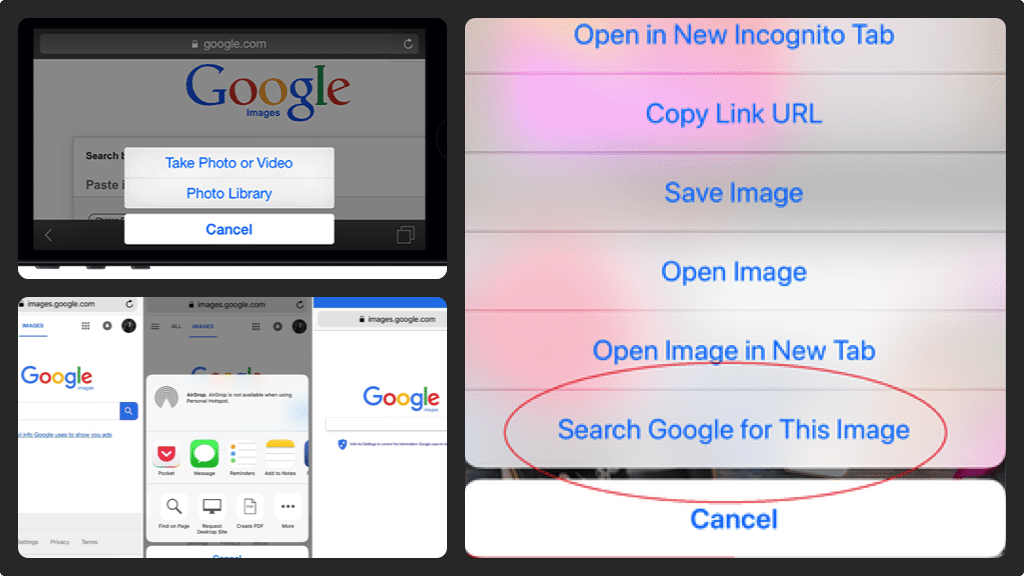
Here’s how you do a Reverse Image Search on your iPhone or iPad
- If you have not installed Google Chrome app on your iPhone or iPad, visit the app store to install the app. Google Chrome app is published by Google, Inc.
- After launching the Google Chrome app, you will land on the home screen. However, if you have a blank, black home screen, tap the ‘+’ sign on the left corner of the screen to land on a new home screen.
- To perform a reverse image search, navigate to the image you want first and then tap your finger against the image until a menu pops up from the bottom of the screen.
- On the menu, select/tap ‘Search Google for This Image’ to display a new Google search window. On the new window, you will see the sites that contain a similar image to the one you are searching for with an option of viewing the images in grid view.
- If you have successfully found and downloaded the image you were looking for and you wish to look for another image, you just need to repeat the steps above. However, you don’t have to download a Google Chrome app every time you want to reverse search an image because you’ve already installed the app.