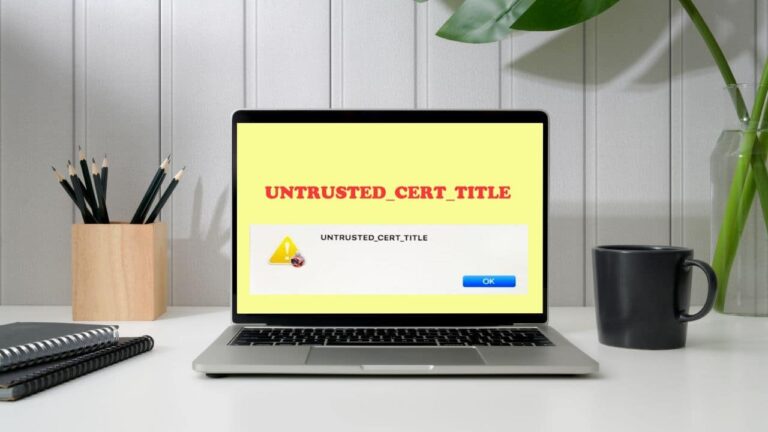Users using MacBooks frequently get the “Untrusted Cert Title Error” when attempting to access websites. This error message comes when the operating system of the computer does not trust the security certificate used by the website. This may raise significant security issues and make it challenging for consumers to access the website they require.
For MacBook users, fixing this problem is crucial since it can guarantee safe and secure website browsing. If this message is ignored, the user’s personal information may be compromised and they may be subject to harmful attacks.
Table of Contents
The Importance of Trusting Certificates and Understanding the Untrusted Cert Title Error
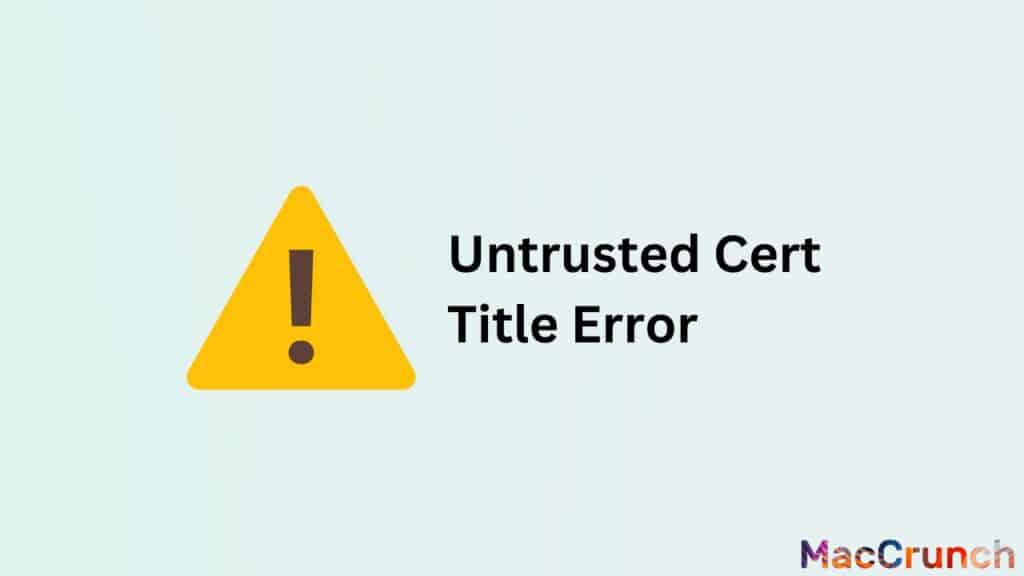
When a user tries to access a website or service that utilizes an SSL (Secure Sockets Layer) or TLS (Transport Layer Security) certificate that is not recognized or accepted by the user’s computer, the error message “Untrusted Cert Title Error” appears on a MacBook. The communication between a user’s computer and a website is encrypted and secured using SSL/TLS certificates, which are also used to confirm the legitimacy of the website.
A certificate must be trusted because it guarantees the safety and privacy of the data being communicated between a user’s machine and a website. The identity of the website or service cannot be verified if a certificate is not trusted, and user information, including passwords and sensitive data, may be exposed to interception or tampering by hostile actors.
Symptoms of the Error
The following are signs of the “Untrusted Cert Title Error” on a MacBook:
- “Safari can not verify the identity of the website,” reads a pop-up box.
- A red warning icon in the browser’s address bar.
- Accessing the website or service is not possible.
- The inability to enter any sensitive data over the website, including passwords or credit card numbers.
Solution 1: Trust the Certificate Manually
This problem can be resolved easily by manually trusting the certificate. This fix entails adding the certificate to the device’s list of trusted certificates. By doing this, the user can access the website without getting the “Untrusted Certificate Title” issue since the device will identify the certificate as coming from a trusted source.

On a MacBook, follow these steps to manually trust the certificate:
- Open the website with the untrusted certificate: The first step is to access the website that is generating the “Untrusted Certificate Title” issue. Visit the website with the suspect certificate. The error notice that results from this will include details about the certificate.
- Access the certificate information: Obtain the certificate details by clicking “Show Certificate” once the error message has been displayed. By doing so, a window with details about the certificate, including its issuer and the date it was created, will open.
- Add the certificate to the list of trusted certificates: Then, in the certificate information window, click the “Add to Keychain” button. By doing this, the certificate will be added to the device’s list of trusted certificates.
- Verify that the certificate has been trusted: Go to the “Keychain Access” app on the smartphone to see if the certificate has been trusted. The “Utilities” subdirectory within the “Applications” folder contains this application. Look for the certificate that was added in the previous step inside the “Keychain Access” app. Now, the certificate must be marked as trusted.
Benefits of this Approach
- Easy to implement: There is no technical knowledge need for this solution, making it simple to implement.
- Fixes the “Untrusted Certificate Title” error: The user can access the website without getting the “Untrusted Certificate Title” error by manually trusting the certificate.
- No software installation required: There is no need to install any additional software or tools in order to use this solution.
Cons of this Approach
- May not be suitable for all websites: This method might not be appropriate for every website, since certain websites could need a more involved fix to fix the “Untrusted Certificate Title” problem.
- Potential security risk: Manually trusting the certificate exposes the user to a potential security risk because it may not come from a reliable source. The device’s security and the privacy of the user could both be jeopardized by this.
Solution 2: Delete the Certificate and Reinstall it
One potential fix for problems with your present SSL certificate is to remove and reload it. You can achieve this by following these steps:
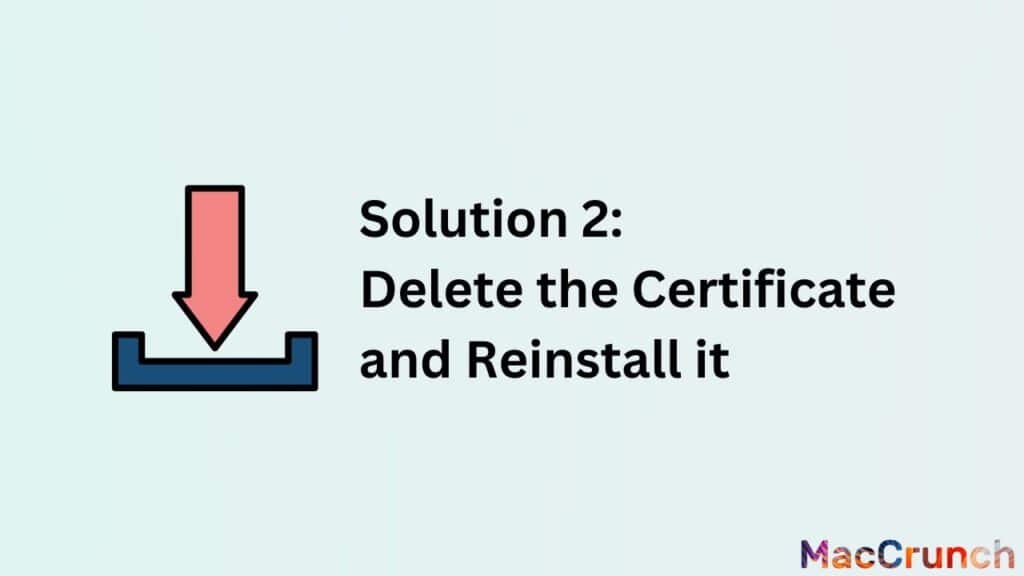
- Open the Keychain Access app: Start the Keychain Access app to handle digital certificates and keys. The Keychain Access app is a built-in feature on Mac computers. Go to the Applications folder, select the Utilities folder, and then select Keychain Access to launch the app.
- Search for the certificate: Find the certificate by selecting the “Certificates” category in the left-side panel of the Keychain Access app. Then, look for the certificate that is causing the error using the search box in the top right corner.
- Delete the certificate: After locating the certificate, choose “Delete” from the context menu by right-clicking on it. The administrator password for your Mac can be requested of you.
- Reinstall the certificate: To reinstall the certificate, go to the website that is giving you trouble and follow the on-screen instructions. It is preferable to go to the website’s documentation for more details as this procedure may differ based on the website.
Disadvantages and Advantages of this Solution
One solution might have benefits and drawbacks. To make an informed choice regarding whether to follow the solution or not, it is crucial to comprehend both sides. The disadvantages and benefits of this solution are listed below.
Pros:
- If the certificate has been revoked, has expired, or was issued by an untrustworthy party, deleting and reinstalling it may help fix the issue.
- Implementing this solution is simple and does not call for a high level of technical expertise.
Cons:
- If the error is brought on by a problem with the website or the certificate authority that issued the certificate, deleting and reinstalling the certificate might not help.
- This approach necessitates you to go to the offending website, which can be time-consuming and put your machine at danger for security issues.
- It may be necessary to repeat the procedure for each certificate you have if they are issued by the same website or certificate authority, which takes time and is repetitious.
Solution 3: Update the System Software
An obsolete piece of system software is a frequent reason for the “Untrusted Cert Title” problem on a MacBook. Installing the most recent security patches and updates can resolve the problem by updating the system software. In this discussion, we will go through how to upgrade the system software as well as its benefits and drawbacks.

How to upgrade the operating system’s software:
- Click on the Apple logo in the top left corner of the screen, then select “About This Mac,” to view the system software version that is currently installed on your MacBook.
- Click “Software Update” to see if there are any updates available if the version is not current. The updates can be installed by clicking “Update Now” if any are available.
- Hold off on downloading and installing the updates. Depending on the size of the changes, this can require some time.
- Restart your MacBook to complete the installation procedure after the updates have been installed.
Advantages of System Software Updates
- Security: By addressing security flaws and applying the most recent security patches, updating the system software can increase the security of your MacBook.
- Bug fixes: Upgrading the system software can also address flaws and issues from the previous version, enhancing the MacBook’s overall performance.
- Compatibility: For optimal operation, some software and apps may need the most recent version of the operating system. You can make sure your MacBook is compatible with the newest apps and software by updating the system software.
- New Features: The most recent system software release might come with updated features and enhancements that can improve user experience.
Cons of System Software Updates
- Time-consuming: It can take some time to update the system software, especially if there are numerous updates available. If you require immediate access to your Laptop, this may be inconvenient.
- Problems with Compatibility: The most recent version of the system software may not be compatible with some older programs or applications. This may occasionally result in the software or app ceasing to function or performing incorrectly.
- Unexpected Problems: Upgrading the system software can occasionally lead to unforeseen problems, such as hardware or peripheral compatibility issues. This can be annoying and might need more troubleshooting.
Solution 4: Contact the Certificate Authority

To fix the Untrusted Cert Title Problem on your MacBook, use these steps to contact the certificate authority:
- Finding the SSL certificate authority that issued the SSL certificate for the website you are trying to access is the first step in resolving the Untrusted Cert Title Problem. You can do this by clicking on the padlock icon in your web browser’s address bar, which will provide details about the SSL certificate. The name of the certificate authority should be shown in the “Issued By” box.
- The next step is to get in touch with the certificate authority and ask them to update their records after you have located it. The contact information for the certificate authority is typically available on their website or in the SSL certificate details seen in your web browser. You might need to give them details like the URL of the website and the serial number of the SSL certificate in order to complete the transaction.
- You must wait for the certificate authority to update their records after you have gotten in touch with them and given them the appropriate details. Depending on the policies and processes followed by the certificate authority, this process may take several hours or even several days.
- To make sure that your MacBook recognizes the updated SSL certificate, you must delete the cache and cookies in your web browser after the certificate authority has updated its records. Depending on the online browser you are using, this procedure may vary, but it usually entails navigating to the preferences or settings menu and choosing the option to erase browsing data.
Pros of Contacting the Certificate Authority
- Effective solution: Getting in touch with the certificate authority will guarantee that the SSL certificate is updated and acknowledged by the web browser on your MacBook. This will fix the Untrusted Cert Title Problem.
- Expert assistance: Assistance from skilled individuals who are familiar with the nuances of SSL certificates and web security is available by contacting the certificate authority.
- Long-term solution: After the certificate authority makes the necessary adjustments, the Untrusted Cert Title Error should no longer occur.
Cons of Contacting the Certificate Authority
- Time-consuming: Getting in touch with the certificate authority and then waiting for them to update their records can be a lengthy procedure that could take several hours or even days.
- Limited control: You may need to rely on the policies and procedures of the certificate authority because you have limited influence over the process of upgrading the SSL certificate.
- Potential for miscommunication: Miscommunication between you and the certificate authority has the potential to occur, which could slow down the procedure or lead to mistakes in the SSL certificate update.
In a Nutshell
Users of MacBooks frequently see the “Untrusted Cert Title Error” when attempting to access particular websites. This error is brought on by an untrusted certificate or by a discrepancy between the SSL certificate of the website and the certificate database of the browser.
Nevertheless, there is a pretty easy fix for this issue that requires installing the required certificates and updating the certificate store on your MacBook. Alternatively, you can choose to ignore the prompts to “continue” or “trust,” but this is not advised as it can jeopardize the security of your system.
You may fix the “Untrusted Cert Title Problem” on your MacBook by using the procedures in this guide, and you will not see any security alerts when visiting the websites you require. Making sure that your SSL certificates are current is an essential first step in prioritizing your online security and staying attentive against any attacks.
People Also Asked
The “Untrusted Cert Title Error” has been a common problem for MacBook users when browsing the internet. This irritating error message displays when the user’s browser does not trust the security certificate of the website. For your convenience, we have gathered a list of the most frequently asked questions about this mistake that have been sent to us by our readers.
What causes the “Untrusted Cert Title Error”?
The “Untrusted Cert Title Error” is brought on when the user’s browser fails to identify the security certificate of the website as a trusted certificate authority. This may happen for a number of reasons, such as certificates that are out of date or that have been revoked, improper certificate installation, or a mismatch between the domain name and the certificate.
Is it safe to proceed to the website despite the error?
Notwithstanding the error, it is not advised to visit the website because it can be a symptom of a phishing or fraudulent website. Using an untrusted website can put your personal information and data at danger. The security certificate is in place to verify that the connection between your computer and the website is secure.
Can the “Untrusted Cert Title Error” be a result of malware or a hacking attempt?
Indeed, malware or a hacking effort may be the cause of the “Untrusted Cert Title Error”. To intercept your contact with the website and steal sensitive data like passwords or credit card numbers, the attacker in these situations may have installed a false or compromised certificate. It is crucial to exercise caution and refrain from inputting critical data on websites with unverified certifications.