If you’re anything like me, you have a few applications on your Mac that you use on a daily basis. This can be a challenge when it’s time to turn off the machine for the day. I still forget which windows must remain open and which must be closed. In order to resolve this issue.
You may need to close all of your apps at the same time on occasion. Although keyboard shortcuts are convenient, they cannot handle all of your tasks. That’s where some more efficient solutions come in handy—all it takes is a little setup beforehand.
Table of Contents
Here’s how to close all of your Mac applications at once.
There are many reasons why anyone may like or need to close both applications at the same time. Perhaps you’re nearing the end of the day’s work and want to uninstall some applications from your computer one by one. Or maybe you just don’t like seeing an increasing number of open windows wasting their device’s battery life and slowing it down. Whatever the situation might be,
Learn how to quit all apps without a trace on your Mac with the Keyboard Shortcuts below:
While keyboard shortcuts can save you a lot of time, some of them aren’t compatible with the apps you’re using. They can be difficult to remember and understand, so here’s an easier way to get started.
On a Mac, apps will close all at once, so there’s no need to fiddle with closing them one by one and forcing them to close in order. You will use the following keyboard shortcuts: “At the same time, close all apps.”
Click the Menu Bar in the lower-left corner of your screen while you’re using an app. Select Quit All Apps at Once from the drop-down menu after clicking on Quit App.
Clicking the Apple logo in the Menu Bar and selecting Force Quit is the simplest way to quit a stubborn program on your Mac. Locate the app you want to close, then press Force Quit to stop it from running indefinitely.
Quit all apps at once
- CMD + Option (Alt) + ESC
- CMD + A
- Enter
When you want to quit all apps on your mac at once, go through one app at a time
- CMD + Tab
- CMD + Q
Using an Automated Script
When it comes to automation, Apple’s iOS app Shortcuts is a time-saving dream come true. Luckily, automator in macOS has the ability to end all the apps at once.
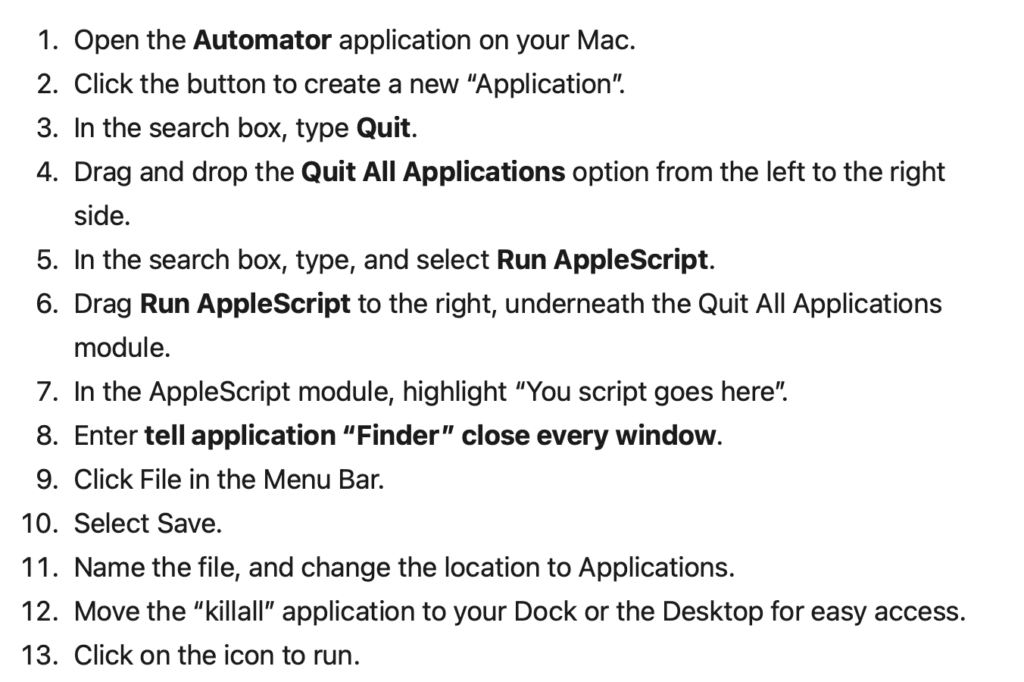
Closing all of your open apps is easy with Mac’s native Automator tool, but it does require a little bit more effort than just quitting each app individually.
If you are unfamiliar with Automator, its available on almost all devices running MacOS. It allows users to create a range of different tasks that can be executed using keyboard shortcuts.

