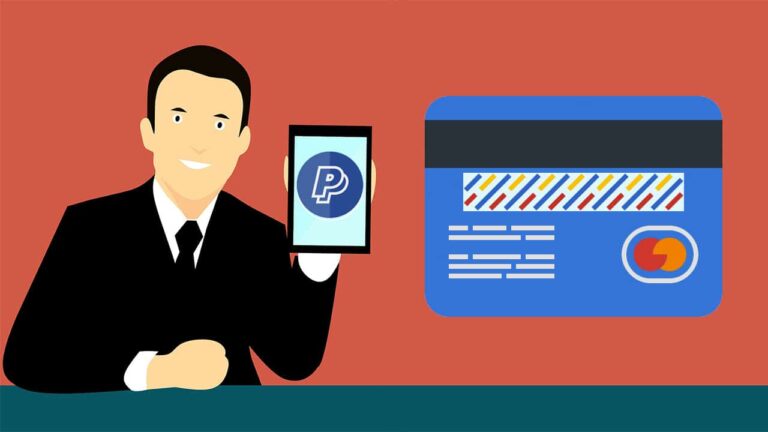If you have a PayPal account, it is advisable to link either a debit card or a credit card to the account. Linking either of the cards makes it easy for you to send money to someone else. Also, it is possible to transfer funds from your PayPal account to your bank account at a considerable fee. It is important to understand that a debit or a credit card can only be linked to one PayPal account. Therefore, if your card is already linked to a PayPal account, you will not be able to link it successfully to another account.
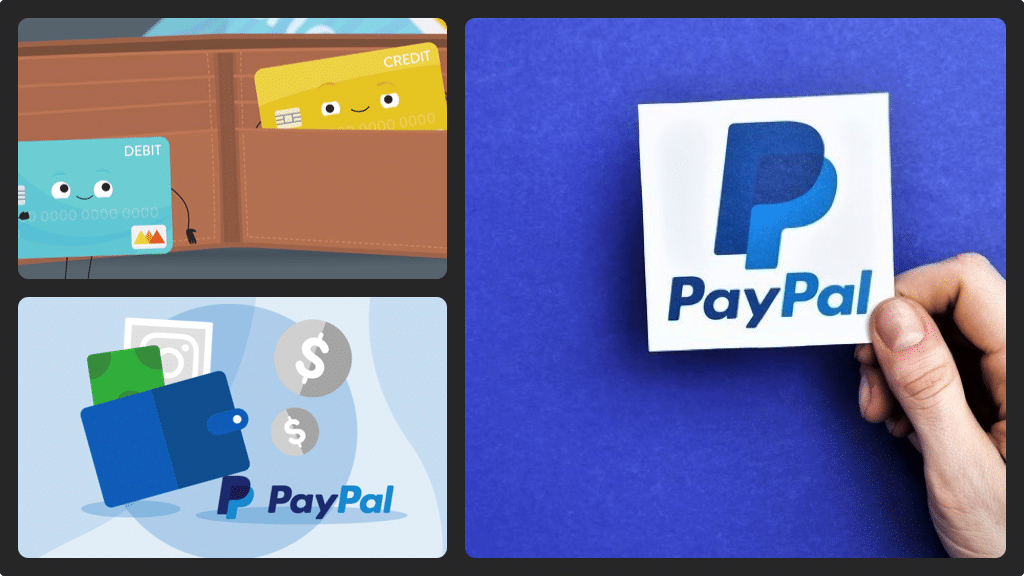
How to link a debit card or a credit card to your PayPal account via the PayPal website
- To log in to your PayPal account, open a web browser and then navigate to PayPal.com. In the upper-right section of the screen, click ‘Log-In’ and then enter the email address and the password associated with your account. Click ‘Log In’ to land to your home screen.
- In the upper left corner of your screen, you will see a row of options. Click ‘Wallet’ and you will land to the Payment Methods screen.
- On the left side of the screen, you will see a drop-down menu. Click ‘Link a Card or a Bank’ and a Link Payment Method screen will appear.
- Click ‘Link a Debit or Credit Card’ option and then proceed.
- You will have to enter the card number, date of expiration and the security code that’s associated with the card you want to link. Finally, verify the billing address associated with your account and then click ‘Link Card’ after you’ve confirmed the information you’ve provided. You will see a green checkmark to confirm you’ve successfully linked a card to your PayPal account.
- Click ‘Done’ to go back to your Payment Method screen. Here, you will see the card that you’ve added.
How to link a debit or a credit card to your PayPal account via the PayPal mobile app in Android and Apple devices
- Launch the mobile app and then log in to your PayPal account if you were not logged in.
- In the upper right hand of your home screen, tap the ‘Settings’ icon (looks like a gear) to land to the menu.
- In your menu options, tap ‘Banks and Cards’ and you will be redirected to another window.
- In the upper right corner of Banks and Cards screen, tap the ‘+’ sign. You will see a menu pop up from the bottom of the screen. In the menu, click ‘Debit or Credit Card’ and you will eventually land to a Link a Card screen.
- To link your card, enter the credit or debit card number, expiration date and the security code that’s associated with your account. You will have to enter this information using the onscreen keyboard as prompted. Confirm your billing address and the information you have provided and then click ‘Link Card’.
- After the card have been linked to your PayPal account, you will go back to the Banks and Cards screen. If you are keen, you will see a brief message on top of the screen confirming that a credit card or a debit card has been linked to your account successfully. You can also see the card that you have linked appear in your PayPal account.