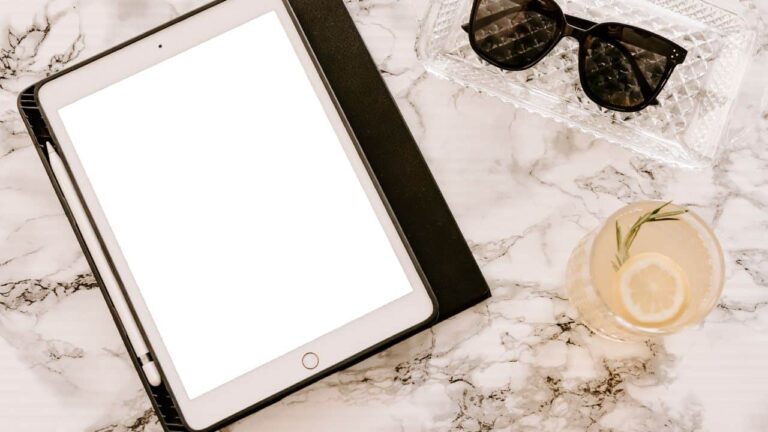The iPad’s home button is a tiny physical button at the bottom of the device that performs a vital task. It enables users to rapidly access the iPad’s functionalities and go back to the home screen. Even if gesture-based navigation is becoming more and more common, the iPad’s home button is still a crucial part of its user experience. This article will go over the significance of the iPad’s home button, its different uses, and how to fix frequent problems with it. Understanding the function of the home button will enable you to take full use of all that your iPad has to offer, whether you are a novice or a seasoned pro.
Table of Contents
Common Causes of Home Button Issues
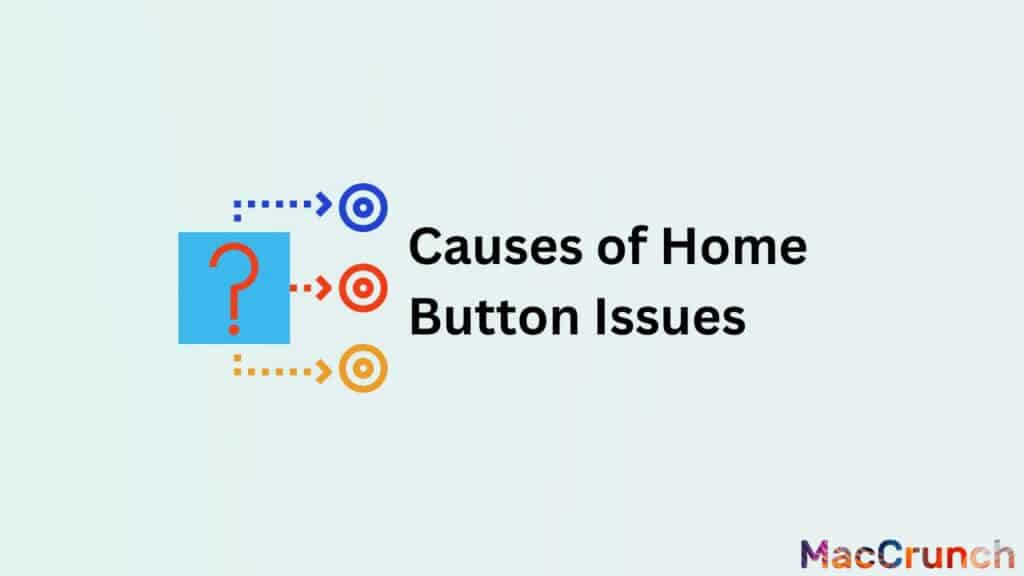
Every smartphone or tablet needs to have a home button. You can navigate your smartphone and access a number of features and tasks with the main button. Yet, just like any other part of your device, the home button might occasionally have problems. The following are a few of the most typical causes of home button issues:
- Physical damage to the button or device: Physical damage to the button or gadget is one of the most frequent reasons why the home button malfunctions. Accidental spills, collisions, or even regular wear and tear could be at blame for this. If the home button is damaged, it can stop responding to presses or stop functioning altogether. Debris or debris from the button may be able to resolve the problem in certain instances, but most of the time you will need to have your gadget serviced.
- Software issues or glitches: These are another frequent source of issues with the home button. This can be the result of a failed software update, an error in the operating system, or even malware or a virus that is harming your device. In order to determine whether there are any underlying software issues causing your home button issues, you should restart your device, look for software updates, and conduct a virus scan.
- Dirt, dust or debris around the button: The home button can collect dirt, dust, and other debris and become unresponsive as a result. This is due to the possibility that these particles could enter the button and disrupt its mechanical or electrical components. Just clean the button with a soft cloth and check to see if there are any obstructions within to resolve this problem.
Basic Troubleshooting Steps
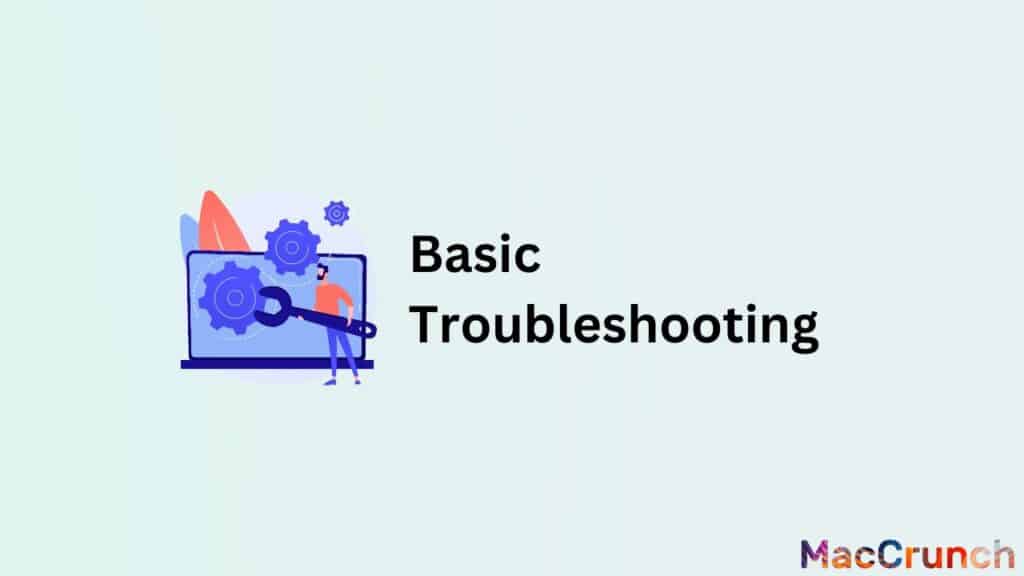
On an iPad, the home button is a crucial and frequently used navigational tool. It might be irritating when something stops working, but there are a few straightforward troubleshooting techniques you can use to fix it. You can take the following actions to fix the problem:
- Cleaning the home button and surrounding area: Checking if the home button is just filthy or blocked is the first step in cleaning the home button and the surrounding region. Over time, dirt, dust, or other material may assemble on the button, making it challenging to press. Clean the home button and the surrounding area with a soft, dry cloth, being careful to get into all the nooks and crannies. You can also use compressed air to blow any dirt or debris out of the way if you have access to it.
- Restarting the device: If wiping the home button is ineffective, try this. Press and hold the power button (found on the top edge) until the “Slide to power off” slider displays to restart an iPad. The gadget can be turned off by sliding the slider, then turned back on by pressing and holding the power button once more.
- Updating to the latest version of iOS: Making ensuring your iPad is running the most recent version of iOS is a good idea if restarting the device does not fix the issue. Go to “Settings” > “General” > “Software Update” to see if there are any upgrades. If an update is available, download and install it by following the on-screen directions.
- Restoring the device: If, despite doing the aforementioned methods, the home button is still not functional, you can try restoring the device. When the device is restored, all data and settings are deleted, and the device is reset to factory defaults. Connect an iPad to a computer, launch iTunes, and then restore the iPad. Choose the device in iTunes, choose “Restore iPad,” and then adhere to the prompts on the screen.
The home button may need to be fixed or replaced if none of these measures succeed. If so, you might need to bring your iPad to an Apple Store or an approved repair facility for additional help.
Alternative Solutions for iPad Home Button Not Working
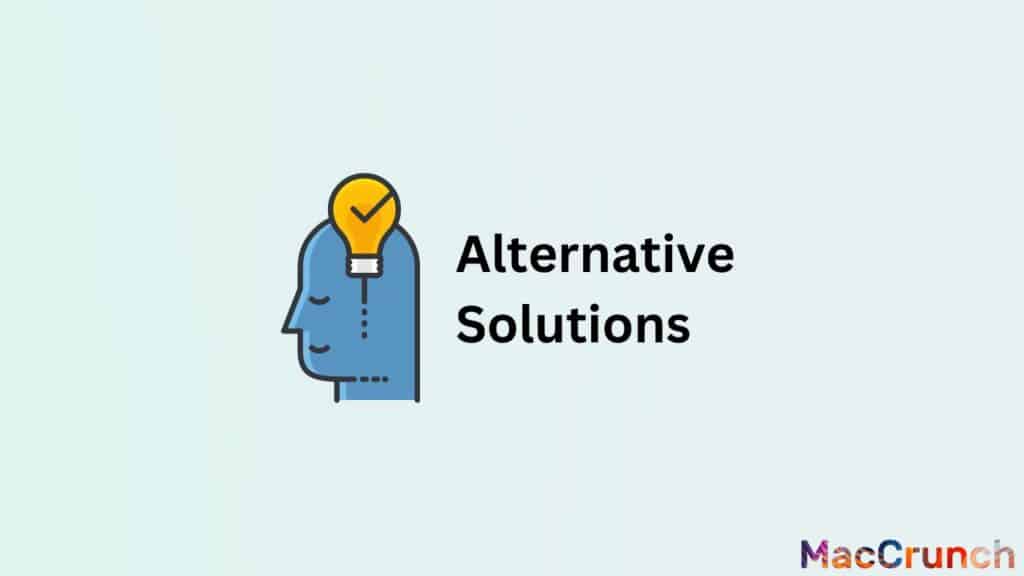
However, there are a number of workarounds that can enable you to keep using your iPad even if the home button is broken.
Assistive Touch Feature
Using the Assistive Touch function of the iOS operating system is the first solution. With the help of this feature, you may designate a virtual home button on the display that you can tap to carry out the same operations as the actual home button. Go to “Settings” > “General” > “Accessibility” > “AssistiveTouch” and turn the switch to “On” to enable Assistive Touch. When the feature is activated, a tiny circle-shaped button will show up on the screen, which you may tap to access the home button features.
Using a Third-Party App to Mimic Home Button Functionality
Another option is to utilize a third-party software to simulate the functionality of the home button. You may achieve this with a number of apps that are available in the App Store, including “Home Button” and “Virtual Home.” With the help of these applications, you may designate a virtual home button on the display that you can tap to carry out the same operations as the actual home button. To make the virtual button on your iPad easier to use, some of these apps also let you change its appearance and placement.
Using a Bluetooth Keyboard or Other External Device
To access the home button’s features, you can alternatively use a Bluetooth keyboard or other external device. To go back to the home screen or close an app, many Bluetooth keyboards offer a separate home button. Even if your iPad’s home button is not functioning, you can still use some keyboards because they come with a touchpad or trackpad that you may use to navigate.
Repair Options for Your iPad’s Home Button
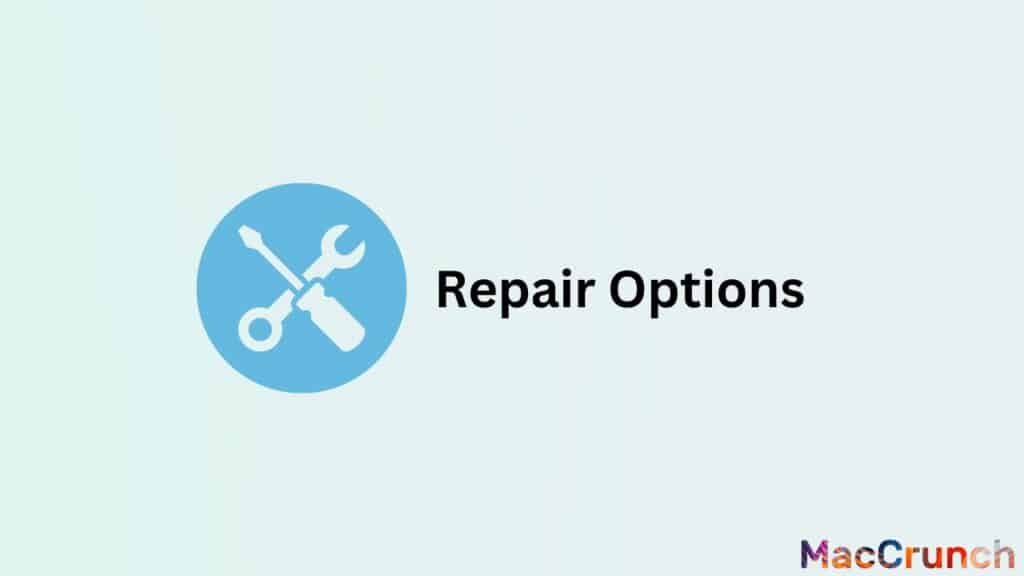
If the iPad’s home button is not functioning, you have a few alternatives for fixing it, including fixing it yourself, getting expert repair help, and thinking about buying a new iPad.
Repairing the Device Yourself
Repairing a broken iPad home button can be an affordable option for individuals who are confident working with electronics. Online tutorials and guidelines are widely available, and many of them include step-by-step directions for fixing an iPad home button. It is crucial to keep in mind that trying to repair an iPad may void its warranty and, if done incorrectly, may result in significant harm to the gadget. Also, fixing an iPad takes specific equipment and technological know-how, so you should have faith in your capacity to do so before starting.
Seeking Professional Repair Services
Another choice for individuals who are not confident fixing their iPad themselves is to hire expert repair services. There are numerous authorized repair facilities and repair shops that specialize in fixing iPads. These service providers are equipped with the knowledge and know-how to identify and fix a broken iPad home button. Depending on the severity of the damage, professional repair services can be more or less expensive, but they are almost always more expensive than repairing the equipment oneself.
Considerations for Replacing the Device
In some circumstances, replacing a broken iPad home button may be too expensive or the gadget may be too old and not worth fixing. It might be best to replace the gadget in certain circumstances. It is vital to take into account the cost of the new gadget, as well as the warranty and support that go along with it, when thinking about replacing an iPad. Given that electronic waste is a rising issue, it is also critical to think about the effect that replacing the item will have on the environment.
Final Thoughts
You can try a number of troubleshooting techniques to resolve the issue if the home button on your iPad is not functioning. There is a remedy for every problem, from basic procedures like rebooting the device or wiping the home button to more complex ones like recovering the iPhone through iTunes or getting professional help. To prevent losing any crucial data, it is crucial to remember to back up your data before starting any repairs. If all else fails, you might need to get in touch with Apple Support or go to an Apple Store to get more help.
People Also Asked
The iPad’s home button, which enables quick access to the home screen, is a crucial component. Sadly, a few users have complained that their home button is not functioning properly. The most typical queries our readers have about this issue are listed below:
Can a software issue cause the home button to stop working on my iPad?
Absolutely, a software problem could make your iPad’s home button cease functioning. This may occur if there is a bug in the iOS operating system or if an app is interfering with how the home button works.
How can I navigate my iPad without the home button?
Use AssistiveTouch to navigate your iPad without pressing the home button. Through a virtual on-screen button, you can access a number of actions and gestures, including tapping, swiping, and pinching. Go to “Settings” > “General” > “Accessibility” > “AssistiveTouch” and turn the switch to “ON” to make AssistiveTouch available.
Is there a warranty for the home button on an iPad?
The precise model and the nation in which it was purchased determine the length of the iPad’s home button warranty. All iPad models come with a one-year limited warranty from Apple that covers both hardware problems and manufacturing flaws. Within the first year, if there is a manufacturing issue, the home button should be covered by warranty. However, the issue could not be covered if it results from overuse or physical damage. For more details, it is always a good idea to review the particular terms of your warranty.