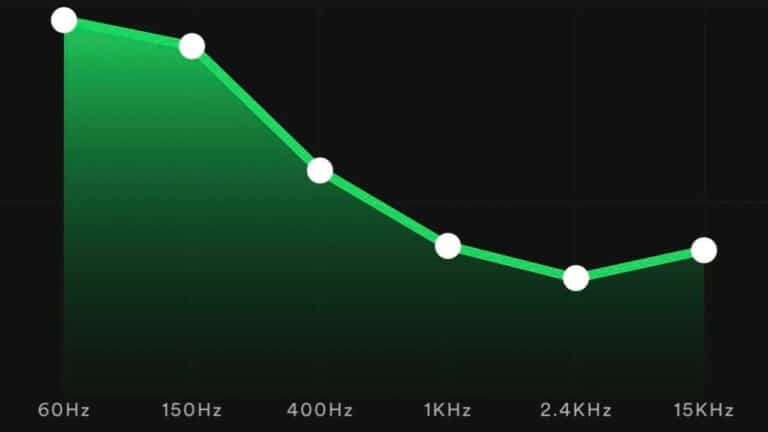Optimizing audio quality on AirPods is important for a better listening experience. Equalization (EQ) is a tool that adjusts the balance between frequency ranges to enhance sound quality. This blog will explain the importance of EQ and provide the best Spotify Equalizer settings for AirPods to improve audio quality and enhance music listening.
Table of Contents
The Importance of Custom Equalizer Settings for AirPods
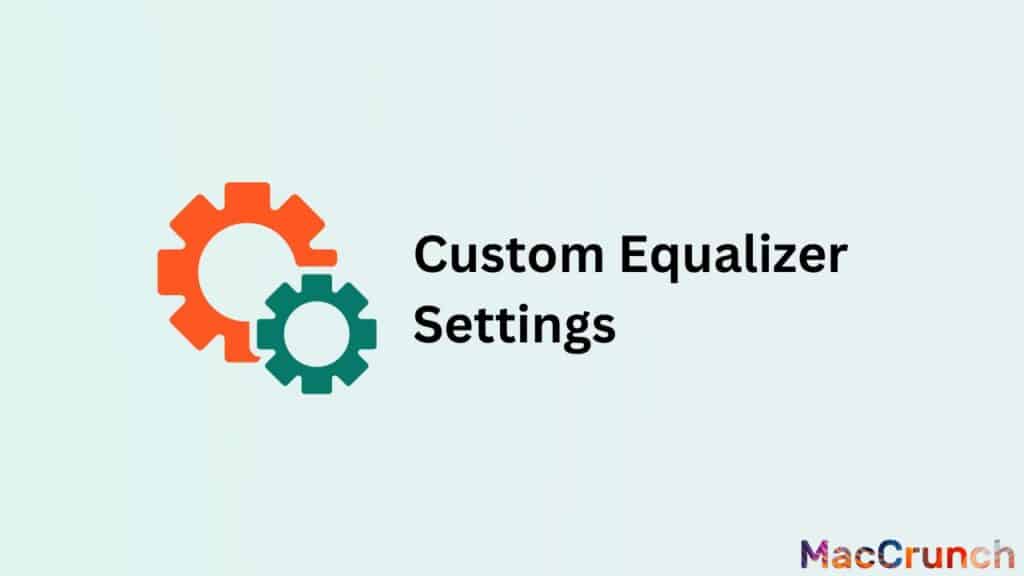
The AirPods are known for their unique sound, which comes from the speaker drivers, the way they are tuned, and the software. The sound of the AirPods is bright and lively, with a focus on the mid-range and high-range notes. They are perfect for listening to dance, hip-hop, and electronic music because of this. But the AirPods’ default equalizer options may not be the best for all users or types of music because they are made to improve the overall sound of the AirPods.
Default Equalizer Settings May Not be Ideal for AirPods
The equalizer on the AirPods is set up so that the sound is smooth and natural, which is good for most types of music. But these choices might not be the best for everyone, especially if you like a different sound signature. Some users might like a sound with more bass, while others might like a sound with less bass. In these situations, it can be helpful to change the tuning settings on the AirPods.
Benefits of Customizing Equalizer Settings for AirPods
By changing the AirPods’ equalization settings, users can change the sound signature to suit their tastes. This can be done by changing the settings on the iPhone or iPad that the AirPods are paired with. By changing the mixer settings, users can boost the bass, change the mid-range and high-range frequencies, and fine-tune the sound as a whole. This can help people enjoy listening more since they can change the sound to suit their tastes.
How to Access the Spotify Equalizer
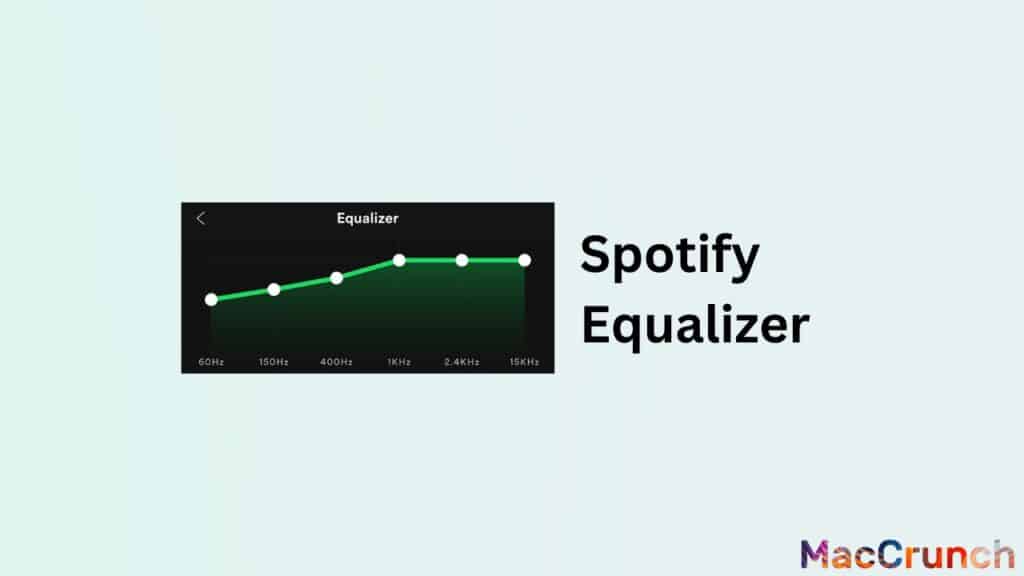
Step-by-step instructions on how to use the filter in the Spotify app:
For devices with Android
- Open the Spotify app on your Android device.
- Click the “Your Library” tab in the lower right corner of the screen.
- To get to the settings, click on the gear button in the upper right corner of the screen.
- Move down until you reach the “Playback” part.
- Press “Equalizer.”
- You can now move the sliders for frequency to the levels you want.
For iOS devices
- Click the “Your Library” tab in the lower right corner of the screen.
- Tap the gear button in the upper right corner of the screen to get to the settings.
- Move down until you reach the “Playback” part.
- Click “Equalizer.”
- You can now move the sliders for frequency to the levels you want.
Not all devices may have the equalizer tool, and it may work differently depending on the type of device you have and the version of the Spotify app you are using.
Recommended Spotify Equalizer Settings for AirPods
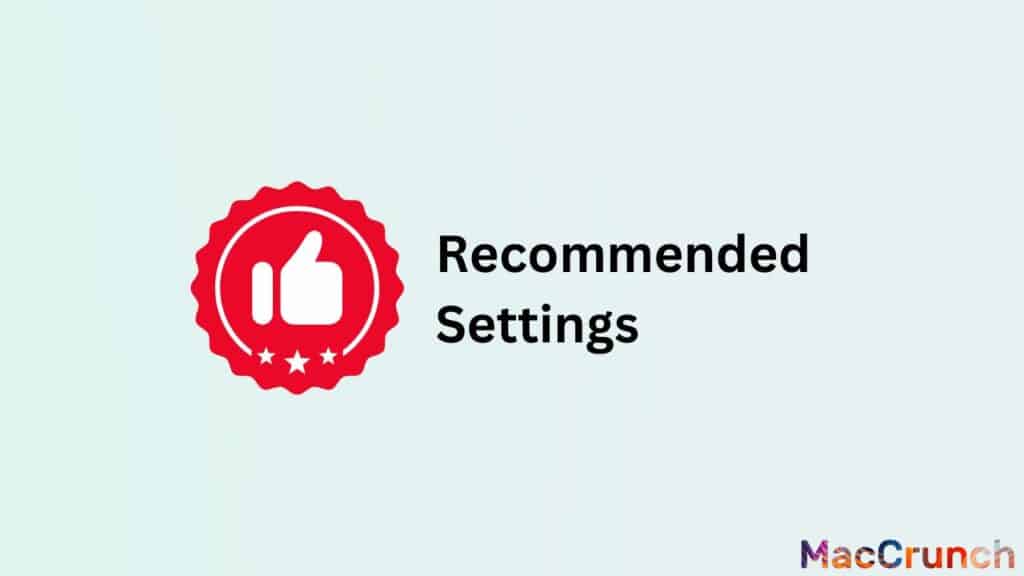
The best adjustment settings for AirPods on Spotify depend on how the AirPods handle different frequencies and what kind of music you want to listen to. The frequency response of the AirPods shows how they react to different levels of sound. This information can be used to figure out which equalizer settings will work best with the AirPods.
The Best Spotify Equalizer Settings for AirPods
Flat or neutral is a good setting for the equalization on AirPods when using Spotify. This means that the equalizer is set to 0 for all frequency ranges. This setting is suggested because it lets the AirPods make a sound that is as close to the original recording as possible, without adding or taking away from certain frequency ranges.
Alternative Equalizer Settings for Different Music Genres
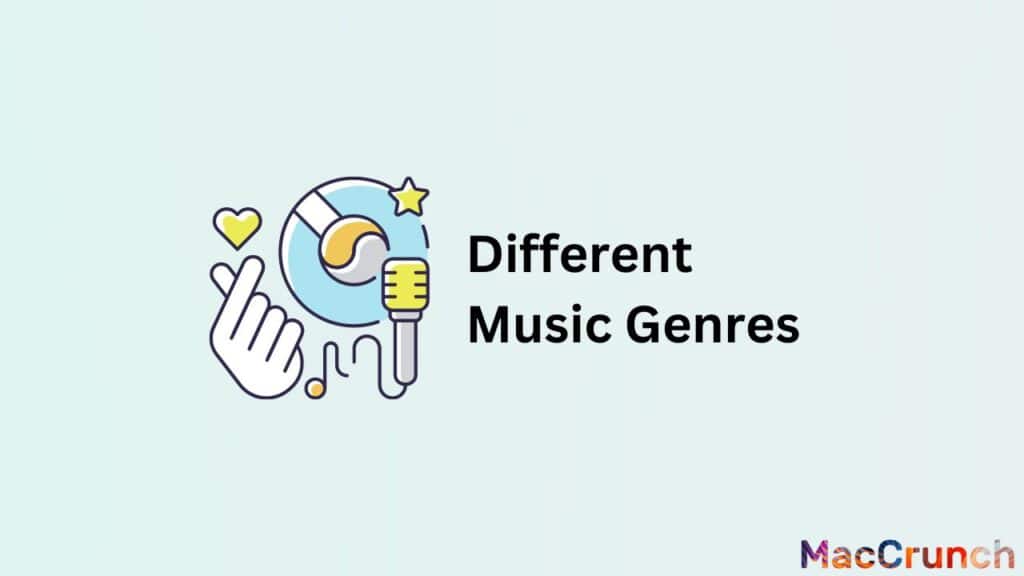
The flat or neutral setting is a good place to start, but different types of music may sound better with different levels. Here are some different ways to set the equalizer for different types of music:
- Pop: To bring out the voices and instruments in pop music, you can boost the mid-range frequencies (around 2-5kHz).
- Rock: To bring out the bass and beats in rock music, you can boost the lower frequencies (around 60-100Hz).
- Hip-Hop: To bring out the bass in hip-hop music, you can boost the lower frequencies (around 60-100Hz) and the mid-range frequencies (around 2-5kHz).
- Classical: To bring out the details and sharpness in classical music, you can boost the higher frequencies (around 10-15kHz).
- Electronic: For electronic music, you can boost the lower frequencies (around 60-100Hz) to bring out the bass and the higher frequencies (around 10-15kHz) to bring out the details and clarity of the music.
Importance of Personal Preference and Adjustments
The above suggestions for equalizer settings are just general guidelines. The exact settings you choose will rely on what you like. Depending on the songs you listen to and how well you hear, you might find that different equalizer settings work better for you. To find the best sound for you, you need to try out different equalizer levels and make changes as needed.
Fine-Tuning Your Equalizer Settings
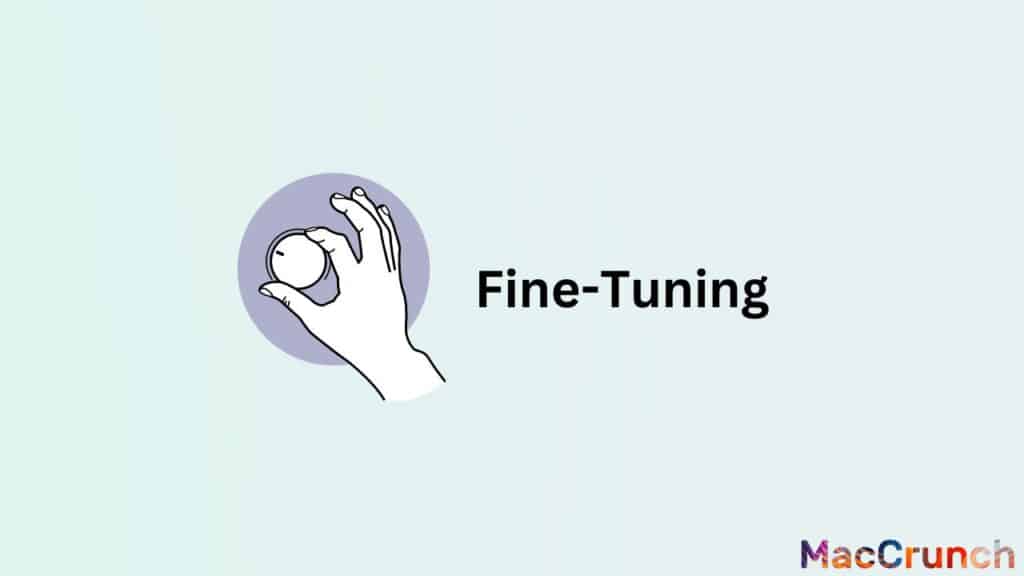
One of the best things about AirPods is that the equalization settings can be changed to fit your needs. This lets you try different things until you find the right mix of sounds for you. Don’t be afraid to change the settings until you find the sound you like best. Keep in mind that everyone has different ears, so what sounds good to one person might not sound good to another. This is why the best way to fine-tune the audio settings on your AirPods is to try out different things and make them your own.
Tips for Fine-Tuning Equalizer Settings

1. Start with the equalizer’s default settings: It’s a good idea to start with the equalizer’s default settings before you start making changes. This will give you a starting point, and you can make changes if you need to.
2. Experiment with different genres of music: Different kinds of music sound better with different adjustment settings. For example, a hip-hop song with a lot of bass might sound better with more bass, while a classical piece might sound better with more focus on the mid-range frequencies. Trying out different types of music can help you find the right mix for each type.
3. Adjust the bass and treble: When fine-tuning your amplifier, the bass and treble settings are the most important ones to change. If the bass is too strong, it can drown out the other sounds and make the music sound confusing. If the treble is too high, the music can sound sharp and metallic. Try different combinations of these choices until you find the right one.
4. Pay attention to the vocals: The words are often the most important part of a song, so it’s important to make sure they sound clear and crisp. If the words are too low, you can bring them forward by changing the mid-range frequencies. You can change the treble to make them sound better if they sound harsh.
How to Make Adjustments based on Personal Preferences
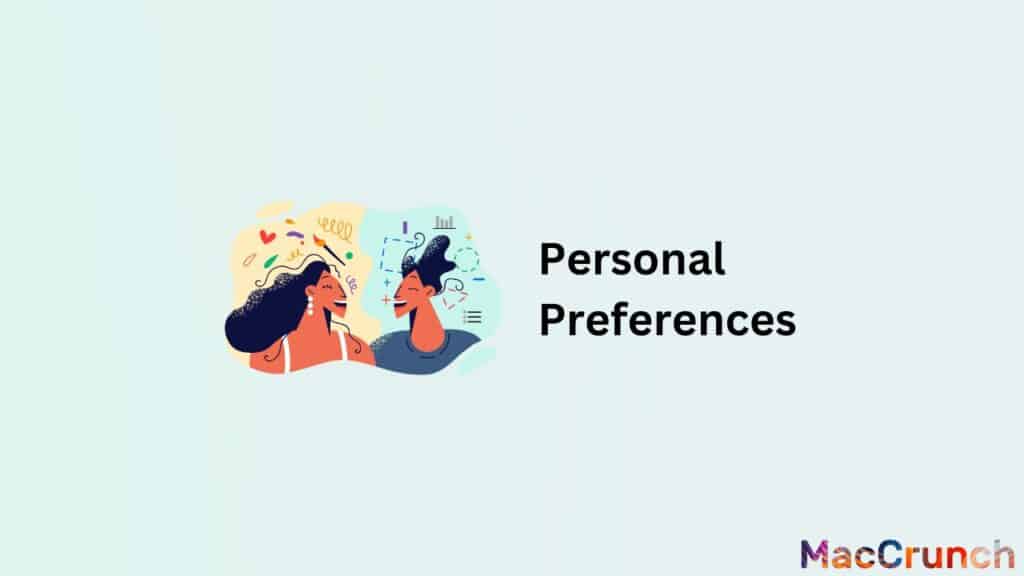
- Use the AirPods app: You can use the AirPods app that comes with your AirPods to change the equalizer options. This app makes it easy to change the frequencies of the bass, treble, and mid-range to your satisfaction.
- Adjust the settings based on your environment: Where you are can have a big effect on how your AirPods sound. For instance, if you’re in a noisy place, you might want to change the equalization settings to get rid of the noise.
- Take advantage of presets: Many equalizer apps come with settings that are already set up for certain types of music or locations. You can start with these settings and then make further changes as needed.
- Make adjustments on a song-by-song basis: Different audio settings may make some songs sound better than others. If you find that different settings make a certain song sound better, make a note of it and change the settings for that song only.
On a Final Note
Finding the best Spotify audio settings for AirPods can make a big difference in how you listen and how good the sound is overall. The key is to try out different options and change the frequency sliders to fit your tastes and the music you are listening to. The Spotify filter gives you a lot of ways to change the sound, whether you like a lot of bass or a more balanced sound. You can get the most out of your AirPods and hear your music the way it was meant to be heard with a little bit of work.
People Also Asked
Our readers have been asking us about the best equalization settings for their AirPods, so we made this guide to answer some of their questions. Here are a few of the most frequently asked questions we get:
Is it possible to save custom equalizer settings on Spotify?
Yes, you can save your own choices for the equalizer on Spotify. You can use the built-in filter in the Spotify app to change how music sounds to your liking.
How do I know if the equalizer settings I’ve chosen are improving the audio quality of my AirPods?
Determining whether the equalizer settings you’ve chosen improve the audio quality of your AirPods is subjective and depends on your personal preferences. Here are some tips to help you evaluate the settings:
- Listen to a variety of music genres to see how the equalizer settings affect different types of music. Ensure that the adjustments you make enhance the listening experience across various genres.
- Focus on specific elements like bass, treble, or vocals, and see if the equalizer settings improve their clarity and presence in the mix.
- Compare the custom settings to the default or preset settings to evaluate if there is a noticeable improvement in the overall audio quality.
- Make small adjustments and listen carefully to the changes in the sound. This will help you fine-tune the settings to your preferences.
- Finally, trust your ears. If you find the new settings more enjoyable or better suited to your taste, then the equalizer settings are improving the audio quality for you.
Do the recommended equalizer settings for AirPods differ between AirPods Pro and the standard AirPods?
Yes, the suggested equalizer settings for AirPods Pro and regular AirPods can be different because of how they are made and what they have.
AirPods Pro have active noise cancellation, silicone ear tips that can be changed to fit your ears, and an adaptive EQ feature that instantly adjusts the low and mid frequencies of the music to your ear shape. Because of these features, the AirPods Pro blocks out more noise, has a better bass response, and sounds better overall than the regular AirPods.
Standard AirPods come in one size that fits everyone, and they don’t have noise canceling or adjustable EQ. Because of this, the fit and seal in the ear can make the sound quality and bass reaction different for each person.
Because of these changes, you may need to set the equalizer differently for each model to get the best sound quality.