Apple Inc. created a series of wireless headphones called AirPods. They include functions like automatic on/off and simple pairing with Apple devices in order to deliver a seamless, high-quality audio experience.
The interactive indoor exercise cycle, treadmill, and other fitness equipment offered by Peloton, a home fitness startup, along with its online classes and customized training plans, provide a holistic fitness solution.
The appropriate equipment can make a significant impact in the experience of working out. It is crucial to pair AirPods with Peloton because of this. With Peloton, you can participate in immersive, interactive exercise classes from the convenience of your home, while AirPods let you enjoy high-quality audio without having to worry about cords getting in the way. You can create the ideal home exercise setup using these two tools, which will provide you with the high-quality audio and individualized training you require to stay motivated and achieve your fitness objectives.
Table of Contents
Preparing your AirPods
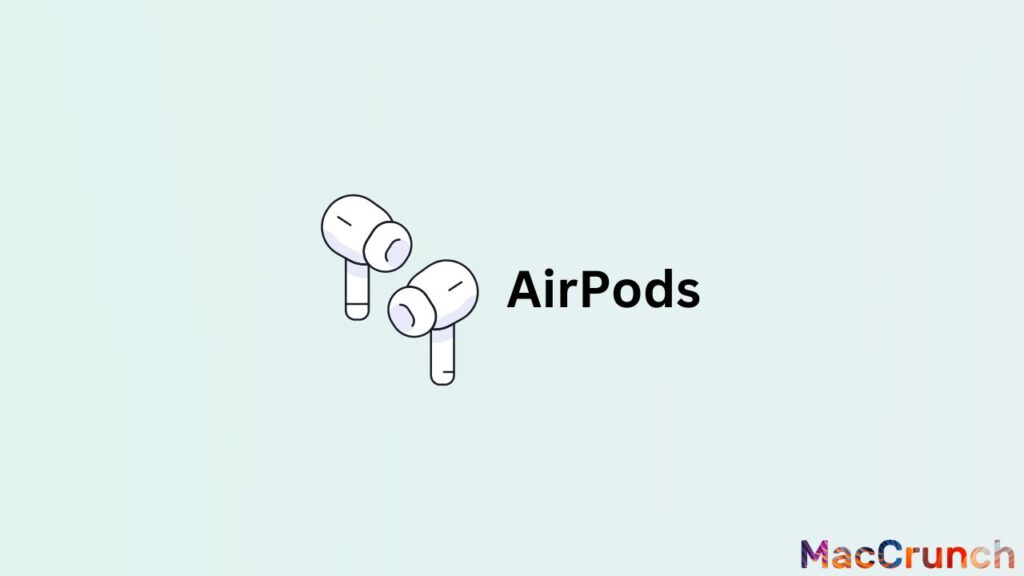
Your AirPods can be set up for use in a quick and easy manner. Check the battery life of your AirPods, make sure they are fully charged, and turn them on for pairing in order to get the maximum use out of them. You can make sure that your AirPods are prepared for use whenever you need them by following these instructions.
Checking the Battery Life
Checking the battery life is the first step in getting ready for your AirPods. How long you can use your AirPods before having to recharge them depends in large part on their battery life. You may either use the battery widget on your iPhone or iPad to check the remaining battery life of your AirPods, or you can tap on your AirPods in the Bluetooth section of your device’s settings to see their remaining battery life.
You can download a third-party app to your Android mobile to check the battery life of your AirPods. You can get an estimated battery life for each AirPod and the charging case using these apps.
Ensuring that your AirPods are Fully Charged
It is crucial to make sure your AirPods are fully charged before using them. Just insert your AirPods into their charging case, then snap the cover shut. Your AirPods will start charging when the LED light on the charging case’s front turns on.
Your AirPods typically charge to around 50% in about 15 minutes, and to 100% in about 30 minutes. The LED light on the front of the charging case will turn off once your AirPods are fully charged, signaling that they are prepared for usage.
Putting your AirPods into Pairing Mode
After fully charging, you can switch to pairing mode with your AirPods to connect them to a different device. Simply open the charging case’s lid and press and hold the case’s back button until the LED light on the front of the case begins to flash white. You can pair a new device with your AirPods at this point because they are in pairing mode.
Simply go to the Bluetooth section of your device’s settings and tap on your AirPods when they show up in the list of accessible devices to connect them with an iPhone, iPad, or Mac. Follow the same instructions, but navigate to the Bluetooth options in your device’s settings to pair your AirPods with an Android device.
When your AirPods are in range and their charging case is open, they will instantly connect to that device once you have successfully paired them with it.
Connecting AirPods to Peloton
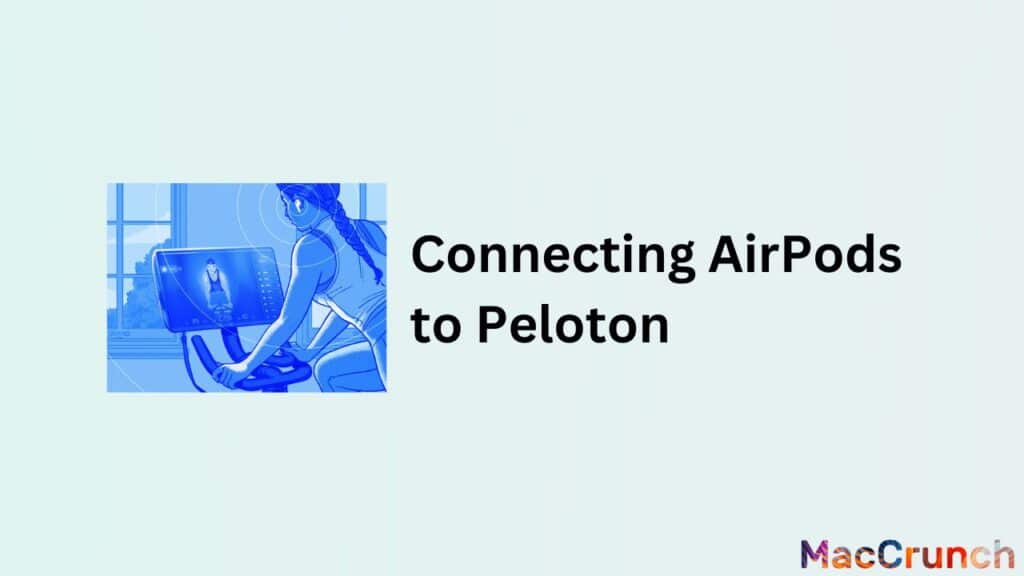
Users of the well-known interactive fitness platform Peloton can take live and on-demand lessons in the convenience of their own homes. Connecting your wireless headphones, like AirPods, to Peloton is one of its wonderful advantages for enhancing your workout. We will go over how to connect your AirPods to your Peloton machine in this article.
- You must first access the settings menu on your Peloton machine to begin. Simply tap the three dots in the top right corner of the main screen to accomplish this.
- After tapping the three dots, a menu with many choices will show up. Choose “Settings” from this menu.
- You will be sent to the settings menu after selecting “Settings,” where you can change a number of settings on your Peloton equipment.
- Tap on the “Bluetooth Devices” section when you have located it by scrolling down to it.
- You can view a list of all Bluetooth devices that are within your Peloton machine’s range by selecting the Bluetooth Devices menu option.
- By pressing and holding the button on the back of the charging case until the LED light begins to flash, you can put your AirPods in pairing mode.
- On the list of devices that are available, look for your AirPods and tap on them to choose them.
- You should now be able to hear the sound from your Peloton machine through your AirPods after connecting your Peloton device to them.
- Try relocating your AirPods closer to your Peloton machine, restarting both of them, and trying again if your AirPods do not show up in the list of compatible devices.
Your AirPods should now allow you to listen to high-quality audio during your workout. Try rebooting both devices if you are having trouble getting your AirPods to pair with your Peloton equipment, or contact the Peloton support staff for help if you need it.
Verifying the Connection
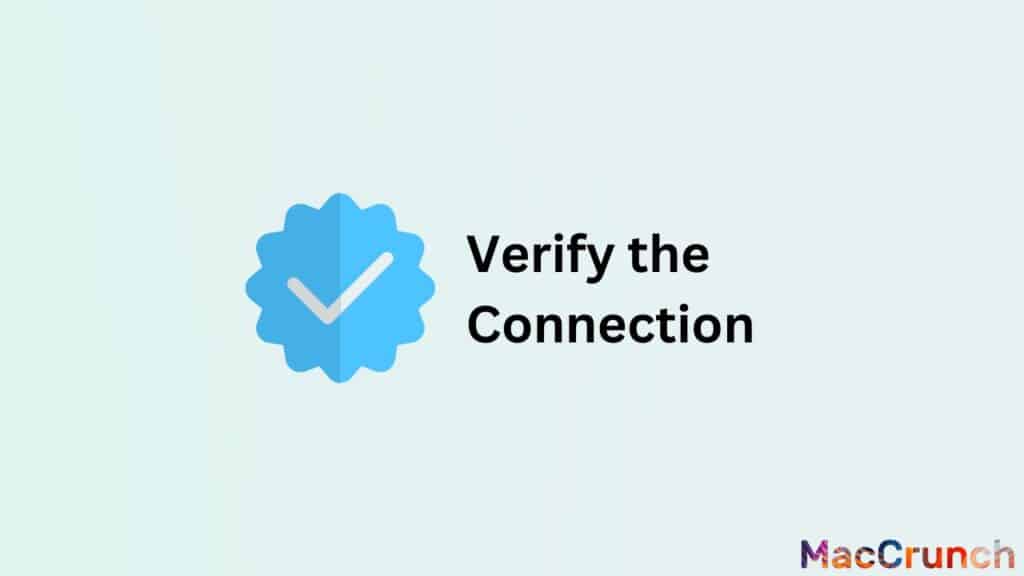
You must carry out the following actions to ensure that the AirPods are securely linked to your Peloton:
- Start pairing with your AirPods. To accomplish this, press and hold the button on the back of the AirPods case until the front LED light begins to flash.
- Choose “Bluetooth” under “Settings” on your Peloton device.
- Choose the AirPods from the list of Bluetooth devices that are available.
- Hold press the button on the back of the case until the LED light flashes quickly to reset the AirPods if they are not showing up in the list of compatible devices, and then try connecting again.
- You should be able to hear sounds from your Peloton through the AirPods once the AirPods are connected.
Testing the Sound Quality and Volume Levels
To guarantee you are receiving the greatest audio experience possible, evaluate the sound quality and volume settings after connecting the AirPods to your Peloton. Follow these steps to accomplish this:
- Put on your AirPods and begin a workout on your Peloton.
- Set your Peloton’s volume to a setting that is comfortable for you.
- Examine the audio for any distortion, cracking, or other problems to determine the sound quality.
- If you experience any sound quality problems, consider lowering the Peloton’s volume or bringing the AirPods closer to your device.
- Use the same procedure as before to check the volume levels at various volume settings to make sure the audio is loud and clear enough for you to hear.
It is crucial to keep in mind that the environment you are in might have an impact on the sound quality and volume levels, therefore you might need to adjust the volume or relocate your device to a new position to optimize the audio quality. If you are still having audio problems, you might also need to clean or reset the AirPods themselves.
Tips for an Optimal Workout Experience
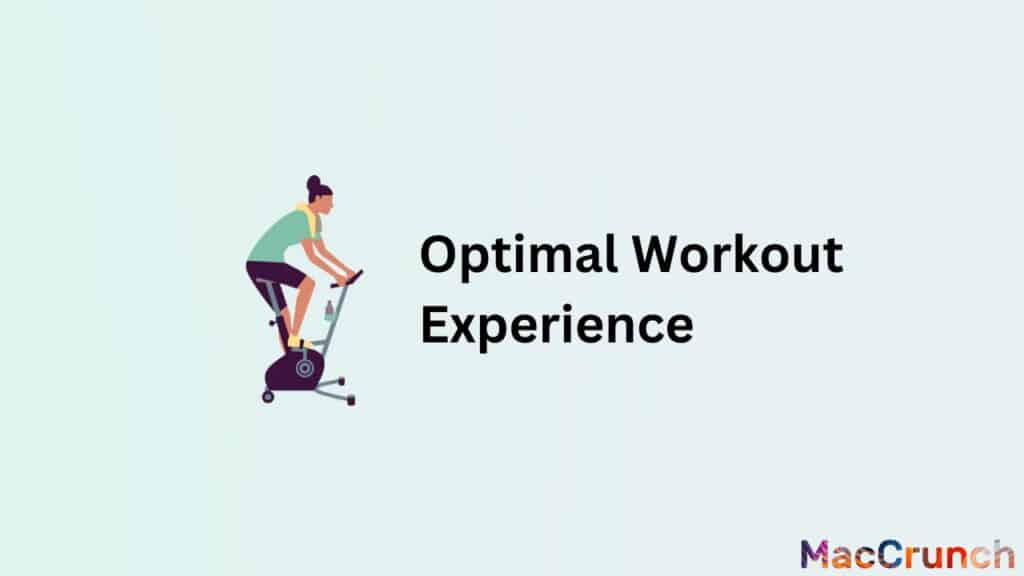
During an exercise, music can have a significant impact on motivation and energy. The best earbuds can provide a high-quality audio experience that will motivate you to complete a challenging workout. There are a few important things to take into account when choosing earbuds:
- Noise isolation: Seek for earbuds that provide good noise isolation so you can concentrate on your music and block out outside distractions.
- Comfort: Make sure the earbuds are snugly fitting in your ears and will not slip out while you are working out.
- Sound quality: Choose earphones with good sound quality and well-balanced bass and treble. By doing this, you will be able to completely appreciate your music and stay inspired as you work out.
Keeping your AirPods Secure and Comfortable during Workout
There are a few things you can do to make sure your AirPods stay snug and in place while exercising to keep them in your ears:
- Choose the right ear tips: AirPods are available in several sizes, so be sure to use the ones that best fit your ears. This will assist in keeping your AirPods firmly in place and stop them from coming loose while you are working out.
- Use an ear hook: Consider using an ear hook to hold your AirPods in place if you are concerned about them falling out. There are many ear hooks that are made especially for AirPods on the market.
- Clean your ears: Make sure your ears are dry and sweat-free before putting your AirPods. This will assist maintain the comfort and avoid any irritation for your AirPods.
Cleaning your AirPods after Every Workout to Preserve their Quality
Cleaning your AirPods after each workout will help to preserve their quality and increase their lifespan. What you can do is:
- Clean the earphones: To remove any sweat or grime, gently wipe the earbuds down with a dry, lint-free cloth.
- Clean the microphone and speaker meshes: Remove any dirt that may have accumulated throughout your workout by carefully cleaning the microphone and speaker meshes with a dry, soft-bristled brush.
- Store your AirPods properly: While not in use, keep your AirPods in their case and make sure the lid is securely fastened. This will help keep them clean and shield them from harm.
These suggestions will help you get the most out of your workout and keep your AirPods in good working order so they will be ready for your next workout.
Wrapping Up
The procedure of pairing AirPods with Peloton is quick and easy. Users may quickly and simply link their AirPods to Peloton and take advantage of a smooth exercise experience by following the detailed tutorial provided above. Users can stay motivated and focused during their workout by being able to listen to high-quality audio without any cables or cords getting in the way. Connecting your AirPods to your Peloton bike is a terrific way to improve your workout, whether you are an experienced rider or just getting started.
Frequently Asked Questions
Many of our readers have written to us with inquiries on how to connect their AirPods to their Peloton bikes. Here are a few of the most often asked questions we have fielded:
Why won’t my AirPods connect to my Peloton?
Your AirPods may not be able to connect to your Peloton for a variety of reasons. Some potential causes include:
- There is no pairing mode for the AirPods.
- The Peloton device is not configured to accept audio from other sources.
- The AirPods have already been connected to one device.
- Other Bluetooth devices in the area are interfering.
Can I connect multiple sets of AirPods to my Peloton?
The answer is yes, but only one set of AirPods can be utilized at a time when linked to your Peloton.
How do I troubleshoot connectivity issues with my AirPods and Peloton?
You can attempt the following techniques to troubleshoot connectivity issues between your AirPods and Peloton:
- Hold down the button on the back of the case until the light flashes white to put your AirPods in pairing mode.
- Turn on Bluetooth in your Peloton’s settings.
- On your Peloton, choose your AirPods from the list of compatible devices.
- Try resetting your AirPods by pressing and holding the button on the back of the case until the light flashes amber, then white, if the problem persists.
- Try restarting both your AirPods and Peloton if resetting them does not work.

