Because of their wireless and hands-free features, AirPods have become a mainstay in our daily lives and are frequently used for listening to music, podcasts, and making phone calls. Unfortunately, a frequent problem that many AirPod users encounter is when the headphones are plugged in yet no sound is played back. This can be annoying, especially if you are trying to listen to music or are in the middle of an important call.
The good news is that you can fix this problem. In this blog post, we will look at the causes and provide troubleshooting tips to help you get your AirPods working properly once more. We intend to provide a thorough tutorial to help address this common problem because AirPods are extensively utilized, making this topic very important to many people. Do not get alarmed if you are one of the many users who are experiencing this problem. We have your back.
Table of Contents
Causes Why AirPods are Connected but No Sound
The widely used AirPods wireless earphones can occasionally be frustrating when they are linked to your device but no sound is coming through. There are a number of potential causes for this, and being aware of them can help you find a solution. Some of the most typical reasons of this issue are listed below.
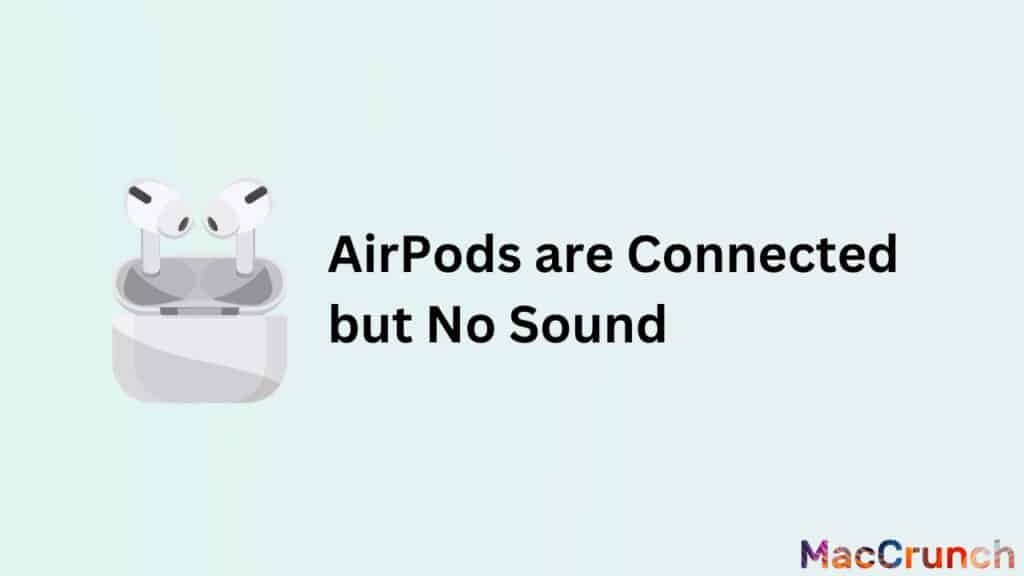
Technical Reasons
- Software Issues: Software problems are one of the most frequent causes of AirPods not producing sound. Software faults and glitches can be among them, as well as out-of-date software. For instance, if the software on your device is out of current, it could affect how well your AirPods work. To prevent such problems, it is advised to always keep the firmware for your AirPods and your device up to date.
- Hardware Issues: Hardware problems could also be the cause of your AirPods’ inability to play sound. For instance, obstructions in the speaker mesh of your AirPods may prevent sound from being created. Moreover, sound will not be produced if the speaker itself has a problem, such a blown speaker. The only options in these situations are to either buy new AirPods or get them fixed by a certified professional.
- Battery Problems: If your AirPods are not producing any sound, a battery problem may be to blame. Low battery power may cause the sound level to drop or even go silent. Moreover, the AirPods will not turn on or make any sound if the battery is fully dead. Keeping the AirPods charged and making sure the battery is not completely dead are crucial.
User-Related Reasons
- Incorrect Settings: The AirPods’ inability to play audio occasionally results from erroneous settings on the device to which they are attached. For instance, sound will not be created if the Bluetooth setting on the smartphone is disabled or if the AirPods are not chosen as the default audio output device. It is crucial to verify your device’s settings and make sure everything is configured properly.
- Volume Too Low: Low volume settings are another frequent cause of AirPods not making any sound. You might not be able to hear any sound coming from your AirPods if the level on your device is too low. Make sure the volume on your smartphone is turned up to the right level by checking the volume.
Troubleshooting Steps to Fix the Issue on your AirPods
AirPods are a well-liked option for wireless earphones because they provide excellent sound and a practical, hands-free experience. But, much like any electrical gadget, they occasionally run into problems. Here are some tips for debugging your AirPods that can help you resolve the problem.
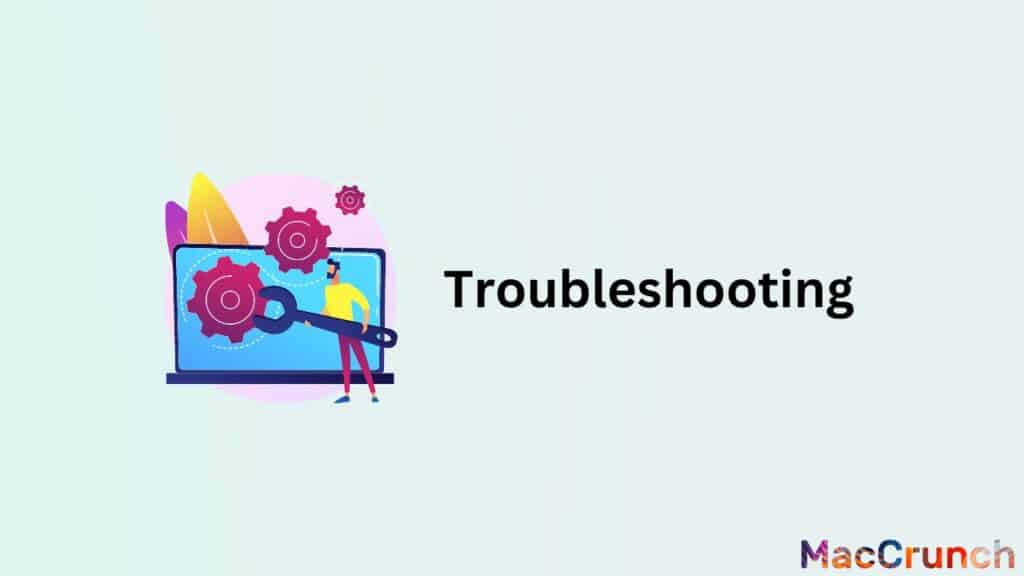
Software Fixes
- Update the firmware on the AirPods: The first thing you should do if your AirPods are not functioning properly is to make sure the firmware is current. Your AirPods’ performance can be enhanced and any software faults can be fixed by updating their firmware. Connect your AirPods to your device to update the firmware, and then follow the on-screen directions to install any updates that are available.
- Restarting the device: In some circumstances, problems you might be having with your AirPods can be resolved by restarting the device you are using. Simply switch off your smartphone, wait a few while, then power it back on. Next, give your AirPods another go.
- Resetting the AirPods: You might need to reset your AirPods if restarting your device does not fix the problem. Place your AirPods in the charging case and press and hold the case’s back button until the LED light flashes to reset them. You can then re-setup your AirPods with your device after doing this to restore them to their factory settings.
Hardware Fixes
- Cleaning the AirPods: Earwax or dirt that is obstructing the microphones or speaker grilles may be the cause of your AirPods’ malfunction. To get rid of any dirt or earwax, clean your AirPods using a dry cotton swab or a dry, lint-free cloth.
- Examining the battery life: A low battery level may be the cause of your AirPods’ malfunction. By looking at the battery icon on your device’s screen or in the Battery widget, you can verify the remaining battery life of your AirPods. Put your AirPods in their charging case to recharge them if the battery is running low.
User-Related Fixes
- Checking the volume levels: Making sure the volume levels are turned up on your device is a good first step if your AirPods are not making any sound. Furthermore, check to see whether your device’s mute switch is off.
- Ensuring the correct settings are selected: Make sure your device is configured to output audio through your AirPods. On your device, open the Settings app and choose the “Bluetooth” option to verify this. Make sure your AirPods are chosen as the audio output device after that.
Final Words
If your AirPods are connected but not producing any sound, there are a few simple actions you can do to troubleshoot the issue. These actions can frequently rapidly fix the issue, whether it is a matter of changing the level, verifying the battery life, or making sure the right device is selected. If the problem continues, it can be a hardware problem and more help from Apple support is necessary. The most important thing is to not panic and adopt a logical approach to resolving the situation. You may quickly get your AirPods functional and creating sound again by following these steps.
People Also Asked
You are not the only one who has had the problem of your AirPods being plugged in but silent. The identical issue has been raised with us by other readers. So do not worry; there are a few quick fixes you can try to get your AirPods working once more. The following are some of the most typical queries our readers have about this subject:
Is it a hardware or software issue if my AirPods are connecting but not playing sound?
Your AirPods may not be playing sound even though they are connected. This could be a hardware or software problem. If there is a firmware issue or an operating system bug, it can be a software problem. If the AirPods themselves have a problem, such as a broken speaker or microphone, there might be a hardware problem.
Can resetting my AirPods help if they are connecting but not playing sound?
If your AirPods are connected but not producing sound, resetting them may be able to help. This fixes many software-related problems. Find your AirPods in the list of linked devices under “Bluetooth” in the settings menu of your device, hit I and then tap “Forget this device” to reset them. After that, re-insert the charging case’s cover, both AirPods, and wait for around 15 seconds before doing so. Try again to connect your AirPods to your device after that.
Can I get a warranty replacement for my AirPods if they are connecting but not playing sound?
If your AirPods are connecting but not producing sound, you might be able to request a warranty replacement. For one year, Apple covers manufacturing flaws and other hardware-related problems with its AirPods limited warranty. You can ask Apple Help for help if your AirPods are still covered under warranty. You could be asked to carry out some diagnostic procedures or send your AirPods in for repair or replacement.

