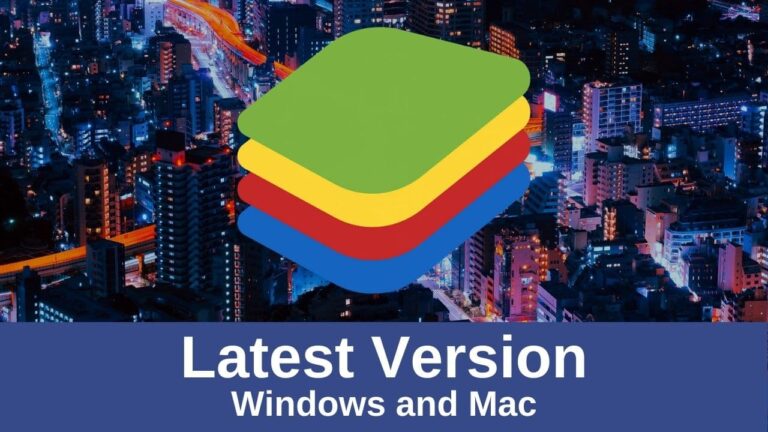Are you a fan of Android games and apps, but don’t have a device that supports this system? Instead of rushing off to buy a new phone or tablet, allow us to introduce you to the best Android emulator on the market — BlueStacks. Download BlueStacks today, and you will finally be able to play Candy Crush on your PC!
Table of Contents
What Is BlueStacks Emulator?
There are two ways to access and use Android apps on your PC — by installing an Android OS or using an emulator. Installing a whole new system just for a couple of apps may be a little extreme, though. So instead, let’s take a look at how an emulator can help.
In short, the purpose of an emulator is to simulate a different operating system on your PC. That way, you can use apps and features that aren’t compatible with your OS as if they were.
For example, if you download the BlueStacks emulator, it will create a virtual Android-like environment on your PC. Then you’ll be able to download Clash of Clans, the Facebook app, or any other that you have access to on Android.
Of course, there are many Android emulators out there — YouWave and GenyMotion, for instance. But once you download BlueStacks for Windows or Mac, you’ll see that it’s the best of the bunch.
What You Can Expect From BlueStacks
Don’t worry — you don’t have to be particularly tech-savvy to use BlueStacks. When you install it, it greets you with a sleek and easy-to-navigate interface. There, you can see all of the apps you own, as well as the most popular ones and the ones suggested to you.
Some apps are pre-installed in your BlueStacks emulator, so you’ll see them as soon as you open the software and go to the “My Apps” section. These include Facebook and WhatsApp messengers — two of the most popular Android apps. Of course, if you don’t want them in your emulator, you can simply delete them.
In addition to these two, you can download as many apps as you want. There is only one condition — they have to be free. Unfortunately, there is still no way to buy an app through the BlueStacks emulator, so the paid apps will be unavailable to you. However, there’s always a world of awesome free apps to explore!
To search for apps — both the ones you own and the ones you don’t — type their names into the search bar. As long as the app exists on platforms such as Google Play Store and Amazon Appstore, you should be able to find it and download it without much hassle.
Download BlueStacks Offline Installer
By now, you might be convinced that this emulator is just what you need. That’s great — but there is a small catch. To download BlueStacks for Mac or Windows, you need a stable and strong Internet connection. It can take quite a while for the software to fully install, and if the connection breaks, you may lose some of its key components.
Now, that may not be a big problem for some, but others are unable to use BlueStacks precisely due to this Internet requirement. If you’re in the latter group, don’t worry — BlueStacks Offline Installer is here to help.
Of course, you also need an Internet connection to download this installer, but the whole process is much shorter. Once it’s on your PC, simply run it, and it will install BlueStacks even if you’re offline.
You can also use the apps in your emulator when you’re offline — at least those that don’t require an Internet connection. However, keep in mind that you won’t be able to download any new apps if you’re not online. In that sense, the emulator works exactly like an Android device.
BlueStacks — Use Android on Your PC
If you’re looking to download the BlueStacks Offline Installer, look no further. We’ve done all the work for you, and now you simply need to click the button below to access it. In just a few hours, you’ll be able to use Android OS on your PC without any difficulties. So hurry up — all those cool mobile games and apps are waiting!