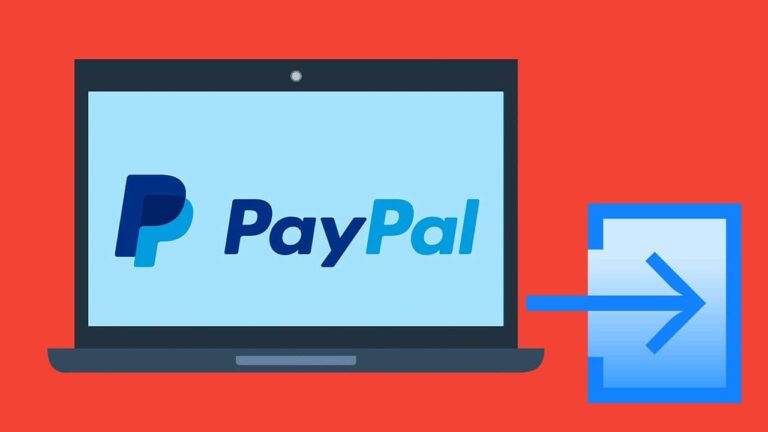PayPal is a less than perfect payment service that enables its users to accept payments and pay for goods and services anywhere in the world. Since you can send or receive money online with ease using PayPal, eCommerce has grown exponentially. However, if you have more than one PayPal account and you want to remain with just one, you will have to delete one of the PayPal accounts. If you want to delete a PayPal account that you don’t need any more, you should follow these steps
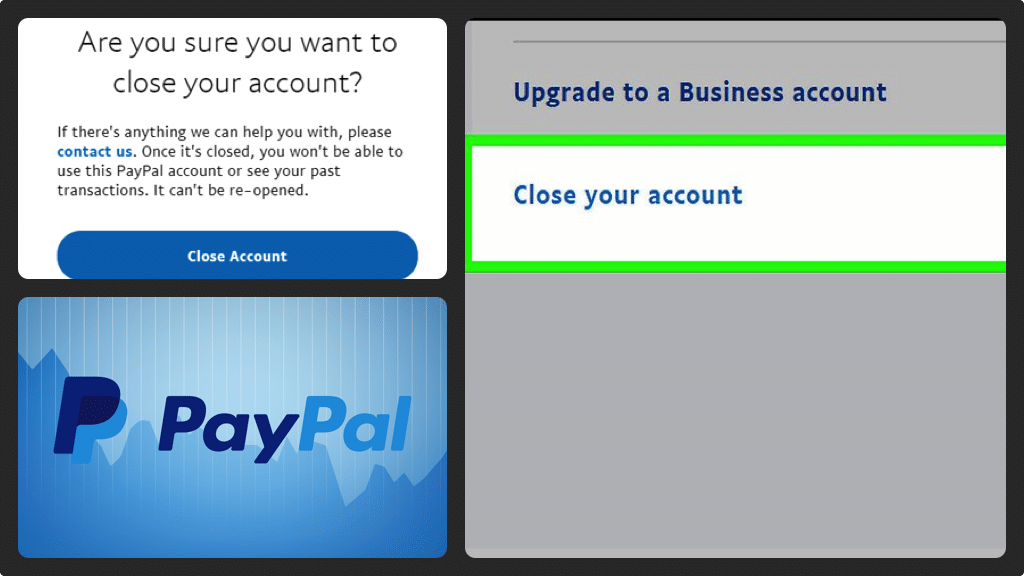
Steps to take to Close your PayPal Account
- Open your browser and then navigate to PayPal.com
- In the upper right corner of the screen, click ‘Log-In’ so that you can sign in to your PayPal account. You will have to enter the email address and the password of the PayPal account you wish to delete and then click ‘Log-In’. You will land on your PayPal home screen.
- In the upper right corner of the screen, you will see the menu icon (looks like three horizontal lines). Click the ‘Menu’ icon and you will see a list of menu items.
- You need to click the ‘Settings’ icon (looks like a gear) that’s located in the upper right corner of the menu. You will eventually land on your profile screen.
- Scroll down until you find the Account Options section and then locate Close Your Account.
- To the right of Close Your Account, click ‘Close’ and you will see a confirmation message asking if you want to close your PayPal account. At the bottom of the dialog box, click the blue ‘Close Account’ box to confirm closing your PayPal account.
- When you log in to the email account that’s associated with the PayPal account you’ve just closed, you will find a message from [email protected] with the subject ‘Your PayPal Account is Closed’. This message is sent to confirm that your PayPal account has been closed successfully and you can no longer send or receive money using the closed account.