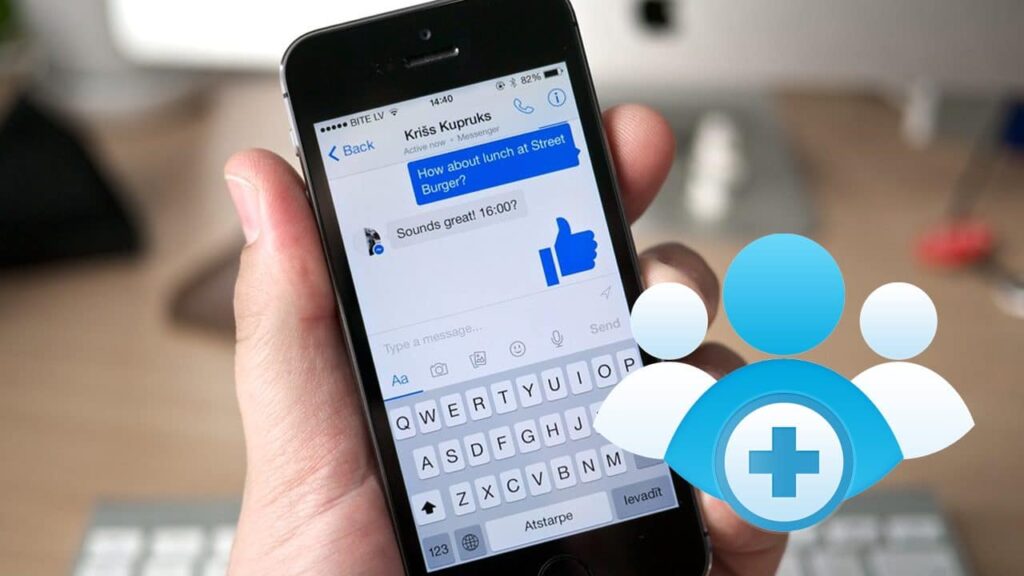If you are looking for an easier way to stay in touch with friends and family on Facebook, Facebook Messenger is the ideal choice. However, if you have numerous friends or family members you would like to chat with, you should consider creating a Facebook Messenger group chat. After you’ve created the group chat, you just need to add your Facebook friends you are willing to chat with. Here are the steps you need to follow when creating a group chat on Facebook Messenger on your iPad, iPhone or Android device
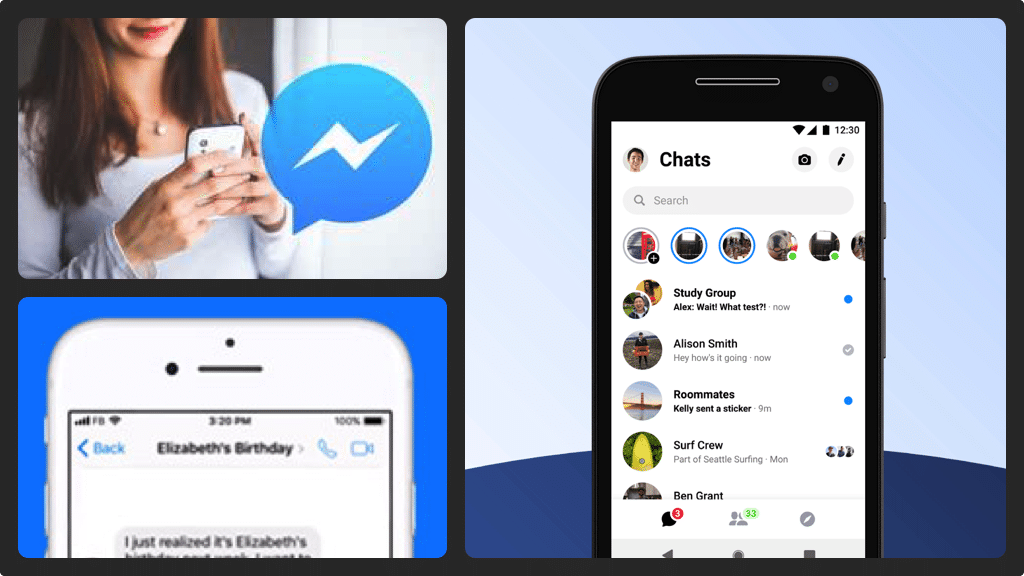
Creating a Facebook Messenger Group Chat:
- Launch your Facebook Messenger app to arrive at your home screen.
- In the upper right corner of the screen, tap the ‘New Message’ icon. This icon looks like a silhouette of a paper and a pencil. After you’ve tapped the icon, you will a ‘Choose People’ screen will appear.
- Scroll through the list of your Facebook friends to determine the friends you will add to the group chat. For any friend you want to invite to the group conversation, you need to tap the checkmark in the empty circle that’s found to the right of the friends you want to invite.
- As you add people to the group chat, their Facebook profile pictures will be added to the group in a row at the top of the screen.
- After you’ve added everyone to your group chat, tap ‘OK’ button that’s found at the upper right corner of the screen. You will see a new conversation for the group you have created on the screen.
- To have a group name, tap ‘Name Group’. An Edit Name Window will appear and you just need to enter a name for your group and then tap ‘Done’. A name for your Facebook Messenger group chat will be displayed and you can start a conversation with your friends.