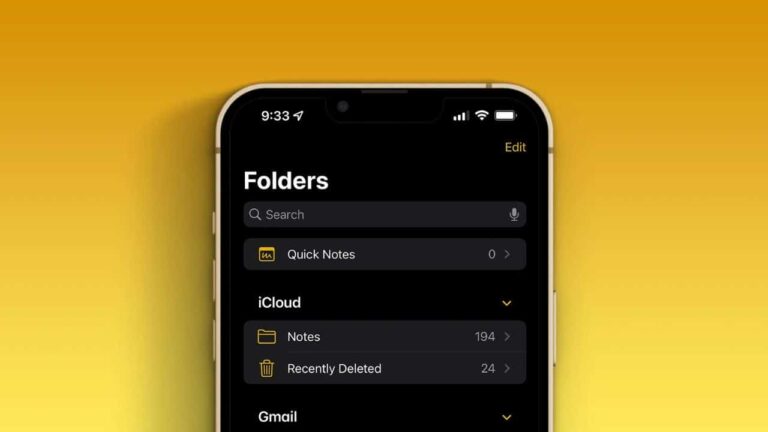Learning to take good notes is an important skill for students of all ages. Not only does taking good notes help you learn and remember information, but it also helps keep your work organized.
The ability to highlight text lets you better sort out your notes with combinations of colors. When it comes to taking notes on your iPhone, there are a few different ways you can highlight text for better study and organization. In this blog post, we will show you exactly how to highlight in Notes!
Table of Contents
- The Basics of Note-Taking on Your iPhone
- Highlighting Texts In Notes
- What Can I Use Apple Notes for?
- Best Practices for Highlighting in Notes
- Conclusion
- Frequently Asked Questions
- How do I highlight text in my notes on my iPhone?
- Can I change the highlight color?
- How do I create a new note in Apple Notes?
- What are the different ways I can format my notes?
- How do I share my notes with others?
- What if I need to keep my notes private?
- Do my notes sync across my devices?
- How do I delete a note?
The Basics of Note-Taking on Your iPhone
Apple Notes is a built-in notes app for iOS and macOS that lets you quickly jot down your thoughts, ideas, and to-dos. With its simple interface and easy-to-use features, Apple Notes is the perfect app for anyone who wants to get organized and stay on top of their tasks.
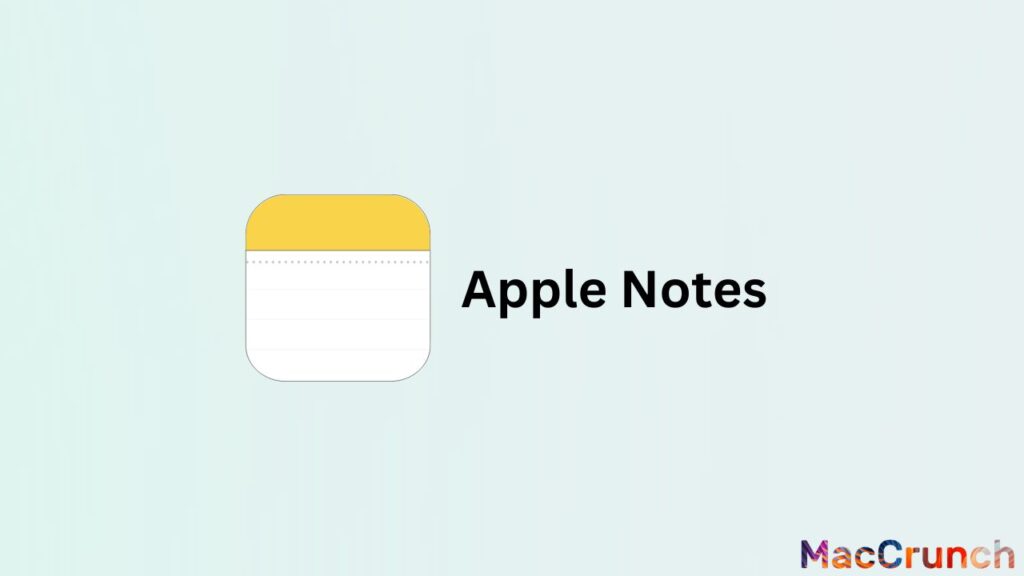
Apple Notes makes it easy to keep track of your thoughts and ideas with its simple interface and easy-to-use features. You can quickly add notes by tapping the plus icon, and then use the formatting options to change the look of your notes.
For example, you can use the highlight feature to add the color yellow to certain notes. You can also add images, sketches, and attachments to your notes to make them more informative.
Apple Notes also makes it easy to share your notes with others. You can share a single note or an entire notebook with just a few taps. You can also invite others to collaborate on a note, so you can work together on projects and ideas.
You can also use Notes on your Apple Watch. With the Apple Watch app, you can view your notes, add new ones, and mark ones as completed. You can also dictate your notes to the Apple Watch, so you can jot down your thoughts when you’re on the go. The Apple Watch is a great investment for sure.
Maybe you recently switched from using the Google system to the iOS system. Therefore you might want to sync your Google calendar to your iPhone. Check out our guide on how to do it.
Highlighting Texts In Notes
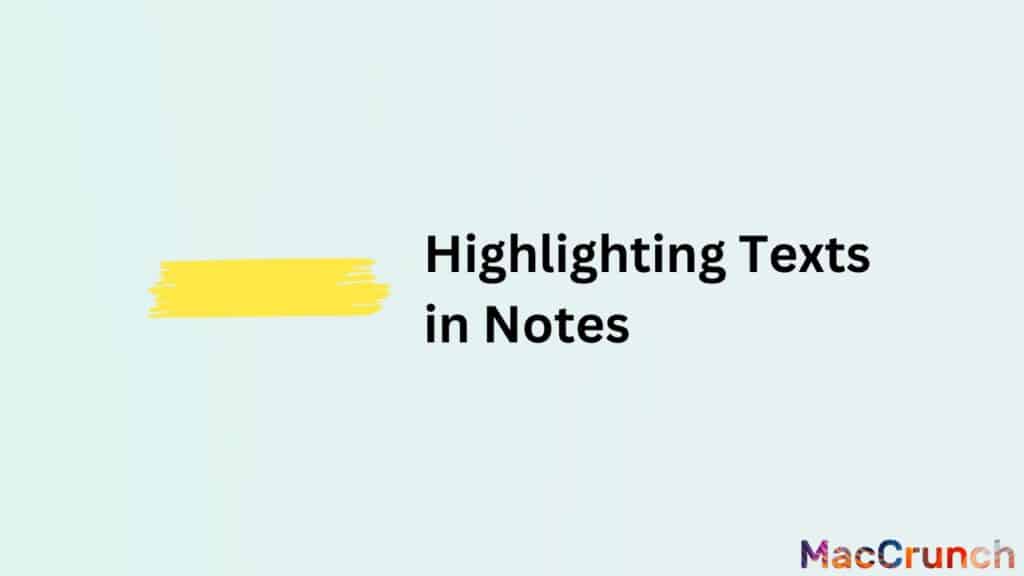
Highlighting your notes is a great way to make certain parts of the text stand out. You can add a variety of colors to text through the highlight feature. One way you can highlight text in your notes is by using the built-in highlighting tool.
To do this, simply open up the note you want to highlight and tap on the word or phrase you want to highlight. Next, tap on the Highlight button at the top of the screen. This will bring up a menu with different colors to choose from. Select the color you want and then tap “Highlight.” Your text will now be highlighted in that color!
Another way to highlight text in your notes is by using Apple’s built-in Markup feature. To do this, open up your note and tap on the word or phrase you want to markup.
Next, tap on the “Markup” button at the upper-right corner of the screen. This will bring up a menu with different colors to choose from. Select the color you want and then tap “Markup.” Your text will now be highlighted in that color!
Another way to do it is to open a note and then go to the “+” button located above your keyboard. If you tap this button, the formatting tools will appear. Press the word you want to highlight and then drag the handles to highlight the entire item.
How to Highlight in Notes on Mac
If you’re using a Mac, the process for highlighting text in your notes is similar to what we described above for the iPhone. Simply open up the note you want to highlight and click on the word or phrase you want to highlight.
Next, click on the “Highlight” button at the top of the screen. This will bring up a menu with different colors to choose from. Select the color you want and then click “Highlight.” Your text will now be highlighted in that color!
What Can I Use Apple Notes for?
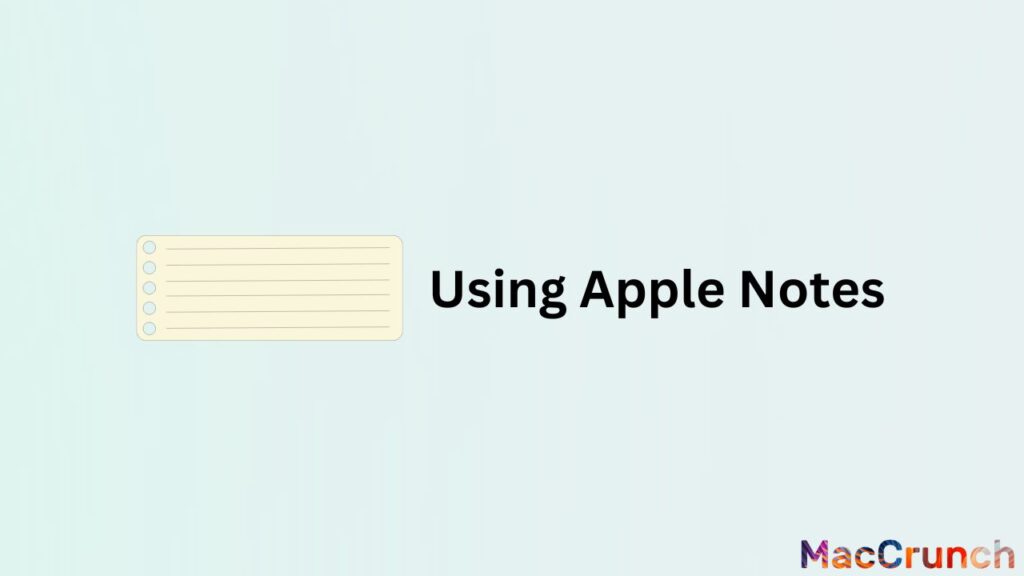
There are a number of different things that you can use Apple Notes for. Some people use it as a simple way to keep track of their thoughts and ideas, while others use it as a more detailed note-taking tool. Here are some of the different ways that you can use Apple Notes:
- Keep track of your thoughts and ideas: If you’re someone who likes to jot down their thoughts and ideas as they come to them, Apple Notes is a great option for you. You can quickly create new notes wherever you are. Plus, since all of your notes are stored in iCloud, you can access them from any device.
- Take better notes: Apple Notes can be a great alternative to pen and paper if you’re looking for a more robust note-taking experience. You can easily add images, links, and other rich content to your notes. This could come in handy when you’re trying to remember something later on.
- Organize your life: Apple Notes is also a great way to keep track of all the different aspects of your life. You can create separate notes for different topics, such as work, school, or your personal life.
- Share your notes: One of the best things about Apple Notes is that you can easily share your notes with others. Whether you’re sharing a grocery list with a friend or sending some important information to a colleague, Apple Notes makes it easy to do.
- Keep your notes private: If you’re concerned about privacy, then you’ll be happy to know that Apple Notes offers a number of different ways to keep your notes private. You can password-protect individual notes, set up a passcode for the app itself, or even use Touch ID to keep your notes safe.
There are plenty of different uses for Apple Notes, so it’s up to you to decide how you want to use it. No matter what you use it for, though, it’s a great way to keep track of your thoughts and ideas.
Best Practices for Highlighting in Notes
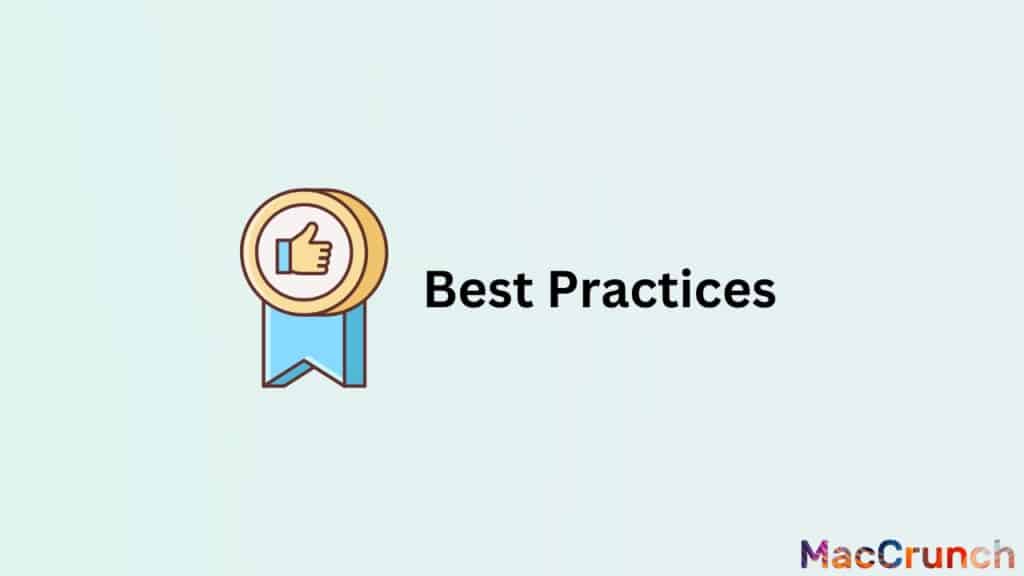
Using the right color to highlight can help you organize the information in your notes and put it into groups. There are different ways to choose colors for your highlights, such as:
- Using different colors for different kinds of information: For example, you can use one color for important facts, another color for main ideas, and yet another color for questions or follow-up items.
- Using the same color for everything: This can be helpful if you want your notes to look and feel the same and you do not need to tell the difference between different kinds of information.
- Using colors to match your mood or personal taste: You can choose colors based on what makes you happy, calm, or productive. For example, some people find yellow to be a happy and energizing color, while others like blue because it makes them feel calm and relaxed.
Bringing Out the Most Important and Key Points
You can quickly review and remember what you have learned if you mark the most important points and ideas in your notes. Here are some of the best ways to use highlighting:
- Focus on the most important facts, ideas, and concepts: When you are reading or taking notes, try to figure out what the most important facts, ideas, and concepts are. These are the things you should bring attention to.
- Choose what to highlight: You do not have to put a star next to everything in your notes. Pay attention to the information that is most important, difficult to remember, or relevant.
- Use abbreviations and symbols: If you take notes by hand, you can use abbreviations and symbols to save space and make your highlights more concise. For instance, you can use “>” to show a main idea and “?” to show a question.
Putting the Spotlight On
Highlighting the same things over and over can help you keep a clear and organized way to review and remember information. Here are some tips for always highlighting:
- Set up a system: Choose a set of colors or symbols that you will always use, and stick to that system when you are taking notes and going over them.
- Review and update your highlights often: Every so often, go back through your notes and make sure that your highlights are still accurate and useful. As you learn and grow, you may want to add, remove, or change some highlights.
- Use technology to your advantage: There are many apps and tools that can help you organize information on your iPhone and mark things you want to remember. For example, the iPhone’s Notes app lets you highlight text, add comments, and put your notes in folders.
Conclusion
Now that you know how to highlight notes on your iPhone, put it into practice and see how it can help you better study and organize your work! Try out different colors and styles until you find what works best for you.
We hope this blog post has helped you learn how to highlight in notes on your iPhone! If you have any questions, feel free to leave a comment below. Thanks for reading!
Frequently Asked Questions
As technology changes and affects how we take notes, many of our readers have been wondering how to highlight text in their iPhone notes in the right way. Here are some of the most common questions about how to highlight text in iPhone notes:
How do I highlight text in my notes on my iPhone?
To highlight text in your notes on your iPhone, you can use the built-in highlighting tool or Apple’s built-in Markup feature. You can also use the “+” button located above your keyboard to highlight text.
Can I change the highlight color?
Yes! To change the current color of the highlights, simply tap on the word or phrase you want to highlight and then select a different color from the broad color selection menu.
How do I create a new note in Apple Notes?
To create a new note, simply click the “+” button in the top-right corner of your screen. This will open up a new, blank note for you to start typing in. Alternatively, you can also use the “New Note” option in the File menu.
What are the different ways I can format my notes?
Apple Notes offers several different options for formatting your notes, including setting the font type and size, adding lists or tables, and more. To access these options, simply click on the “Aa” button in the top-right corner of your screen when creating or editing a note.
How do I share my notes with others?
There are a few different ways you can share your notes with others. If you want to share an entire note, pick it out of your list of notes, then simply click the Share icon in the top-right corner of your screen and select how you want to share it (via email, Messages, AirDrop, etc.).
Alternatively, you can also highlight some text within a note and use the Share button to just share that selection.
What if I need to keep my notes private?
If you need to keep your notes private, Apple Notes offers a few options for doing so. First, you can password-protect individual notes by selecting the “Lock Note” option from the File menu.
You can also set a password for your entire Apple Notes app by going to the “Preferences” option in the File menu and selecting the “Security” tab.
Do my notes sync across my devices?
Yes, notes created in Apple Notes will automatically sync across all of your devices (as long as you’re signed in with the same Apple ID). This means you can start writing a note on your iPhone and finish it up on your iPad or Mac later. If you are having trouble syncing your files make sure to check our how to fix guide.
How do I delete a note?
Simply click on the trash can icon in the top-right corner of your screen when viewing that note. You can also select the “Delete Note” option from the File menu. Please note that deleting a note is permanent and cannot be undone, so be sure you really want it deleted.