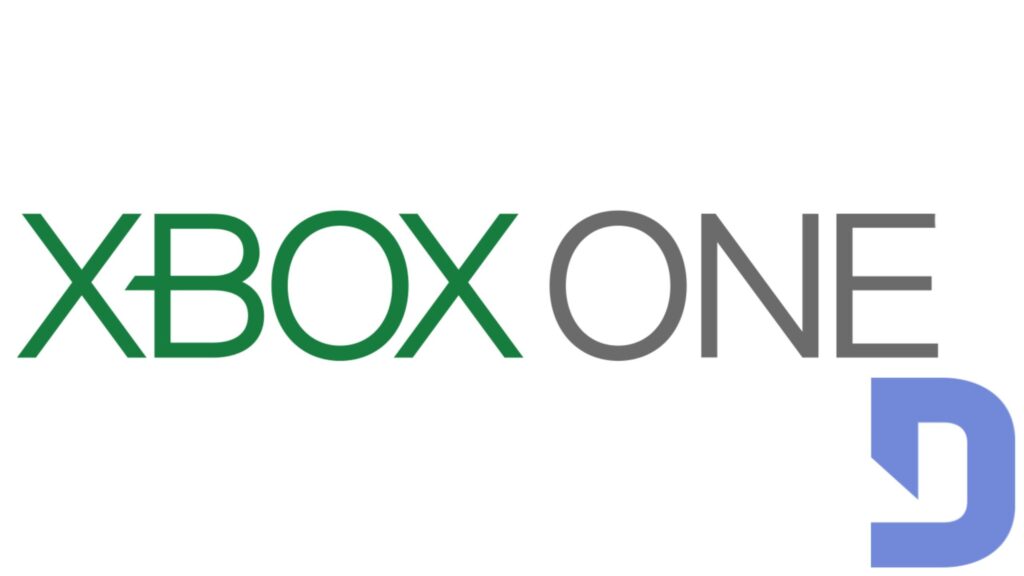Xbox users who would like to share their Xbox Live activity with their friends on Discord can achieve that by linking the two accounts. For this tutorial you need the Discord app on your phone or mobile device to establish the connection. To link your Discord Account to Xbox you need to follow these steps:
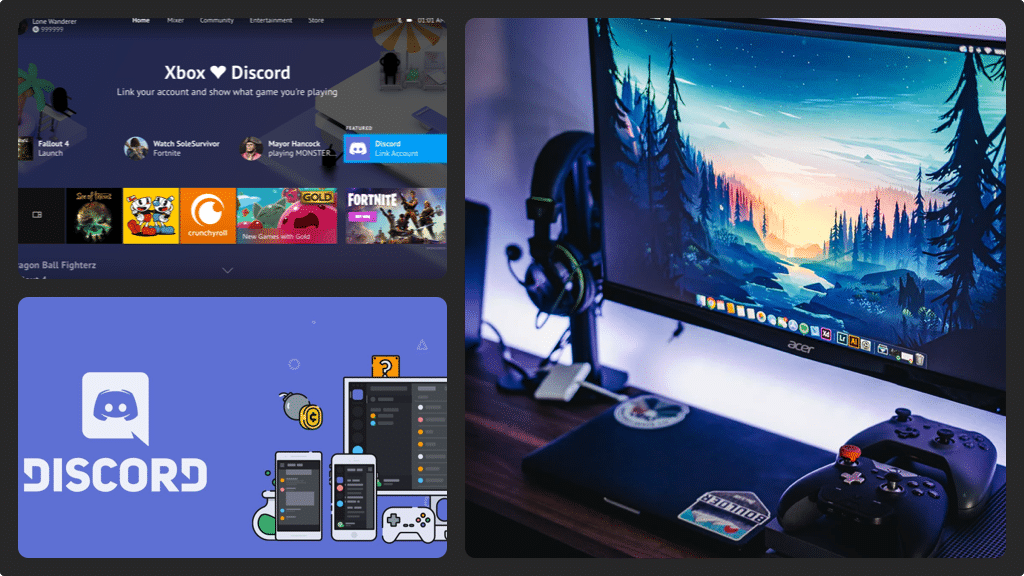
Connecting your Discord Account to your Xbox
- Using your Xbox controller, highlight the name and the image associated with your profile (upper left corner of the screen). After highlighting, press ‘A’ on the controller to display the menu.
- To select the system icon (along the top of the menu) press the ‘Right Bumper’ button three times. Open the System window and select ‘Settings’ in the menu. The account screen will appear.
- On the left side of the screen, you will see a list of options. Select ‘Account’ and then choose ‘Linked Social Accounts’ (right side of your screen). You need to enter the password associated with your Xbox Live account. Enter your password press to land on the Linked Social Accounts screen
- Just below the Discord, select ‘Link’ and you will be redirected to the Discord Rich Presence screen. Press ‘A’ and a different Microsoft window will appear asking you if you want Discord apps to access your (Xbox Live) profile information. Select ‘Yes’ and a screen displaying a PIN that you need to enter in the Discord app (on your smart device) will be displayed.
- Using your smart device, launch the Discord app and tap on the ‘Menu’ icon (looks like three horizontal lines). A menu will fly from the left of the screen. Tap the ‘Settings’ icon which looks like a gear to open the user setting screen. On this screen, press ‘Connections’ and you’ll land on the connections screen.
- In the upper right corner of the connections screen, tap ‘Add’ and an ‘Add New Connections’ window will pop from the bottom of the screen.
- In the list of options, choose ‘Xbox Live’ and then enter the code/PIN you obtained earlier. If the code/PIN is correct, the connection will establish automatically and you will see the Xbox Live connection in the connections window in your Discord app.
Disconnecting your Discord Account from Xbox
- To close the Link Your Discord Account screen, press ‘A’ on your Xbox controller. Upon returning to the Linked Social Account screen, you will see an ‘Unlink’ choice below the discord option. This is an indication that your Discord account has been successfully linked to your Xbox Live profile. You can now start sharing your Xbox Live activity with Discord friends.