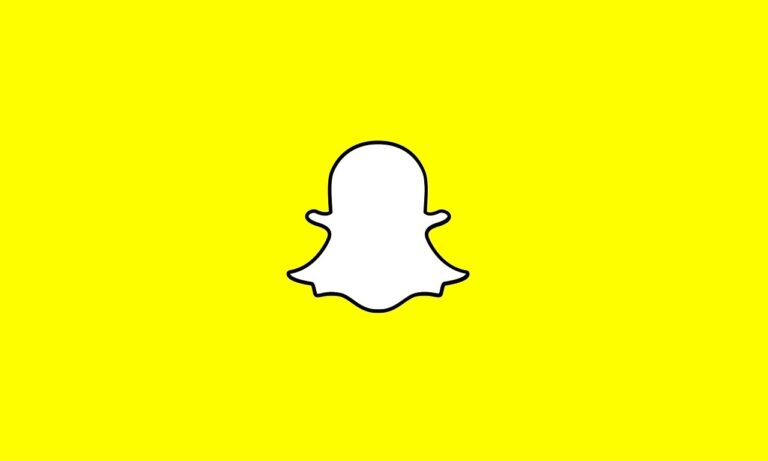Sometimes, using Snapchat on your iPad is better than using your iPhone or Android all the time.
Table of Contents
Does Snapchat work on iPad?
The sad truth is an iPad-dedicated app has yet to be published by Snap, Inc. But, rest assured. There is hope.
So, does this mean that you will never be able to use Snapchat on your iPad ever? Well, to be fair, there are other options. Of course, there are plenty of other versions of Snapchat that created by third-parties. However, you may feel uncertain about using a third-party provider.
You are going to have to be able to trust the third-party provider not to misuse your data in a way that is against your wishes. Since we don’t quite live in a world we can just trust everyone who walks over to us and says, there is another question to ask.
So, now the main question is, “What we do here?” Do we just settle for switching between our iPad and our smartphone – whenever we get that urge to go onto Snapchat? Well, no. There is a better way. I swear!
How to get snapchat on the iPad
There is a way to get full access to Snapchat while on your iPad. So, rest assured.
How do I get snapchat on my iPad?
Getting Snapchat on your iPad may not be at the highest part of your to-do list today.
However, it’s incredibly beneficial – especially to use this app for your advantage.
- The iPad makes it possible to view that app on a higher screen resolution: meaning, you can see everything in more detail and more clearly on an iPad.
- Drawing cartoon characters or any graphics is much easier to do with a larger screen.
- If your mobile phone is slowly loading the pictures; then, using your iPad will allow your pictures to load much quicker. This is because of its faster processor.
- This app is a place for private conversations. Your smartphone is designed to be taken with you.
- Private conversations are meant to have at home when there is no one around.
A major downside is that there is a smaller resolution to work with on your iPad.
Of course, this depends on what type of phone you have. To be fair, you probably won’t notice any difference between your smartphone and your iPad.
Getting Snapchat on your iPad.
Like I said before, there is no standalone app for Snapchat. You are going to have to use a workaround to get that app onto your iPad. So, without many gripes, let’s start the workaround trick, shall we? First things first, you need to have an App Store account with a credit or debit card on file. Don’t worry, they are not going to charge any money to just to download and install Snapchat. Be aware that without a credit or a debit card on file, you are not allowed to download any app on their Store. Afterwards, if you find the size of the app to be too small, then the little trick that you can do is tap the 2x and should make the screen resolution bigger, making each pixel of the app twice as large but it will not have any more additional pixels. You can choose which option to go for depending on whether you prefer to be big or small and clear?
How to get Snapchat on the iPad?
Now, that there is Snapchat on your iPhone already, just sync the app onto your iPad.
- Use your iPad to access every app that you have download on the App Store
- There is a button at the bottom reading “Purchased”. This has all the apps that have already been purchased: from every device that shares the same App Store account.
- Then, on the top right, you will notice that it reads, “iPad apps”.
- Tap the iPhone Apps. It will show you all of the apps that you have downloaded so far on your iPhone.
- Keep scrolling until you find Snapchat. Tap the app and start downloading.
The second method is if you don’t have an iPhone or never downloaded the app onto your iPhone. Rest assured, there is another way.
- It’s time to head back to the App Store and log in to your Apple ID account.
- Next thing that you need to do is tap that Featured Button at the bottom before searching; otherwise, other results will show up and this won’t work.
- After hitting that Featured Tab, search in the right bar for Snapchat.
- Now, if you don’t see Snapchat, you are on the tab for iPad apps.
- So, tap where it says “iPad Only” at the TopLeft. Instead, tap “iPhone Only”.
You should now be able to see the app that you are looking for. To tap and you should be ready to go.
Conclusion
Now, congratulations, you got Snapchat on your mobile phone. You know this simple trick that you can get away with to get Snapchat on to your iPad, you will never be away from Snapchat nor will you have to get up to use Snapchat from your iPhone ever again. The one thing that you can get to be happy about. The best part is that now you can Snapchat comfortably in your own home on your iPad.