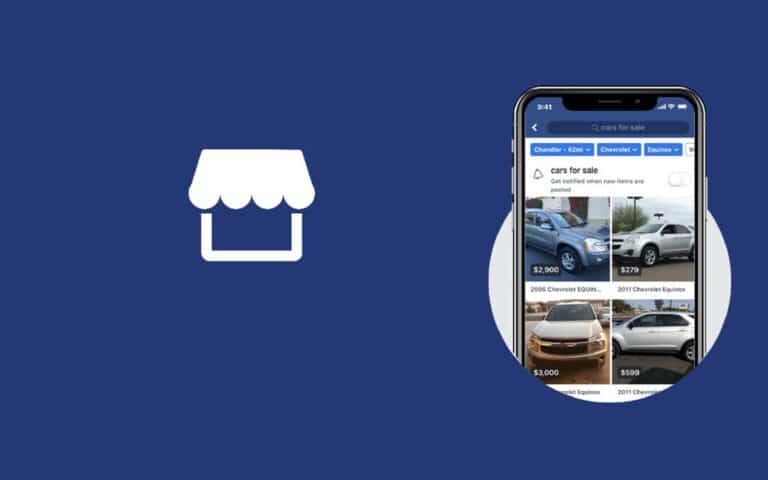Lately, Facebook has updated its IOS app by launching a Marketplace feature and many have been asking themselves where the facebook marketplace on

Table of Contents
Facebook Marketplace availability
Is your Facebook marketplace not on your iPad? Since this feature is new, it is only available in select countries. However, with its immense success, we expect the feature to be launched in other countries around the world. When this happens, we will keep you updated because we are here for you. Also, the buy/sell feature is only available to mobile platforms i.e. IOS and Android are the only operating systems that are supported. However, we expect a web version of the Marketplace to be available soon for PC users.
How to get Facebook Marketplace on iPad
Facebook Marketplace is not a single app but rather an app you install after updating to the latest Facebook version. If you would like to install Facebook Marketplace on IPad or iPhone, you just need to install the latest Facebook version from the app store. Remember, for you to get the feature, you must be living in one of the countries where the Marketplace have been launched and it is available.
Downloading Facebook Marketplace
After you’ve updated your Facebook app to the latest version, you need to open the Facebook app and check the menu bar in the footer area of your screen. You will see a new icon that looks like a show-window in the middle of the array. Tap the icon and you will be able to see the buy/sell option.
How to use Marketplace
After opening your Marketplace platform, it is straightforward and easy to use. The home screen features on the platform from top to bottom are:
• A search bar
• 4 quick action bars (sell, categories, search, your items)
• Available items
• Facebook app footer menu – allows you to return to your news feed
• Timeline
• Notifications
• Settings
It is important to note that when a Facebook user replies to one of your offers or you have got a sold item, you will receive a Facebook notification. On your Marketplace, there will be a badge that shows how many notifications are awaiting you to address them.
How to sell an item on the Marketplace
- Tap the sell button on the buy/sell platform.
- Add a photo of the item you want to sell by snapping it or taking one of the pictures from your gallery.
- Name the item, provide a description and then add a price tag.
- Tap the post button and your item is ready to sell
Facebook only offers a platform for the buyer and the seller. Therefore, Facebook is neither involved in the buying/selling process nor the negotiations. There are no commissions or charges for the deal at the moment although we expect Facebook to monetize Marketplace in future using featured listings etc.
How to buy items from Facebook Marketplace
- Start by finding the item you would like to buy.
- Verify the information of the seller and check if he/she has good standing.
- Read the details about the sale and message the seller if you have more queries. Here, you can ask more questions or even negotiate for a better deal depending on what you are buying and the offer.
- Tap to make an offer and let the seller know how much you are willing to buy the product.
- Wait for a response and if both parties are satisfied, you can close the deal.
Finally, double-check the pickup points to avoid inconveniences or additional costs. In addition, you can buy items from a location near you to minimize the amount of time and overall cost. You just need to customize your search by using filters.
Thats all! I hope you learned something from this article and are able to find some good deals on Facebook Marketplace