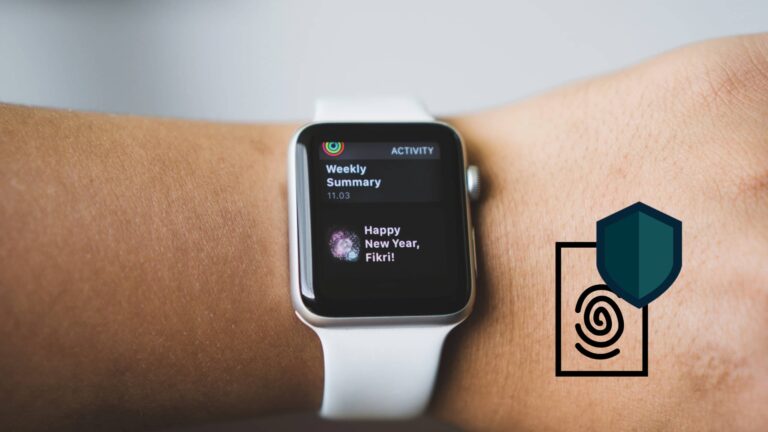If you have an iPhone, iPad or Mac, Siri helps to interact more intuitively with your device! However, for this to work Siri is collecting and processing your data. This is all good and well if your data is only processed for the service you need and not stored on Apple’s servers! But some of your data may get sent to Apple without your knowledge. Follow this simple guide to find how to stop Siri from sending data to Apple’s servers and delete data they already collected.
Opt out of Siri Analytics
A lot of people will have this option enabled by fault or without knowing what it means. To turn off Siri Analytics open the Settings app, go to Privacy and then Analytics & Improvement. There you’ll be able to toggle off the option to send your Siri data to Apple. Just turn off the switch called Improve Siri & Dictation. This includes every interaction you have with the virtual assistant, plus the waking up command! If you have this option enabled Apple can store the contacts, locations and apps you used with every Siri interaction.
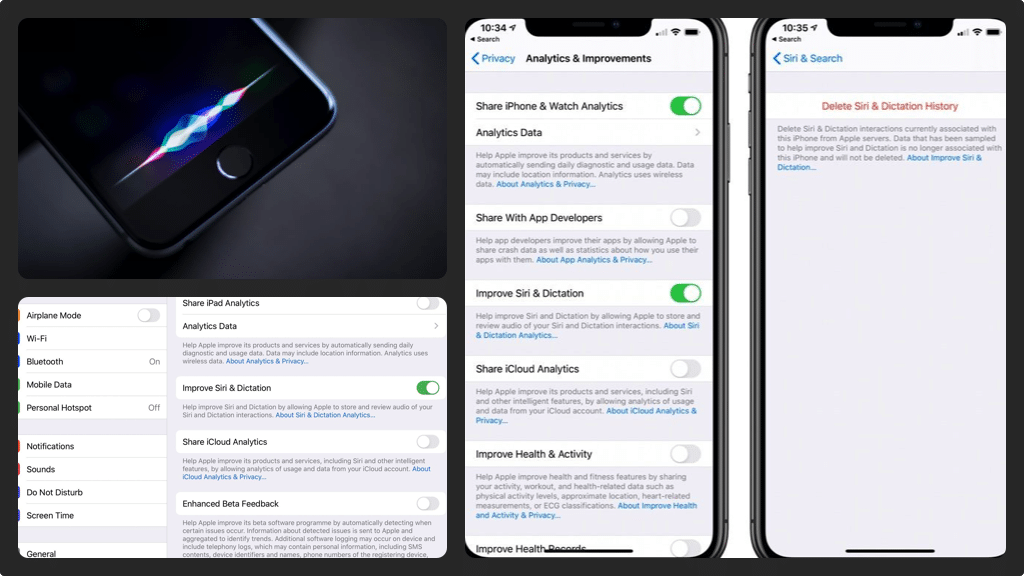
Delete your already sent Siri Analytics data
If you had the Siri Analytics option turned on until now then it’s likely Apple has already stored a lot of data from your Siri interactions. To delete this data however, you need to open the Settings app, then go to Siri & Search. From there you’ll be able to open the Siri History where you can delete your Siri data, including Siri Analytics. Just tap the Delete Siri & Dictation History option. Now Apple will no longer store your personal Siri data. Although you cannot delete data disassociated from your account.