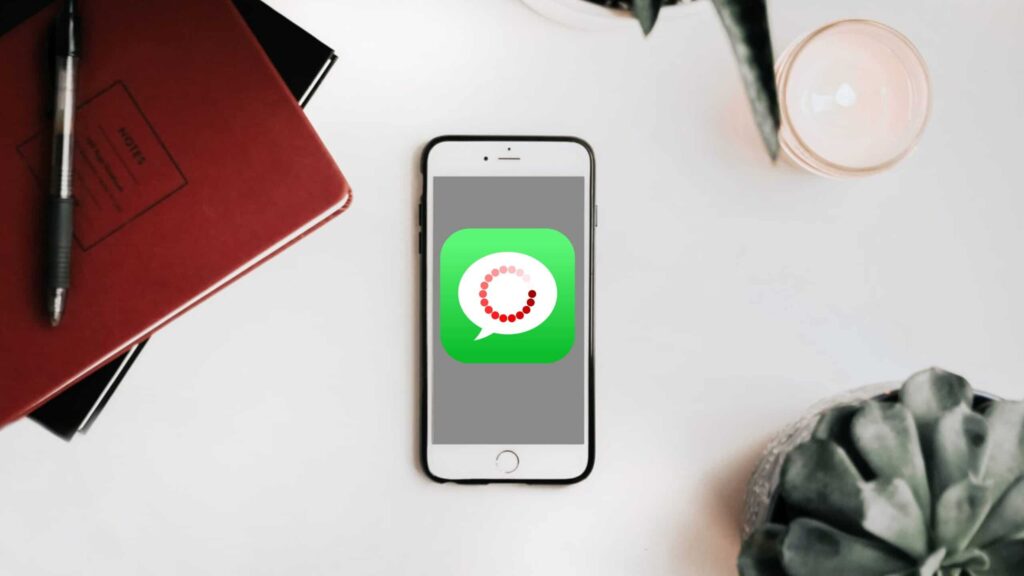I love using iMessage to keep in touch with friends and family but sometimes it can be a big pain dealing with random crashes and freezes that are most likely caused by a misconfiguration in the settings. If you have been experiencing issues with iMessage follow the steps below to get back to messaging without a headache in no time.
First off make sure the errors aren’t caused by any 3rd party software.
Table of Contents
Disable 3rd party emojis
If you have downloaded an Emoji app from the AppStore its pretty likely that the creator of the app did a lousy job coding the app which is one of the main reasons for your iMessage to freeze and crash. To uninstall 3rd party emojis go to your home screen and press down on the emoji app you have downloaded until a small ‘X’ appears. Then tap the ‘X’ and click ‘Uninstall’.
Disable 3rd party keyboards
Same as with Emoji apps 3rd party keyboards can cause issues. To remove a keyboard:
I. Go to ‘Settings’
II. Tap on ‘General’
III. Scroll down and select ‘Keyboard’
IV. Now go to ‘Keyboards’
V. Click ‘Edit’ and remove emoji by clicking the red ‘–’ icon
Update iOS
Having an outdated iOS version can cause the weirdest issues with your iPhone. The best way to update your iOS is to connect your iPhone to your computer (both mac and windows work) and click on your iPhone in the iTunes settings and then select ‘Check for Updates’. Now your iOS version should be updated and the issues resolved.
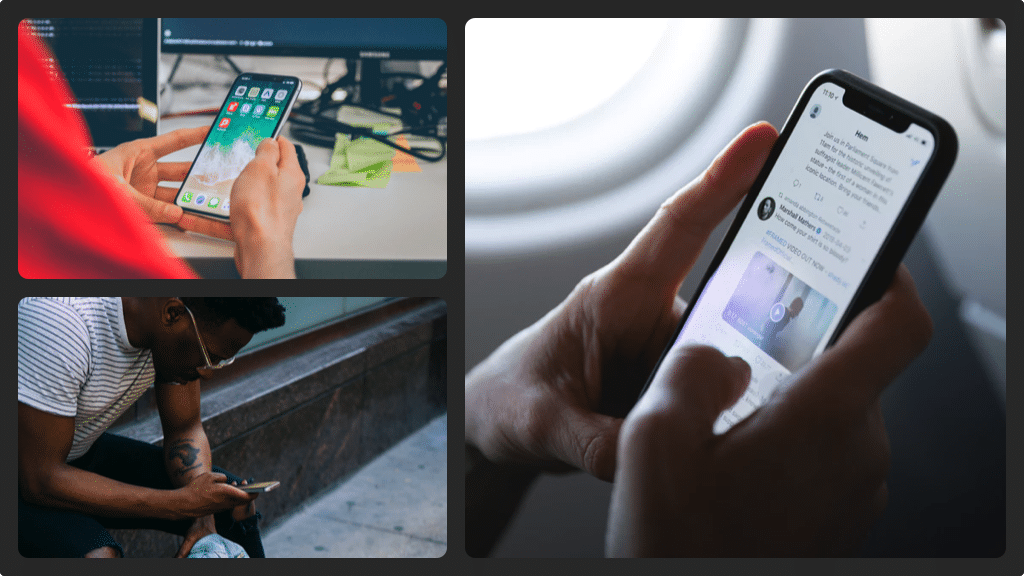
Turn on Speak Selection
Some users have reported that turning on Speak Selection in the settings has resolved their iMessage Freezing and Crashing. To do so:
I. Go to ‘Settings’
II. Tap on ‘General’
III. Choose ‘Accessibility’
IV. Choose ‘speech’ and turn ‘Speak Selection’ on
Factory reset your iPhone
If none of the above steps have helped you fix your iMessage Crashing and Freezing its time to factory reset your iPhone. Please note that with this process all your data on your Phone will be deleted and the iPhone is going to be reset to factory defaults.
I. Go to ‘Settings’ on your Homescreen
II. Go to ‘General’
III. Click on ‘Reset’
IV. Choose ‘Erase all Content and Settings’ and enter your passcode