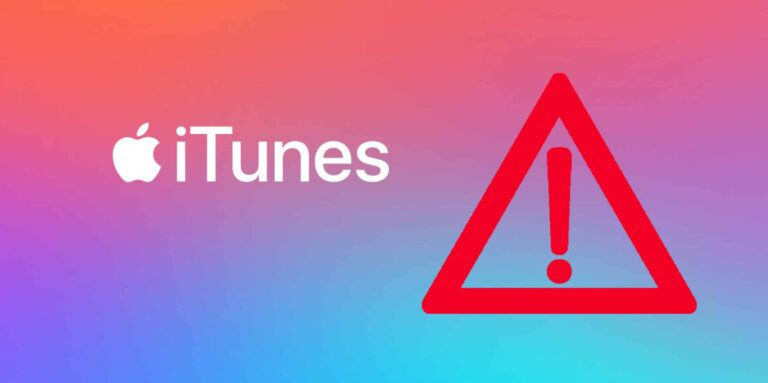iTunes is essential for iPhone users to synchronize their phones, manage pictures or music and for recovering data to an iPhone. While iTunes is running smoothly more often then not some people might get rare error messages such as the error code ‘ERROR CODE 3194’ also known as ‘ERROR 17’, ‘ERROR 1639’, ‘ERRORS 3000-3020’, ‘ERROR 3194’ or ‘ERRORS 3100-3999’ and sometimes even ‘This device isn’t eligible for the requested build’.
If you get this error while trying to update or restore your iPhone, iPod or iPad this guide is for you! Just follow the steps below and get iTunes working normally in no time!

Table of Contents
Temporarily disable your antivirus program
The iTunes Error Code 3194 is a warning that iTunes has trouble connecting to the Apple Servers. If you have an Antivirus program installed its pretty likely that your Antivirus program is blocking iTunes from connecting to Apple’s servers.
Try using a different computer
The iTunes Error Code 3194 is most likely the cause of malware on your computer or with iTunes having issues connecting to the Apple servers. If you have the option to use a different computer try that first! (If possible use a Mac)
Check your internet connection
Since this Error is caused by a connectivity issue you should check your internet connection. If you are on a public Wifi or a VPN or have an ISP that blocks certain sites it may also be that the Apple servers have been blacklisted by accident.
Use the TinyUmbrella tool
If none of the steps above helped you, try a tool called TinyUmbrella which can be downloaded here! Please note that this option does require you to have more advanced tech skills so please use this tool at your own risk since we cannot recommend it to tech unsavvy users!
Check your hosts file
If you are using a Windows PC press Windows + R and type in ‘c:/windows/system32/drivers/etc’ and search for a file called ‘hosts’. Open the file using Administrator Privileges and add 74.208.105.171 gs.apple.com and save the file. This option is only users with advanced tech skills, please use it at your own risk!
If you have a Mac please follow Apple’s instructions here.
Just try these steps from top to bottom and the problem should be solved and you should no longer see the error message. If you tried all this and are still facing the error message you may try to contact the Apple support team here or talk to your internet provider to resolve the problem!