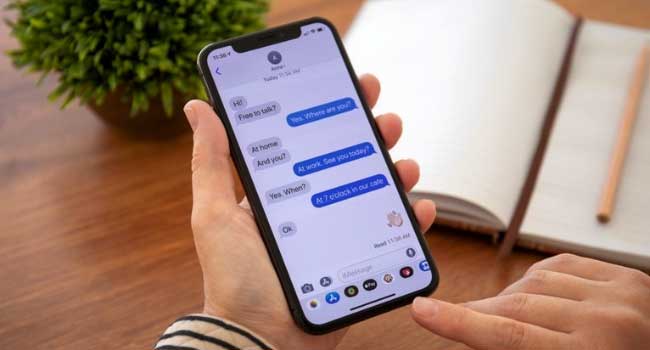We all have been there. Receiving unwanted messages from an annoying person who just won’t stop even though you ask them politely. Also, there are spammers everywhere sending you ‘special’ offers or telling you something is wrong with your passwords via messages.
I know how annoying this can be as I receive such messages almost every day. Luckily, blocking spammers or any specific person from your iPhone is super easy and takes only a few minutes. You just need to know how to block text messages on iPhone once and for all.
To help you get rid of unsavory people and spammers, I will discuss some of the easiest methods of blocking contacts and text messages from unknown senders on your iPhone.
And don’t worry, I’ll also tell you how to unblock a contact in case you accidentally block the wrong person. Let’s jump right in.
Table of Contents
Methods of Blocking Unwanted Text Messages on Your iPhone – Step by Step
Here are a few things you need to know before you block texts or unwanted calls. The person you block will still be able to call or text you, but you won’t receive them. Also, when you block phone numbers, you’re blocking them from all sorts of communication, including calls, emails, and FaceTime calls.
Below are all the effective methods of blocking text messages from your phone. Let’s have a look.
Method One – Block Text Messages from a Contact
Sometimes you just need a break from a family member, friend, or ex. So, if you have saved the number of that person on your iPhone contacts, this method is right to stop them from sending a text message. Here’s how to block unwanted text messages from a phone contact-
Step 1
From your iPhone home screen, go to your ‘Contact’ or ‘Phone’ app. Open your contact list and locate the contact you want to block. You can use the search bar above to find the phone number quickly.
Step 2
Tap on the contact name. A new page will appear with several options.
Step 3
At the bottom of your screen, you’ll find the ‘Block this caller’ option. Tap on it, and your job is done! Remember that this will stop the person from both texting and calling you. There’s no built-in way on your iPhone to block text messages only.
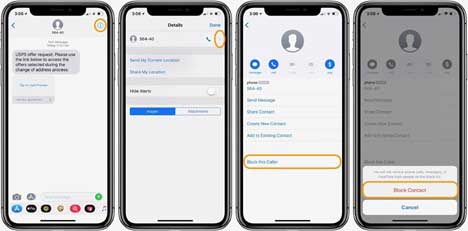
Method Two – Block Unwanted Text Messages from Any Phone Number
If you’re tired of spammers, you need to use the messages app to block those spam messages from your phone. As the spammers often make spam calls and send texts from different numbers, you’ll have to block each number individually.
Here’s how you do it-
Step 1
Go to the ‘Messages’ app on your iPhone. The app should be right at the bottom of your home screen.
Step 2
Scroll to find out the relevant text messages from the number you wish to block. Now tap on the ‘Contact’ or ‘Profile’ icon from the top right corner of your phone screen.
Step 3
Now select the ‘Info’ option. You see the ‘Block this caller’ option? Tap on it.
Step 4
Confirm and save the changes by tapping on ‘Block contact.’ Now the number is blocked, and the person won’t be able to make unwanted calls or send spam text messages.
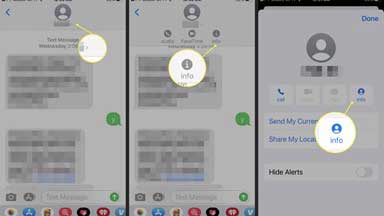
Method Three – Filter Unknown Senders
When you get spam messages from different numbers, it’s hard to block all of them one by one. In this case, it’s better if you can block messages from all unknown numbers. Thankfully, Apple devices have this feature to filter messages from unknown senders.
You can do this using your Messages or Settings app. Follow the steps below to filter unknown numbers using your iPhone Messages application –
Step 1
Go to your Messages app. You’ll see the ‘Filters’ option at the top corner of your screen. Tap on it.
Step 2
On the new tab, you’ll find 3 options, including –
Select one of the following:
- All Messages
- Known Senders and
- Unknown Senders
Choose the option ‘Unknown Senders’ to avoid getting unwanted texts.
Step 3
Save the changes by following the given instructions on your screen. Once you are done with the filtering process, you’ll only see messages from people who are in your phone contacts.
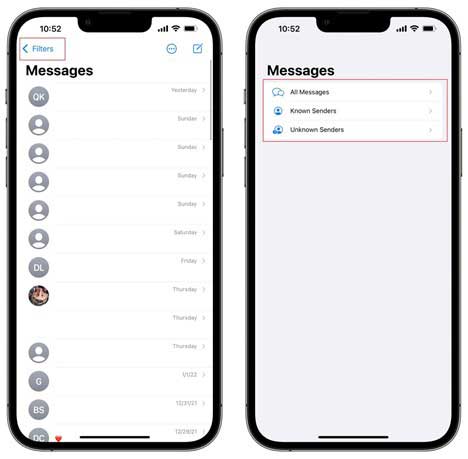
Now, as I mentioned, you can filter unknown senders using your settings app as well. And here’s how you do it –
Step 1
Open Settings on your iPhone and keep scrolling until you find the option ‘Messages.’
Step 2
After that, scroll down and locate the section ‘Message Filtering’.
Step 3
Do you see the ‘Filter Unknown Senders’ option? Move the toggle switch next to it and turn it ‘On.’ From now on, you’ll no longer be seeing any text message from spammers.
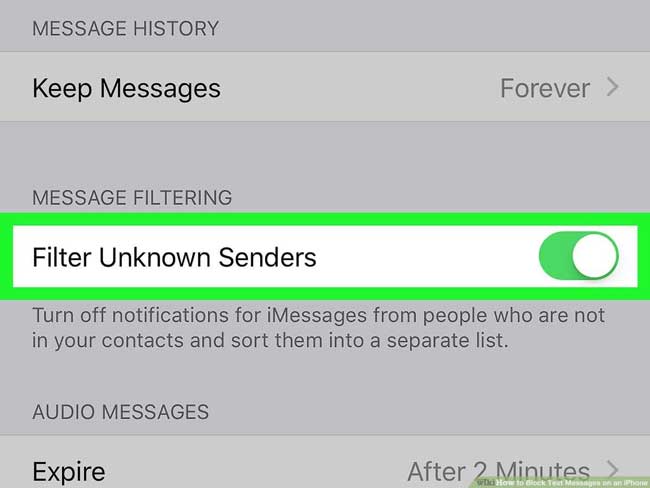
Method Four – Contact Your Cell Carrier
Even after you have taken all the privacy measures, some spammers will still be able to send you texts and calls using some loopholes present in the system. So, if none of the previous methods works, you need to contact your cell carrier.
Call your cell carrier and ask them to block the spammer at the source. You can also ask for a spam filter service. Some cell providers do offer such services that strengthen your privacy protections and block spammers and unwanted contacts.
How to Unblock Phone Numbers on Your iPhone
It’s normal to mess up your phone contacts and block the wrong number sometimes. But that’s not a problem at all since you can easily unblock your blocked contacts whenever you want. Follow the steps given below to unblock a contact –
Step 1
Go to your ‘Settings’ first. Then scroll down to locate the ‘Messages’ option. Tap on it and proceed to the next step.
Step 2
Now, look for the ‘SMS/MMS’ section. From all the options there, tap on ‘Blocked Contacts.’ By doing so, you’ll get all your blocked numbers and contacts.
Step 3
Select your preferred contact or phone number from the blocker list and swipe left. Now tap on the ‘Unblock’ option. Now, the person will be able to make calls and send texts on your phone.
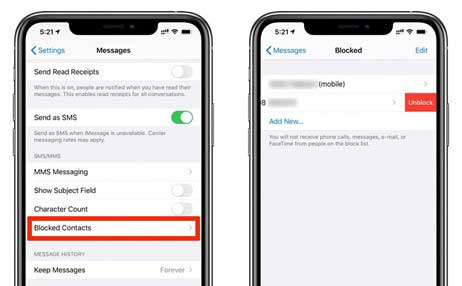
Final Words
So that was everything on how to block text messages on iPhone. All our methods are effective and super-easy to follow. If one method doesn’t work on your iPhone for some reason, go for the next one without any concern.
Finally, you can always reach your cell provider and Apple’s official website in case you face any problems regarding blocking a contact or number.