Do you remember turning off your bedtime alarm on weekends so that you could sleep for some extra hours? I know I don’t, and that’s why I understand that it’s extremely frustrating when the alarms keep ringing until you turn all the alarms off manually.
The stock Clock app on your iOS device allows you to set multiple alarms at a time. Just like every second person, you might also tend to add more alarms instead of editing or clearing the older ones.
So, how do you cancel all alarms on iPhone when needed? Luckily, your iPhone allows you to delete all your alarms at a time instead of clearing individual alarms one by one.
Here we will guide you through different ways of canceling, deleting, and editing multiple alarms at the same time. So without further ado, let’s dive in.
Table of Contents
How to Cancel All Your Alarms on Your iPhone?
There are not only one but multiple ways of clearing your alarms from the iPhone alarm app. For most people, the easiest way is to activate Siri to take care of this job. You also have the option to open the app and manually work on every single alarm.
Or, you can disable the alarm clock for a while. Below we have listed all the methods of removing all your alarms. Check them out and pick one that you find convenient.
Method One – Cancel All Your Alarms with Siri
Unfortunately, there’s no way to use your Clock app and delete the alarm just in one fell swoop. But hey, this doesn’t mean you can’t do it at all. The trick is to take help from Siri to cancel all the active alarms on the Clock app.
Here’s a step-by-step process of turning off your alarms –
Step 1
First, you need to activate Siri on your iPhone or iPad. Simply say ‘Hey Siri,’ and it will be activated instantly. Otherwise, you can turn it on manually. Press and hold your Home button (for iPhone) or Side button (for iPad). Once Siri is activated, proceed to the next step.
Step 2
Now, give a proper command to cancel your alarm. Simple say, ‘Turn off all my active alarms’ or ‘Cancel all my alarms.’
Step 3
When the process is done, Siri will inform you by announcing the cancellation. If you don’t hear something like ‘I canceled all of your active alarms,’ try repeating the process.
Note that Siri will only cancel your alarms instead of deleting them. This means you can reset the alarms whenever you want.
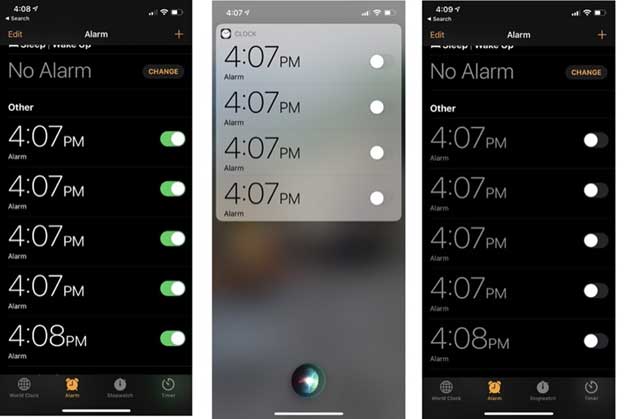
Method Two – Ask Siri to Delete All Your Alarms
When you disable or cancel your alarms, only your active alarms are canceled for the day, and they might turn on the next day at their scheduled time. So, if you want to get rid of all the alarms at once, you need to delete them from the Clock app. And here’s how you do it –
Step 1
Open Siri by saying ‘Hello Sirion’ or ‘Hey Siri.’ Once it’s activated, give a proper command like ‘Hey Siri, delete all alarms on my phone’ or ‘remove all my alarms.’
Step 2
Siri will ask for your final confirmation by saying something like, ‘Do you really want to delete all of your alarms?’ Reply by saying ‘Yes’ or confirm by tapping on ‘Yes’ on your phone screen.
Step 3
Once the process is done, Siri will confirm you by saying, ‘Okay, no more alarms.’
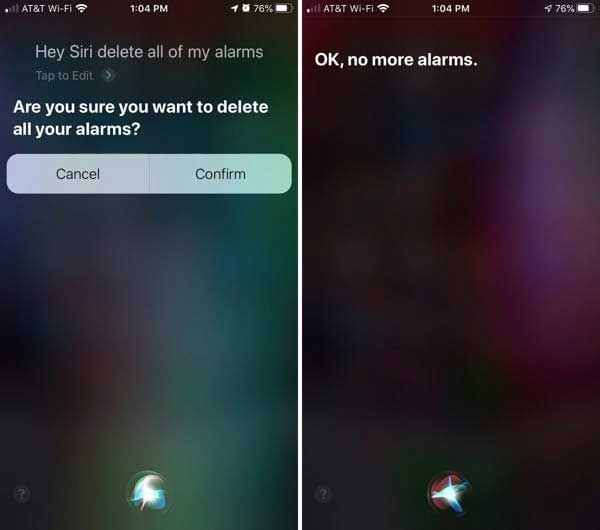
Method Three – Delete an Alarm Individually
While using Siri to clear your alarm is the most effective way, sometimes it might not work at all. It happens when you have way too many alarms on your Clock app. In that case, Siri will respond by saying, ‘Sorry, something went wrong. Try again later.’
So, now you have to delete each alarm individually. To do so, choose any of the easy processes given below –
- From your iPhone home screen, go to the Clock application. Then choose an alarm you want to delete, tap on it, and swipe left to delete the alarm permanently.
- Tap ‘Edit,’ and you’ll see a minus sign next to the alarm. Select it and tap ‘Delete’ to get rid of the alarm.
- Choose the ‘Edit’ option and select the alarm you want to delete from the list. Then simply tap ‘Delete Alarm.’
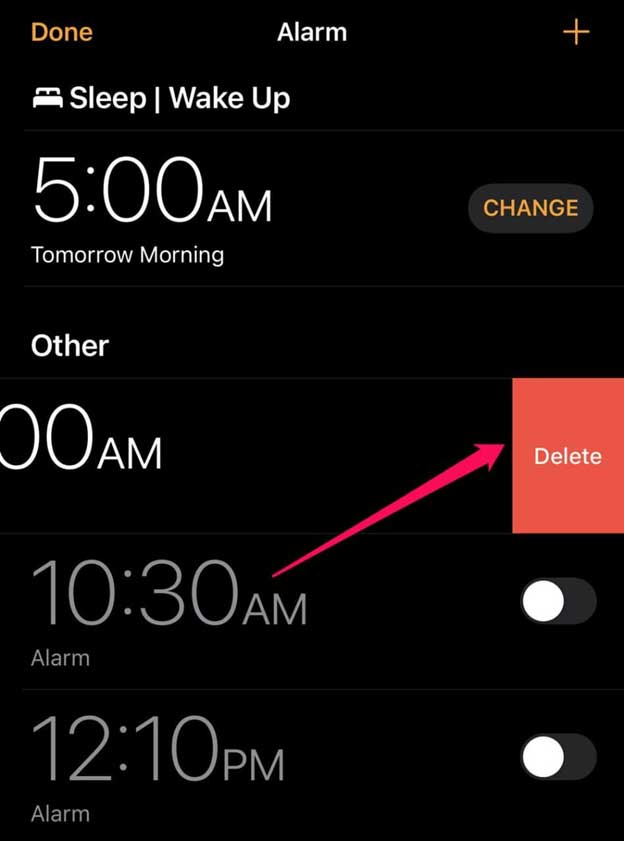
Final Words
So now you know how to cancel all alarms on your iPhone. As you have seen, the process of getting rid of all your alarms at once is very simple and takes only a minute. Just ask Siri to do the job for you, and that’s it.
However, if nothing else works, you can delete the alarms individually or disable the Clocks apps from your settings. For any kind of query, you can also visit the official Apple Support website.

