We at MacCrunch Love our Apple TV, but one of our most favourite features is the Aerial Screensaver that comes with TV OS. The Screensavers include amazing drone shots of New York, San Francisco, Hawaii, China and many more. After having appreciated these beautiful sceneries we wondered if its possible to install the same Screensaver on our Macs. Now getting your hands on this screensaver is not too easy, but we decided to make it easier for you by giving you this detailed step by step tutorial on how to install the Apple TV Aerial Screensavers on your iMac, MacBook, MacBook Pro, MacBook Air or any other Mac OS machine running Mac OS Mavericks or above.
Table of Contents
Download the screensaver file
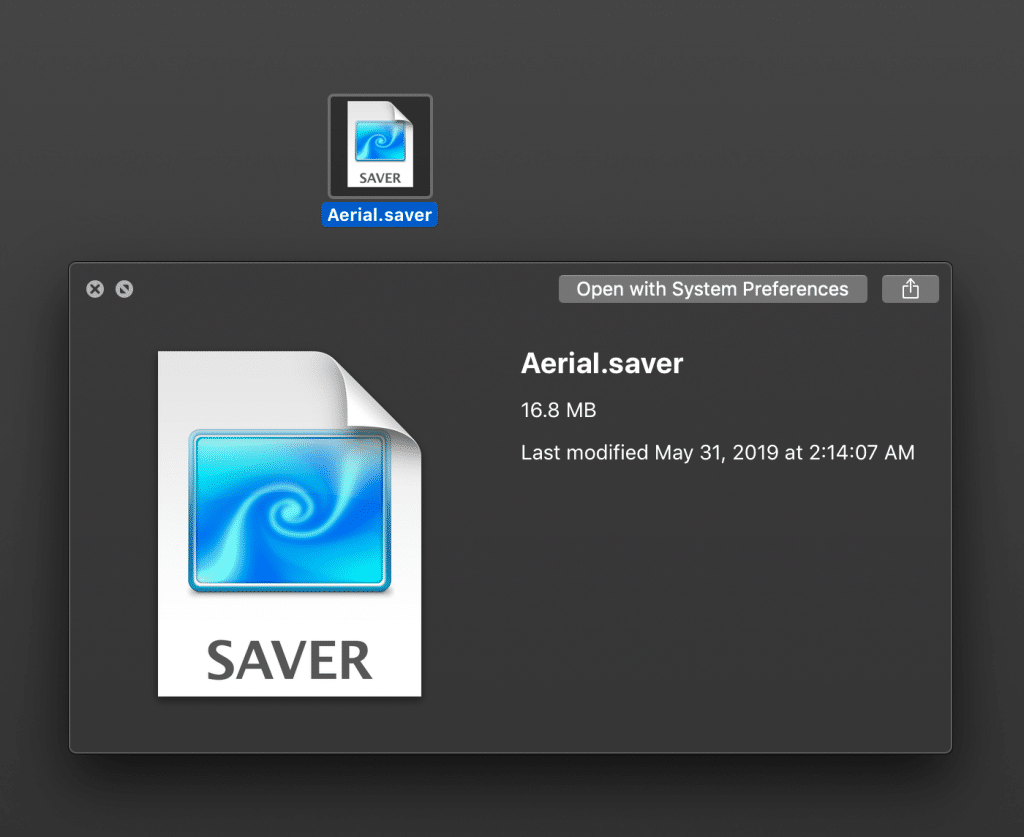
To use the Apple TV screensaver on your Mac you first need to download the file containing the aerial footage and other videos. The screensaver is maintained by the developers John Coates and Guillame Louel and since it is open source everyone can use it for free! To download the screensaver file click here!
Install the screensaver
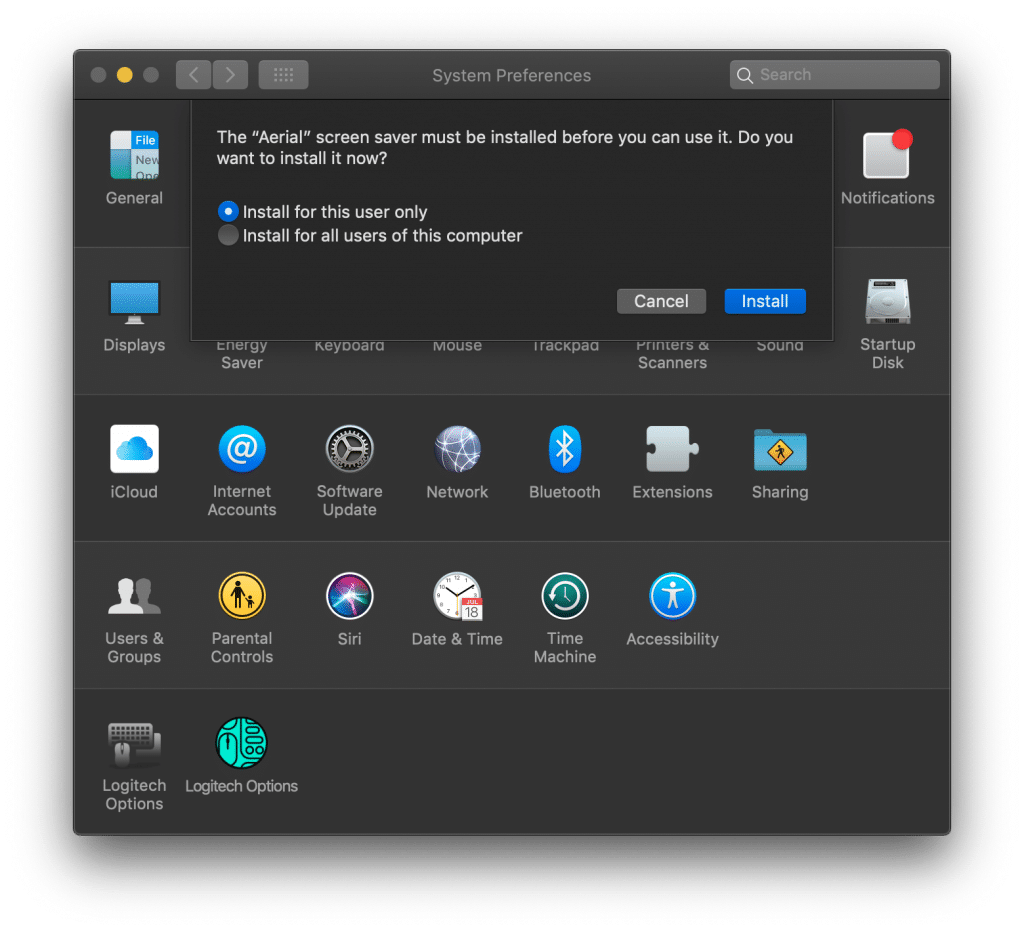
After you successfully downloaded the file you need to install it from the Finder manually by double clicking it. Alternatively you can right click on the file then on ‘open’ and now you just need to confirm the installation by clicking ‘Install for this user’ or ‘Install for all users of this computer’ depending on your preference.
Configure and activate the screensaver
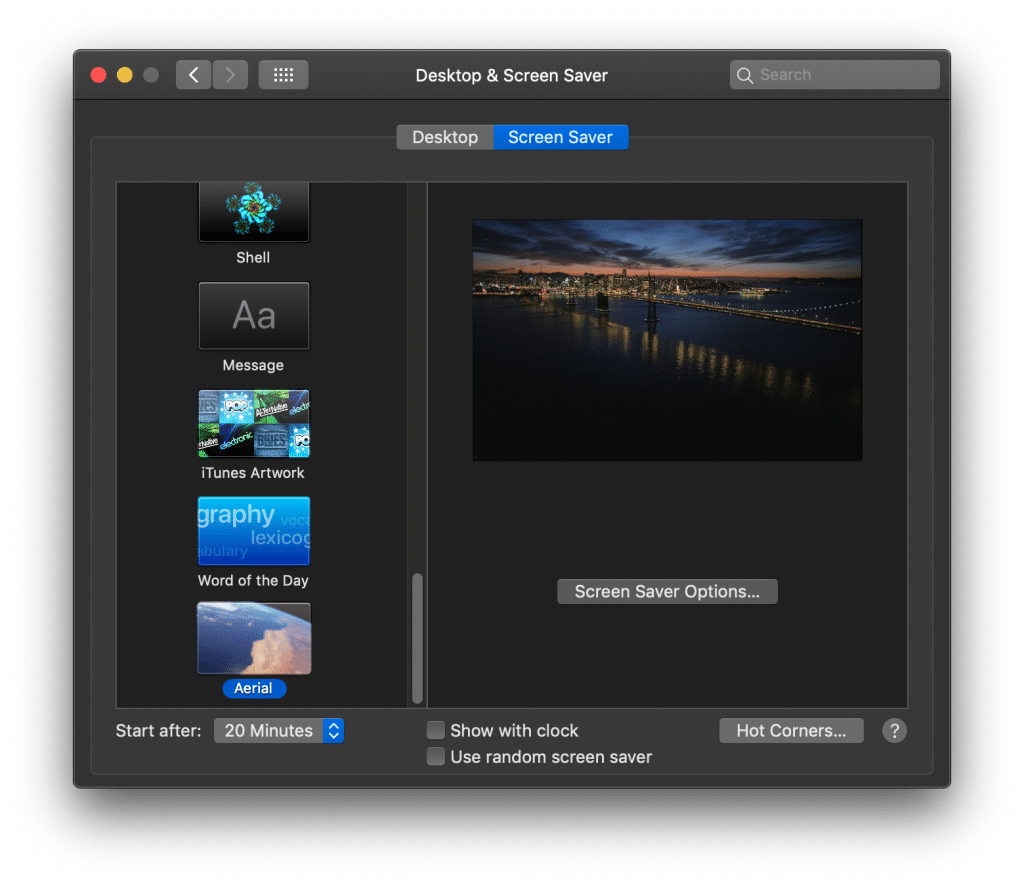
Now that you have successfully installed the screensaver file you need to right click on your Desktop and then click on ‘Change Desktop Background’. Next click on the screensaver tab and now scroll all the way to the bottom, here you should see the Aerial screensaver and after clicking on it you can open the ‘Screen Saver Options’. Here you can select the clips you want to see as your screensaver, your preferred resolution and much more. Please be aware that the clips will be streamed and then cached on your Mac and since some clips are in 4k they can be quite large. If you don’t want them to stream at all you can also choose to download them.
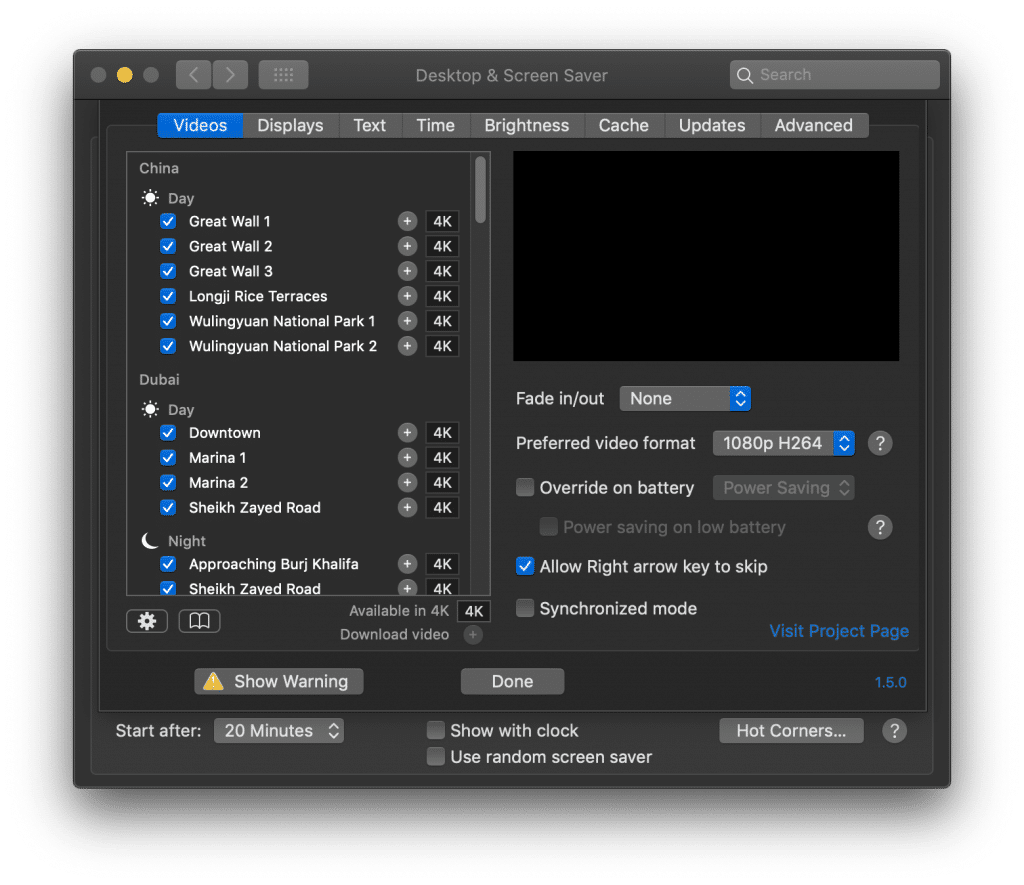
That’s it!

That’s it! Now you can enjoy the beautiful aerial photography you may know and love from your Apple TV. As a side note you can also use your own videos as a screensaver, so if you have videos of your pets, children or something else you enjoy just click on the settings icon (gear) in the Aerial settings and now you can select a folder containing the videos you want as a screensaver.
We hope this guide helped you in installing the Apple TV screensavers and you were able to successfully install and configure the Aerial screensaver. If you have any issues or questions regarding the screensaver please write a comment down below and we will help you!

