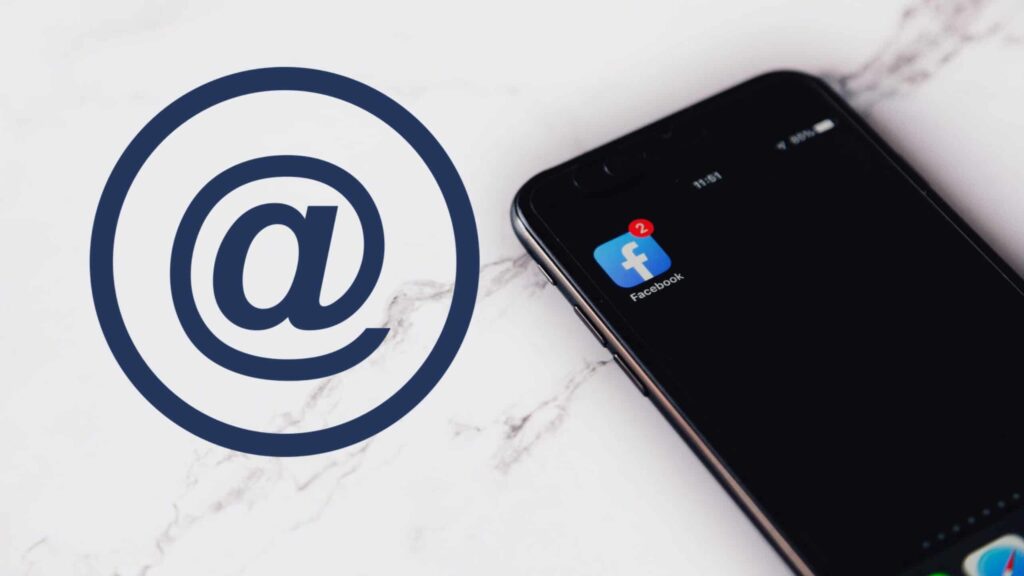Did you know you can change the primary e-mail address of your Facebook account? Your email address not only serves as your username when logging in but also as the platform that receives all email notifications associated with Facebook. Therefore, if you suspect that your e-mail account or Facebook account has been compromised, you should seriously consider changing your Facebook email address. This article will explain in detail how you can change your Facebook Email address on your Facebook mobile app and the Facebook website.
Changing your email address in the Facebook mobile app
- Launch your Facebook mobile app on your android, iPad, iPhone, Microsoft or Amazon smart device and you will automatically land on your home screen.
- On the lower right corner of the screen, tap the ‘Menu’ icon (features three horizontal lines).
- Scroll to the bottom of the menu and then tap ‘Settings & Privacy’ to expand. In the list of options, select ‘Account Settings’.
- At the top of the Settings screen, tap ‘General’ and a window will appear with some basic information about your account e.g. your Name, phone number and email.
- Tap ‘Email’ for the correct window to appear.
- In the Emails Account Section, tap the blue ‘Add Email Address’ button for the Add Email Screen to Appear.
- In the Add Email Address field, add the email you wish to add and then tap ‘Add Email’. You will see a message banner along the top of the screen informing you that a confirmation email has been sent to the email you have added.
- You will receive two emails in each of the email accounts. The first email will be sent to the primary email address of your Facebook account informing you that a new email address has been added. You will also receive an email to the new email address you have added. To confirm the new email, click on the blue ‘Confirm’ button in the body of the email message you’ve received.
- Reopen your Facebook app and navigate to the section where you can see the email addresses associated with your Facebook account. Since you’ve added a new email address, you will see two emails associated with your account.
- To choose/change the primary email address, tap ‘Primary Email’ at the bottom of the Account Emails Screen.
- To choose your preferred primary email address, tap the email address you want and a blue checkmark will appear to the right of the email address. Tap ‘Save’ and you will see a banner at the top of the screen with a message reading ‘Saved New Email’.
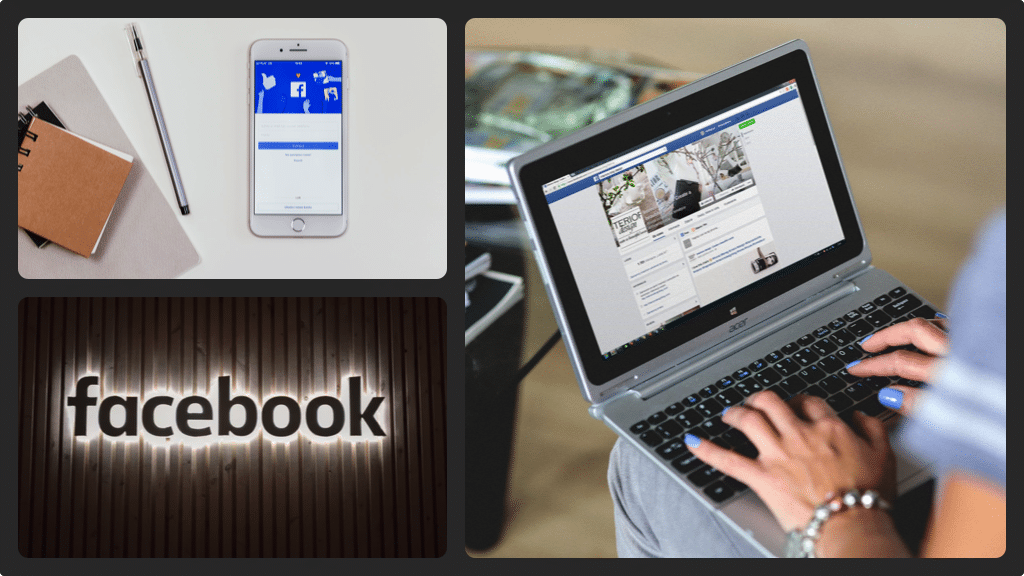
Changing your email address via the Facebook website
- Open your browser and navigate to Facebook.com. You need to log in to your account if prompted to land on your home screen.
- In the upper right corner, click the drop-down arrow for the drop-down menu to appear.
- In the list of options, click ‘Settings’ for the General Account Settings screen to appear.
- On the right side of the Contact section, click ‘Edit’ to expand the Contact section.
- You will see a link beneath Primary Contact, click the blue ‘Add Another Email Address or Mobile Number’ button.
- Enter the email address you wish to be your primary Facebook email address and click the blue ‘Add’ button. A password dialog will appear and you will have to input the password associated with your Facebook account and then click the ‘Submit’ button to confirm. A dialog box will appear informing you a new email has been sent to the email address you’ve just added. Click ‘Close’ to remove the dialog box.
- You will receive two emails. The first email will be sent to the email address that was previously associated with your Facebook account. The email will notify you that a new email address has been added to your account. The second email will be sent to the email address you have added. You are required to press the blue ‘Confirm’ button to verify and add the email to your Facebook account.
- Navigate to the General Account Settings in your Facebook account and you will see two email addresses associated with your account at the top of the Contact window.
- To the left of the email address that you wish to make primary, click the radio button and then click the blue ‘Save Changes’ button. The Contact section will be minimised automatically and you will see the email you have chosen to be the primary email address of your Facebook account.