For designers, painters, and anybody else who needs accurate input on their iPad or iPhone, the Apple Pencil is a potent tool. Yet, the Apple Pencil’s inability to charge is one of the most annoying issues customers face. There are numerous potential causes of this problem, including a broken charging connector and software bugs.
It is impossible to overestimate the significance of the Apple Pencil because it enables users to jot down handwritten notes, make digital artwork, and manage their devices more accurately and easily. The Apple Pencil is a necessary tool for many professionals that enables them to operate effectively and efficiently.
The Apple Pencil’s inability to charge can cause customers a great deal of trouble. They are not only unable to use the gadget as intended, but it can also result in irritation and lost productivity. To ensure that users can continue to get the most out of their Apple Pencil, it is imperative to address the charging issue as soon as possible.
Table of Contents
Preliminary Checks
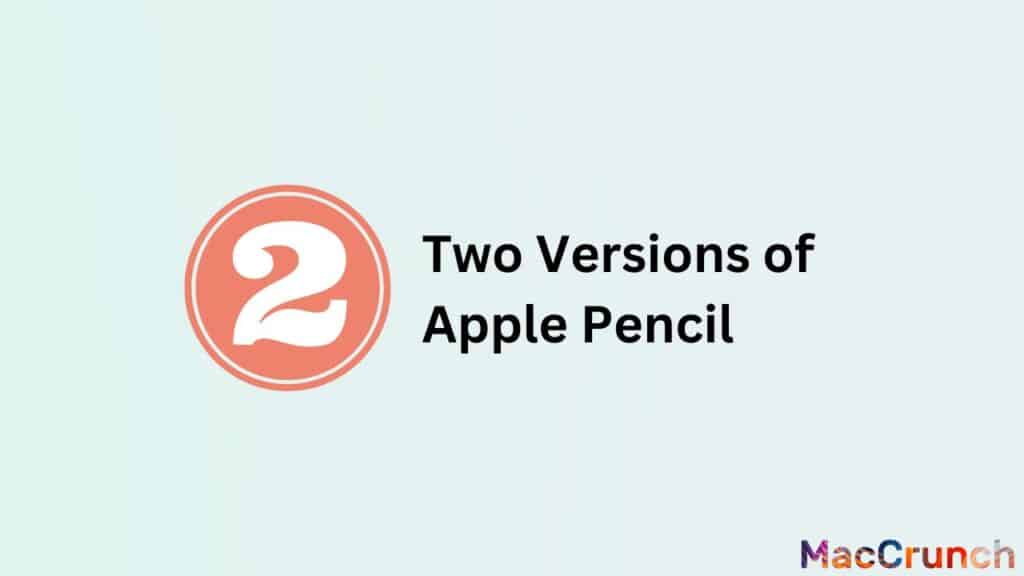
The Apple Pencil is a stylus that was made to work with certain models of iPad. There are two versions of the Apple Pencil, and you need to know which one you have to know what it can do and if it will work with your iPad. In this explanation, we will talk about how to check the Apple Pencil model, make sure it works with the iPad, and check the iPad’s battery level.
Confirming the Apple Pencil Model
The first Apple Pencil came out in 2015, and it works with the following iPad models
- The 12.9-inch iPad Pro (1st generation)
- The 9.7-inch iPad Pro
The second generation Apple Pencil came out in 2018, and it works with the following iPad models:
- The 11-inch iPad Pro (2018)
- The 12.9-inch iPad Pro (3rd generation)
- The 12.9-inch iPad Pro (4th generation)
- The 11-inch iPad Pro (2nd generation)
Find the model number on the box or on the pencil itself to know which model of Apple Pencil you have. The model number for the first-generation Apple Pencil is A1584, and the model number for the second-generation Apple Pencil is A2051.
Ensuring iPad Compatibility
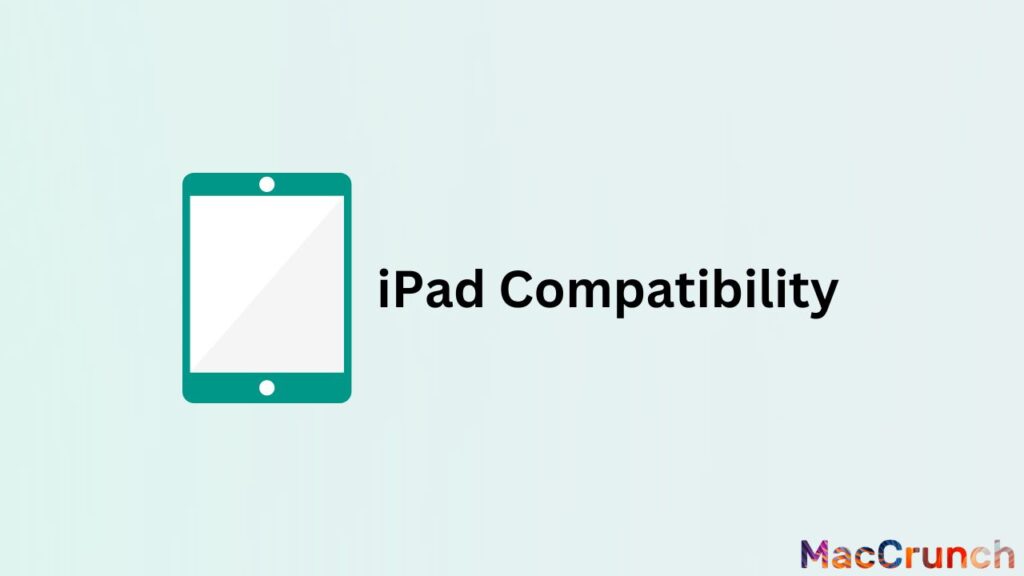
It is important to make sure that your iPad works with your Apple Pencil, since the two generations of the Apple Pencil work with different iPad models in different ways. You can look at the specs of both your iPad and Apple Pencil on the Apple website or in the “About” section of your iPad’s settings to see if they work together.
Verifying Battery Levels on the iPad
To see how much power your iPad has left, look at the top right corner of the screen. You will see an icon that looks like a battery, with a percentage that shows how full the battery is right now. If you tap on the battery icon, you will be taken to the iPad’s settings and taken to the Battery section, where you can see more information about the battery, such as its current charge level, how much time is left until it is fully charged, and more.
To see how full your Apple Pencil’s battery is, take off the cap and plug it into the Lightning port on your iPad. The Apple Pencil’s battery level will be shown in the Notification Center or in the Today View’s Battery widget.
Reasons Why Apple Pencil Might Not Charge
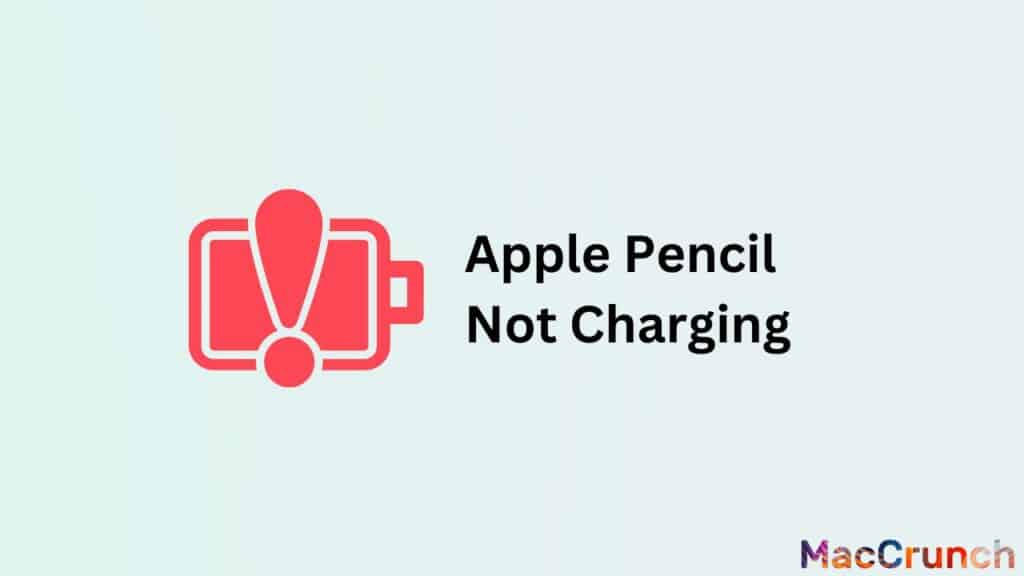
Drawing and taking notes on your iPad or other Apple devices are made easy with the Apple Pencil. Like any other gadget, the Apple Pencil could have charging issues, thus it is important to know the potential causes if you have trouble with your pencil. The causes of your Apple Pencil possibly not charging are listed below, along with solutions.
- Low battery level: Low battery life is the main cause of Apple Pencil charging issues. Your pencil might not have enough power if you have not used it in a while or if you have been using it a lot. You may swipe down from the top of your iPad’s screen to access the Control Center and check the Apple Pencil’s battery life. Your Apple Pencil’s battery life is indicated there.
Use the included Lightning cord to connect your iPad or another power source to your Apple Pencil if the battery is running low. Before determining whether the battery level has grown, let it charge for around 15 to 30 minutes. - Damaged charging port: A damaged charging connector is another potential cause of your Apple Pencil not charging. After using your Apple Pencil for some time, the charging port may become loose or dust may collect, making charging more challenging. Try cleaning the charging port with a soft-bristled brush or a toothbrush if you think it might be damaged.
Examine the charging port for any obvious damage, such as cracks or bent pins, if cleaning does not work. It is advised to take your Apple Pencil to an approved repair facility for replacement or repair if you notice any damage.
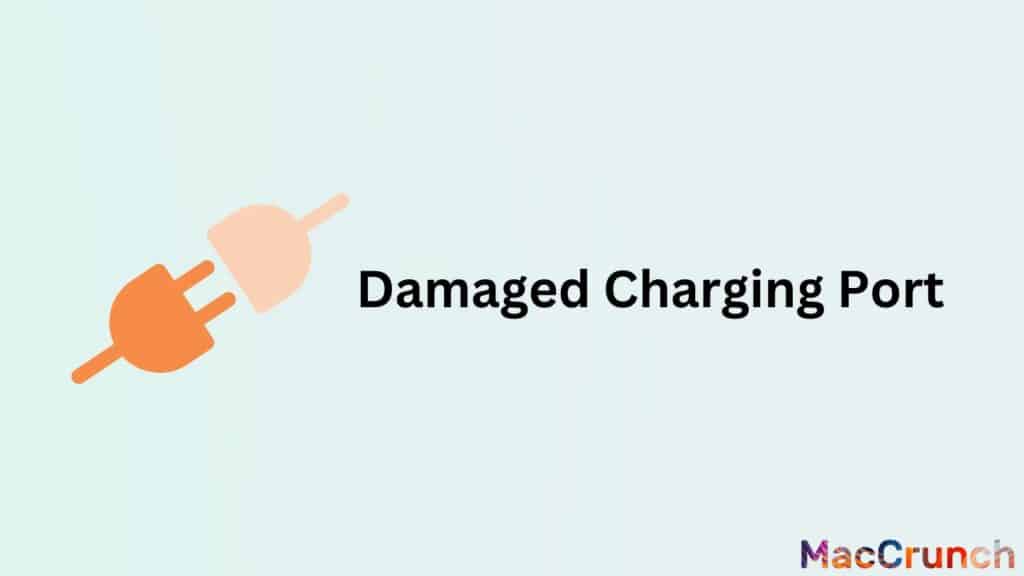
- Damaged cable: A broken lightning cord may be the cause of your Apple Pencil’s inability to charge. The cable might get frayed or broken over time, which could prevent it from properly connecting to your Apple Pencil. Examine the cable for any obvious blemishes or indications of wear and tear.
Try charging your Apple Pencil with a different Lightning cable if the one you have is damaged. You will need to replace the damaged cable if the pencil charges using a different cable. - Software issue: Software problems can occasionally make it impossible for your Apple Pencil to charge. Your Apple Pencil may stop working if you have recently updated the software on your iPad or added a new app. Try restarting your iPad by holding down the power button until the slider appears to address any software issues. Your iPad can be turned off by dragging the slider, then turned back on by pressing and holding the power button once again.
If the issue continues, consider removing your iPad’s Apple Pencil from the pairing process and then re-adding it. To do this, locate your Apple Pencil and hit the I icon next to it in Settings > Bluetooth on your iPad. After choosing “Forget This Device,” confirm. Plug your iPad’s Lightning port-equipped Apple Pencil into it, then follow the on-screen directions to re-pair it.
Troubleshooting Apple Pencil Charging Issues
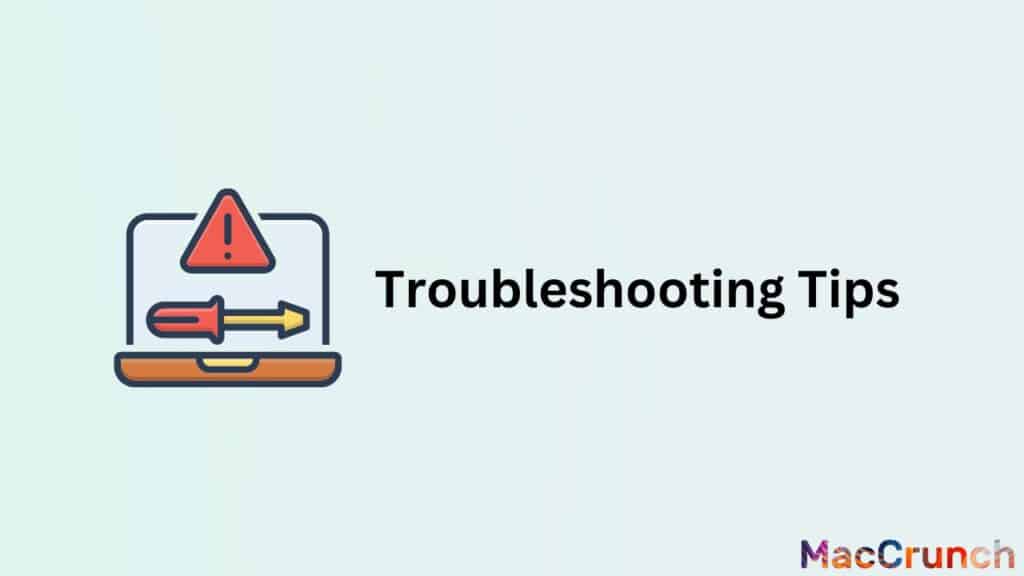
Use these troubleshooting tips if you are having problems charging your Apple Pencil.
Check the battery level: The first thing you should do is inspect the Apple Pencil’s battery level. Connect your iPad and Pencil together via a Lightning cable, and then swipe right from the left side of the screen to launch the Today View on your iPad. Check your Apple Pencil’s battery life by navigating to the “Batteries” section and scrolling down. If the battery is running low, charge it and check if the problem continues.
Check the charging port and cable: If the battery level is not the problem, the charging port and cable should be examined next. Check to make sure the Lightning cable you are using is not frayed or broken. Replace it with a new one if it is. Moreover, check to see if there are any obstructions in the way of your Apple Pencil’s Lightning connector or the charging port on your iPad. To gently clean them, use a dry cotton swab or a soft-bristled brush.
Restart the iPad: Restarting your iPad can occasionally fix the Apple Pencil not charging problem. Press and hold the Sleep/Wake button until the “Slide to power off” option appears to restart your iPad. To switch off your iPad, slide the slider. Then, press and hold the Sleep/Wake button once more until the Apple logo displays.
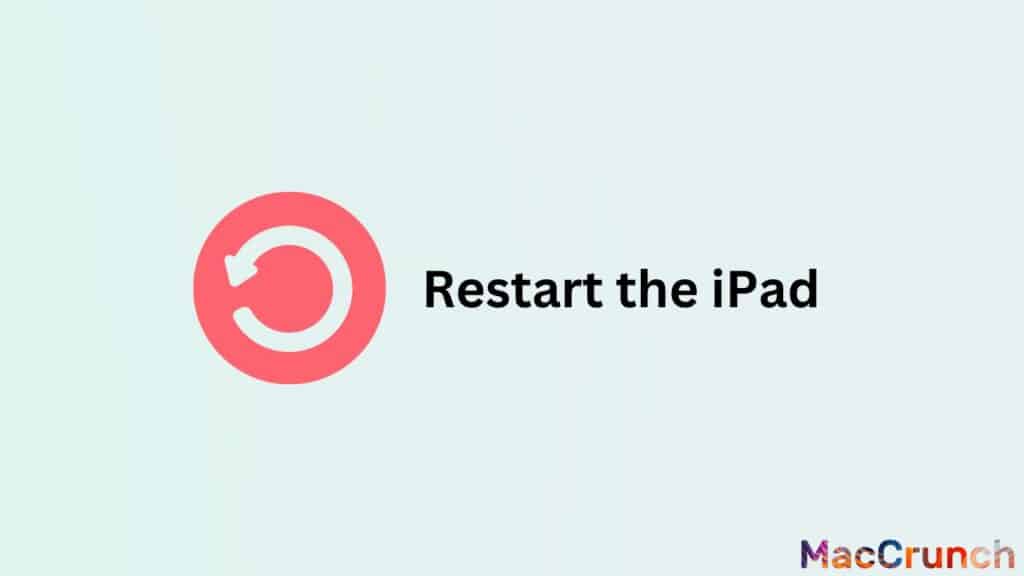
Reset the Apple Pencil: Try resetting the Apple Pencil if restarting the iPad does not work. Remove the top cap from your Apple Pencil and place the Lightning connector into your iPad’s Lightning port to reset it. After selecting “Forget This Device” on the pairing page, select “OK.” Then, hold down the Apple Pencil’s side button while pressing and holding it until the LED light starts to flash. This shows that pairing mode is active for the Pencil. Reinstall the Pencil tip into the iPad’s Lightning port, then wait for pairing to be finished.
Upgrade iPad software: If none of the aforementioned measures are successful, it could be required to update the iPad’s software. To check if an update is available, navigate to Settings > General > Software Update. If there is, click the download and install button as directed.
Advanced Solutions for Apple Pencil Charging Issues
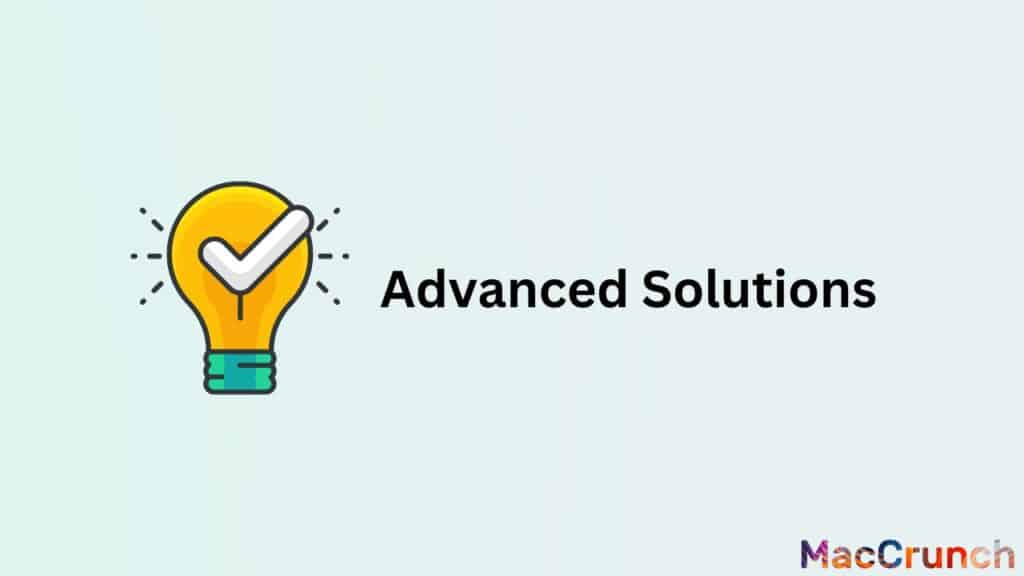
Despite the Apple Pencil’s rapid and simple charging architecture, some customers have encountered difficulties. We will look at several cutting-edge fixes in this talk to assist fix these charging problems and make sure your Apple Pencil is always ready to use.
Replace the Charging Adapter
Replace the charging adaptor as the initial and easiest fix for Apple Pencil charging issues. The Apple Pencil comes with this adaptor, which is used to power the gadget. The Apple Pencil may not charge properly if the adapter is broken or unreliable.
You can go to an Apple Store or an authorized Apple service provider to get a new charging adaptor. They can assist you in locating an adapter that works with your Apple Pencil. It is crucial to remember that utilizing adapters from unofficial sources can harm your iPhone, thus it is preferable to stick with the genuine Apple accessory.
Use a Different Power Source
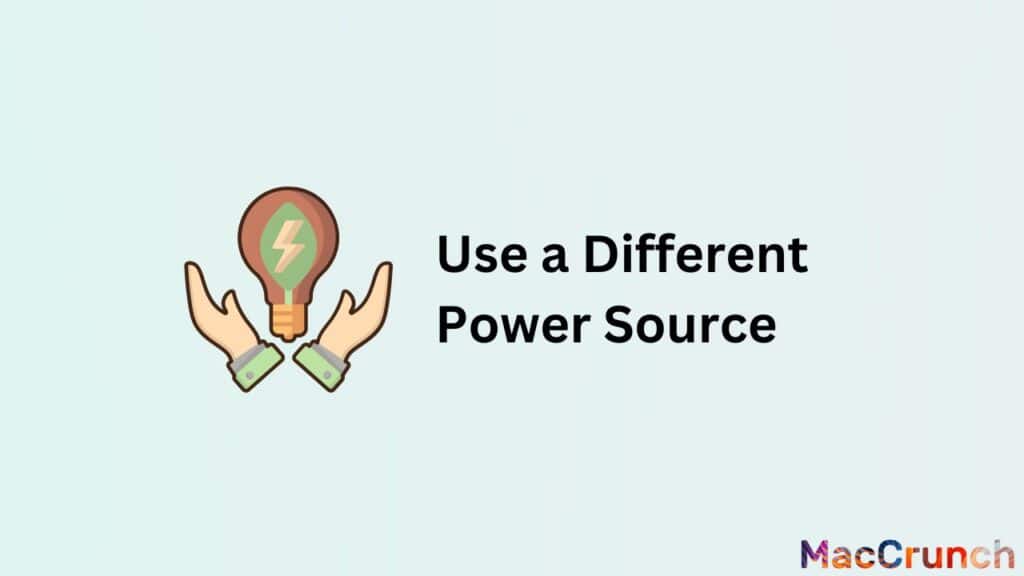
Your Apple Pencil may occasionally be unable to be charged using the power source you are currently using. For instance, utilizing a low-power USB charger or a USB port on your computer could not supply enough power to charge your Apple Pencil.
It is advised that you utilize the power adapter that came with your Apple Pencil to avoid this problem. This adapter offers sufficient power to adequately charge your gadget. You can buy a new adapter from an Apple Store or an authorized Apple service provider if you do not have the original.
As an alternative, you can use a wall converter or a high-power USB charger that is appropriate for your Apple Pencil. Verify the adapter you are using has sufficient power to charge your smartphone. To make sure the adapter is compatible with your Apple Pencil, check the power rating.
Contact Apple Support
It is time to get in touch with Apple Support if you have attempted the aforementioned fixes but are still having problems getting your Apple Pencil to charge. They can offer you a diagnosis of the problem and a remedy. You can follow these procedures to get in touch with Apple Support:
- Choose your device from the list on the Apple Support website.
- Choose the Apple Pencil problem you are having.
- A selection of options for resolving the problem will be given to you.
- If none of the fixes work, you can call or chat with Apple Help.
- They will inquire about your equipment and the problem you are having, along with some basic information.
- They could ask you to carry out certain diagnostic procedures or send your gadget off for repair.
It is vital to remember that Apple Support might give you a replacement Apple Pencil if yours is still covered by warranty. When you get in touch with them, be prepared with the serial number and purchase date of your gadget.
Maintenance Tips to Avoid Charging Issues
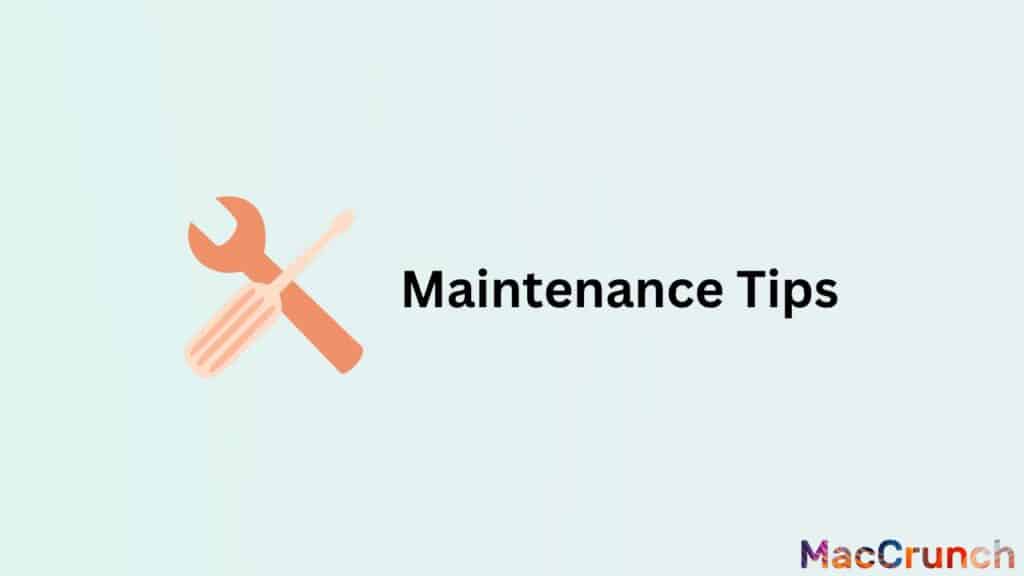
Here are some maintenance tips that you can follow to avoid charging issues with your Apple Pencil:
Store Apple Pencil properly
The first step in preventing charging problems with the Apple Pencil is correct storage. The Apple Pencil should be kept in its case or in a spot that is clean, dry, and free of pollutants like dust and dampness. Also, it is crucial to keep the Apple Pencil out of places where it can be harmed, including a bag containing sharp objects or a location where it might tread upon.
Avoid Exposing Apple Pencils to Extreme Temperatures

Extreme temperatures can harm the Apple Pencil’s battery and charging system. The Apple Pencil should ideally not be exposed to temperatures below zero or above 95 degrees Fahrenheit. It is also advisable to keep the Apple Pencil out of direct sunshine and hot cars for as little time as possible.
Clean the Charging Port Regularly
An essential part of the Apple Pencil’s charging system is the charging port. Dust and other debris might build up in the charging port over time, causing communication and charging issues. It is crucial to frequently clean the charging port if you want to keep these problems at bay. To carefully clear any debris from the port, use a soft-bristled brush or a compressed air canister.
There are a few other steps you may take in addition to these three maintenance suggestions to prevent charging problems with your Apple Pencil. First and foremost, only the genuine Apple Pencil charging cord and adapter should be used. The battery and charging system of the Apple Pencil can be harmed by using third-party cords or adapters.
Second, the Apple Pencil needs to be charged frequently. The battery may take longer to charge and may not maintain a charge as well if it is allowed to completely discharge. The Apple Pencil should be charged as soon as the battery level reaches 20%.
Finally, it is critical to periodically update the iOS and Apple Pencil software. Bug fixes and upgrades to the Apple Pencil’s charging method are routinely included in Apple’s software updates. Updating your OS can aid in avoiding charging troubles and other Apple Pencil concerns.
The Bottom Line
There are a few troubleshooting actions you may take to restart your Apple Pencil if it is not charging. Make sure the Pencil is connected to your device properly and check to see if the battery is low or dead. If it does not work, try restarting your computer, resetting your Apple Pencil, or making sure the charging cable and adapter are in good condition. If all else fails, get in touch with Apple Help for more help. You can quickly get your Apple Pencil charged and functioning again with a little patience and troubleshooting.
Frequently Asked Questions
Our readers have asked us a number of queries about the problem with the Apple Pencil not charging. For people who routinely use their Apple Pencil for work or artistic tasks, this can be a bothersome issue. To assist our readers in troubleshooting this problem, we have produced a list of some of the most frequent queries we have received along with responses.
How can I tell if my Apple Pencil is charging?
On your iPad, check the battery level to see if your Apple Pencil is charging. The battery percentage will have a small lightning bolt next to it when the Apple Pencil is connected and charging. Under the Settings app, you can also check the Apple Pencil’s battery life.
How long does it take for an Apple Pencil to fully charge?
An Apple Pencil charges to 80% in around 15-20 minutes and to 100% in about 45 minutes.
Can I charge my Apple Pencil without an iPad?
Yes, you may charge your Apple Pencil by plugging it into a USB port on a computer or by using a USB power adapter.

