Maintaining your personal health is not an easy task especially with the busy schedules every day and limited access to work out equipment. However, certain apps or websites can help you maintain personal fitness with ease if you manage to follow their instructions. Fitbit is one of the health tracking devices that can help you track your charge HR, flex, charge, Alta, etc. Nevertheless, one of the annoying features of Fitbit is the inability to change time directly on your device. To do it, you will have to change the time on your Fitbit website account and then synchronize your device. Follow this handy guide to change the time on your Fitbit device to your liking.
Table of Contents
Login to Fitbit
Open your browser and navigate to Fitbit.com. Click ‘Login’ to input your username and password to get to your Fitbit’s home screen.
Navigate to settings
In the right corner of your Fitbit’s home screen, tap the ‘Settings’ icon that looks like a gear. You will see a menu that has a Personal Info Screen associated with your Fitbit account.
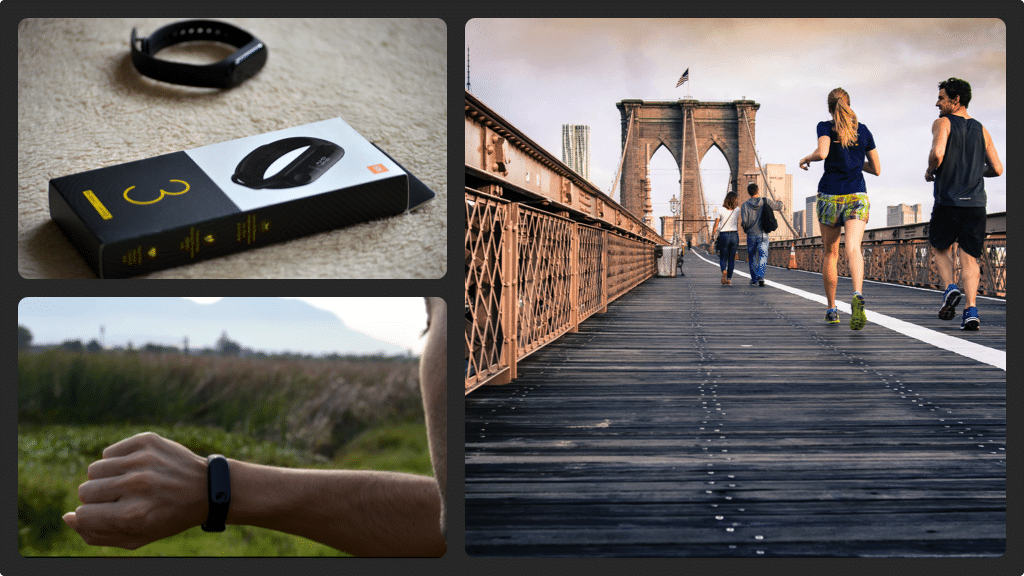
You may need to scroll down the Personal Info Screen until you find the right Time zone. The time zone currently associated with your device can be seen on the right side of the screen.
Select the right time zone
Expand the drop-down menu directly below the Time zone to make any time changes. After tapping the drop-down button, you will see a full list of different time zones that you can set your device to operate in. You just need to select the time zone you want your device to operate in and then press the blue ‘Done’ button on the upper right corner of the list of options. After doing all that, your new Time zone will be displayed on your device.
Launch the Fitbit App
The final step involves launching the Fitbit app on your smart device, don’t forget to synchronize. After launching the app, your new Time zone will be updated on your device and you are done! It is that simple!

