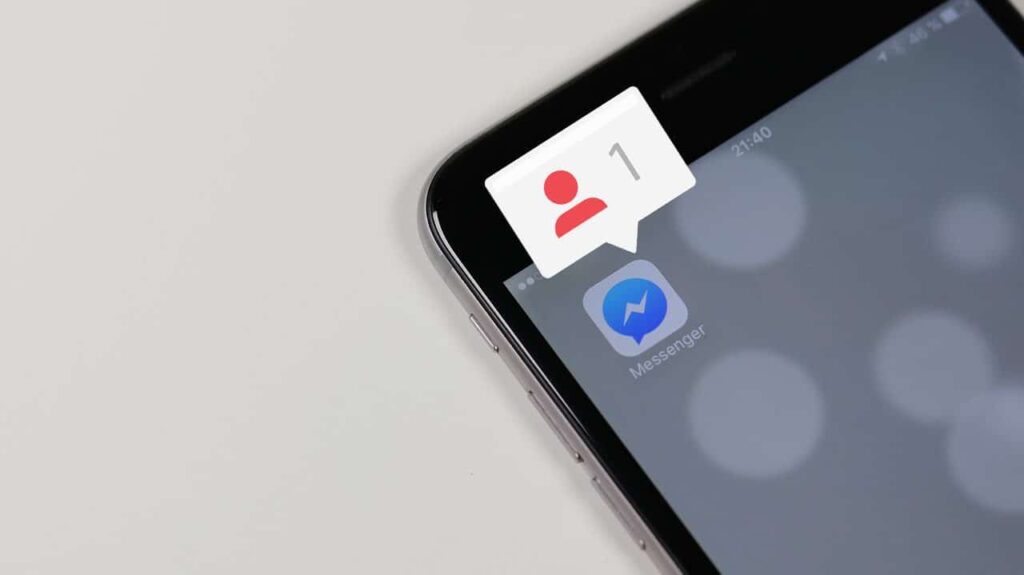To protect its users from receiving spam messages or messages from non-Facebook friends, Facebook Messenger hides some messages in a separate request box. The request box usually breakdown the messages you receive into two groups i.e. as either legitimate message requests or as messages that look like spam. Since the request box is separate, you can read through the messages you’ve received without the sender being notified you have seen the message. Therefore, you can opt to reply or even block the sender depending on how you wish to handle the situation.
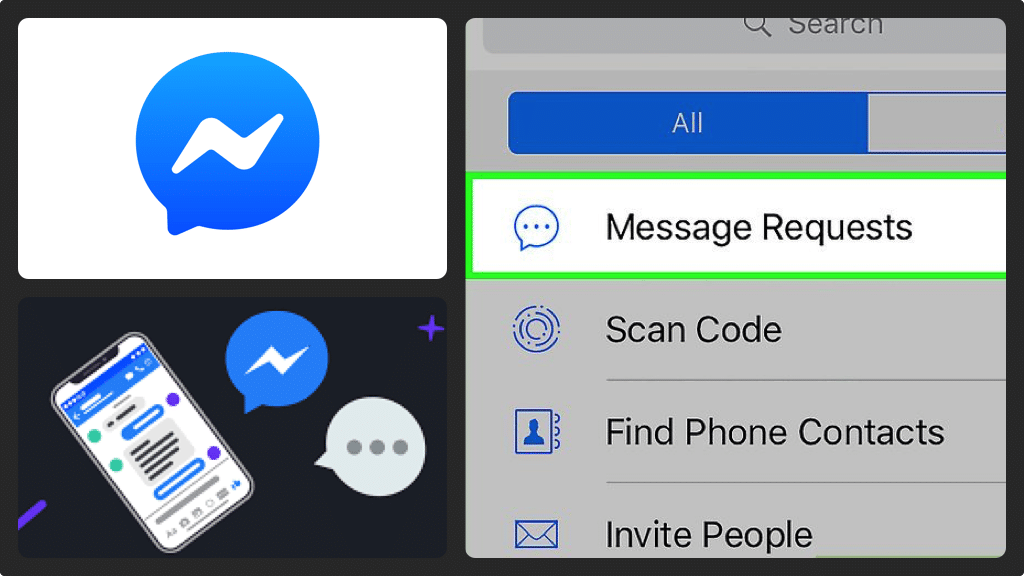
Finding Message Requests on your iPad, iPhone or Android
- Launch your Facebook Messenger app on your device and you will land on your home screen
- Along the bottom of your home screen, you will see the ‘People’ icon, tap it. The People Icon looks like a silhouette of two people.
- In the right upper corner of the screen, tap the ‘Add Contacts’ icon. This icon looks like a silhouette of a person that has a + sign next to them. The Add Contact screen will appear.
- Along the top of the screen, tap the ‘Requests’ icon and the Request window will open. After the window opens, you will see legitimate message requests first (on the top part of the screen) while the messages that Facebook detect as spam will appear beneath filtered requests.
Finding message requests on Messenger.com
- Open your web browser and then navigate to messenger.com.
- You may be prompted to sign in to arrive at the home screen
- On the upper left corner of the screen, click the ‘Settings’ icon. A drop-down menu will then appear.
- In the dropdown menu, click on the ‘Message Requests’ for the Message Requests to appear on the left side of your screen. You will see legitimate messages on the top part of this window while message requests that Facebook detects as spam will follow. Click ‘See Filtered Messages’ to see spam message requests.