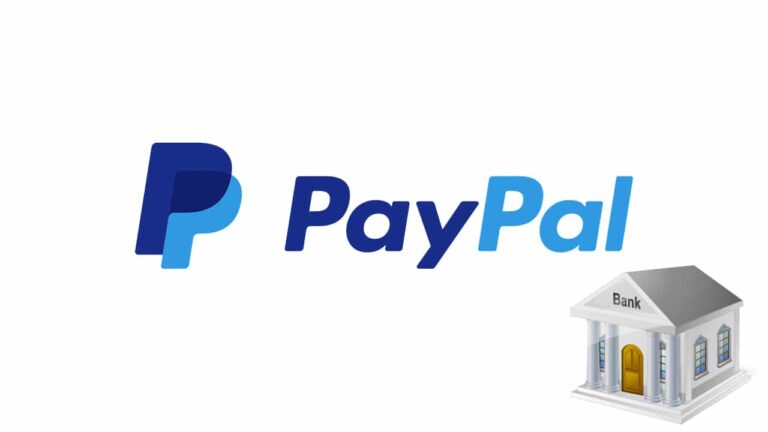Using PayPal for your online purchases is great because it makes the payment process easier and safer for all parties involved. But if you get paid via PayPal or just don’t want to much money in your PayPal account you may want to transfer it elsewhere. If you have money on your PayPal account that you would like to transfer to your bank account just follow this simple guide and get the process done in no time!
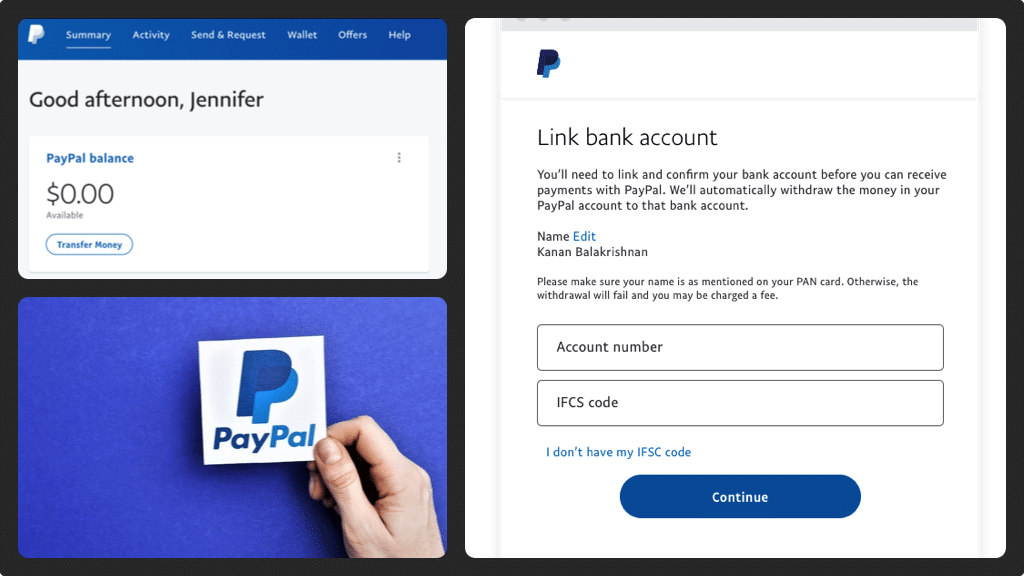
Transferring money to your bank via the PayPal mobile money app
- Launch the PayPal mobile app on your device and use your username (email) and password to log in. If the details are correct, you will land on your home screen.
- In the Manage Balance section, tap the PayPal Balance and you will be land on a PayPal Balance screen. Along the bottom of the screen, select the ‘Transfer Money’ option to open the appropriate screen.
- You need to choose the debit card that’s associated with the bank you are transferring money to. After tapping the name of the debit card, a checkmark will appear with a message informing you that the transaction will take about 30 minutes. To continue, tap ‘Next’ along the bottom of the screen to land on your amount screen.
- After the amount screen appears, you need to enter the amount of money you want to transfer instantly to your bank.
- If you have the funds in your PayPal account, you will see a Transfer screen showing the amount of money (in dollars) that will be transferred to your bank account. It is important to understand that you will be shown the money you will get in your bank minus the transfer fee. To continue tap ‘Transfer’ along the bottom of the screen. If the transfer was successful, you will see a white checkmark at the top of the screen with a message that informs you the transfer will take a short while.
- To return to your home screen, tap ‘Done’ along the bottom of the screen. After the transaction is completed, you will no longer see the amount of money (in dollars) you transferred to your bank account in your PayPal balance.