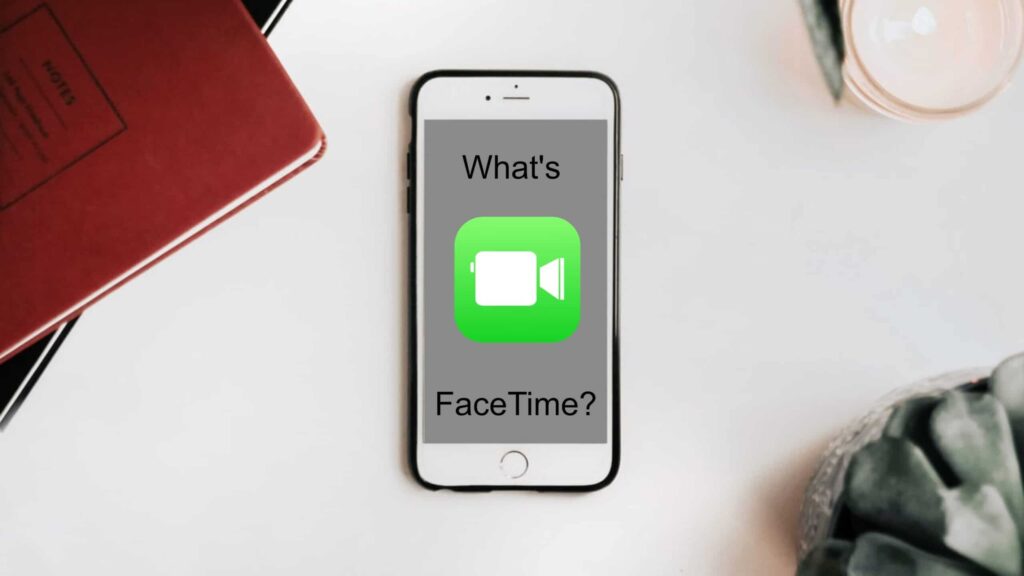FaceTime is an app by Apple which you can use in your iPhone and iPad to make video calls and share your surroundings with the people whom you talk to in the real time. You can use the app with the help of internet. The process is pretty simple. You just need to do a simple tap on the app to make things possible for you. The iPhone and iPad have two cameras for making video calls and sharing what is happening at your place. You can either tap on the contact number or the email address to make video calls to the person, you want to make contact.
Table of Contents
How does FaceTime work?
It doesn’t matter wherever you are and what you are doing at the point of time. It may be possible that you are in an important meeting. You can make video calls from your iPhone or iPad or mac with just a tap on the FaceTime app. The best part of the video calling is that it marks your presence at a place even if you are not physically present there.
An easy tap does the trick
There is no need to set up a special account or have a specific screen name for making calls through FaceTime. Search for the name that you wish to call from your contacts and tap on the FaceTime button. You can also do the same through Siri. There are two ways you can switch to video mode while talking to someone. You can either tap on the FaceTime button or you can change the calling mode in to video mode. The person on the other side of the call will get an invitation from you to get connected to you through video call. The person on the other end has to accept your video call offer. You can either wish to put the video call in the landscape mode or portrait mode.
There are two built-in cameras to assist the video calling feature!
Front camera works for video calling
The settings of the front camera have been done in such a way as to assist the process of video calling. The front camera focuses on the face in a perfect way. The person on the other side of the phone sees your face as if the camera is at an arm’s length from your face. It also adjusts the light to give a clear view of your face to the person on the other side of your call.
Bring your to surroundings to anyone in the world
It is easy to record what is happening at the background along with your face to show to the person on the other side of the call in the real time with the back camera. For this you just need to tap twice on the screen. In the first tap of the screen you get to switch on the back camera that records what is happening on the background. In the second tap the front camera gets switched on to broadcast your face.
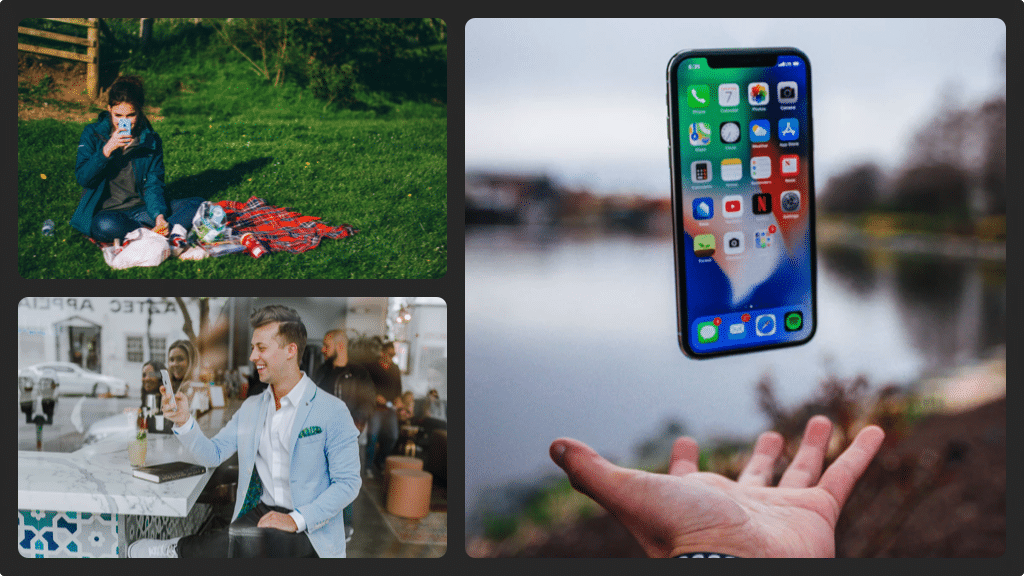
How to use FaceTime?
It is pretty simple to use FaceTime. You just need to follow three simple steps to make video calls through FaceTime. In the first step you need to switch on FaceTime. In the second step you need to enter your Apple ID and password. In the third step you just need to select the email ID or the contact number to make calls to.
Turning on FaceTime
The process is pretty simple. You just need to go to settings. There you can tap on the FaceTime button to turn on FaceTime. In this step you need to use your Apple ID to turn on the app.
Sign in
In this step all of your email ids and phone number will be displayed to you. If you are setting up your apple device for the first time, then the device will show you only your phone number. In other cases you will get your email ids and phone numbers associated with your apple id displayed. You can tap on the sign in button. Press next.
Selecting the email address and contact numbers
In this step you can select all the email IDs and contact numbers that you wish to contact for FaceTime calls.