In case any liquid is detected in the Lightning connector or port of your iPhone, you will get messages prompting you to stop charging or using any accessories until your phone is dry. However, you might be wondering if there is something you can do or if it is safe to use your phone.
Table of Contents
Understanding the Liquid Detection Alert on Your Phone
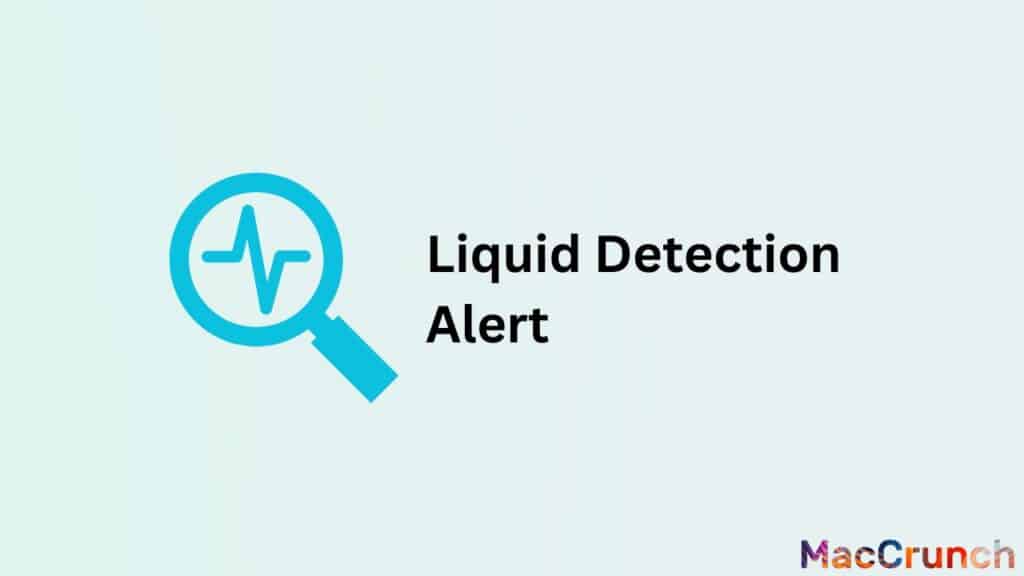
This alert pops up when you connect a lighting cable or accessory to your iPhone and either the port or connector is wet. The pop-up alerts you to disconnect your device and wait for a few hours for the connector to dry. It is important to note that this pop-up alert protects your iPhone from potential damage. Therefore, when you see the alert, you cannot charge your iPhone or connect it to other accessories because the Lightning connector has been disabled.
What if Your Phone is Water-Resistant?
Currently, most iPhones are water-resistant. In fact, if you have an iPhone 8 or a later version, your phone is definitely water-resistant. However, this does not mean that it cannot be damaged by liquids because the metal components inside can corrode. Also, the metal pins in the Lightning port can corrode making it hard to charge or connect other accessories to your iPhone. Therefore, to prevent potential damage, the Lightning connector is disabled when a liquid is detected. Remember, Apple advises you to rinse your iPhone with clean water in case of spillages by fluids that can cause damage e.g. soda or salt water.
What Should You Do When Your iPhone Detects a Liquid?
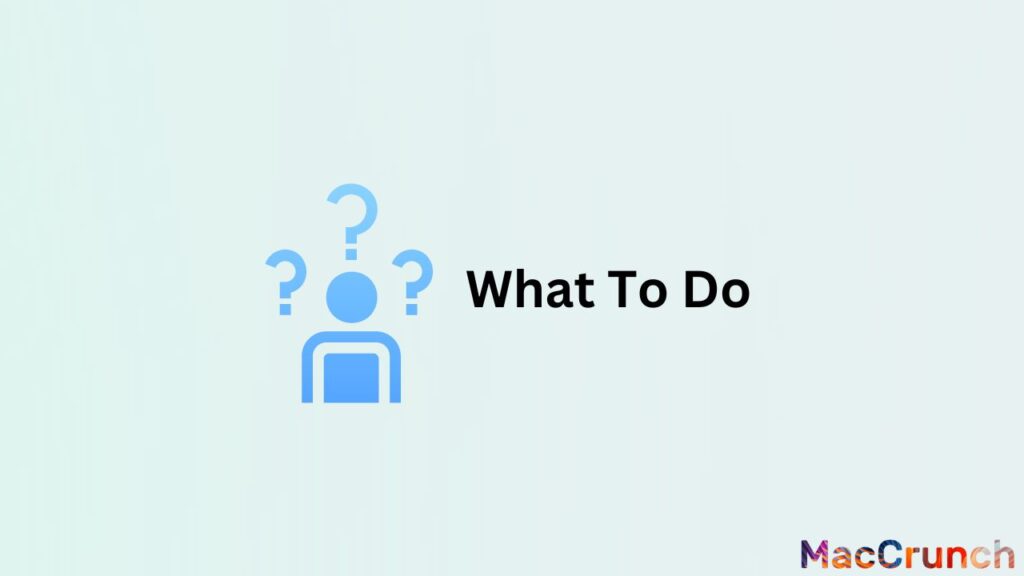
Even though your iPhone has detected a liquid in the Lightning connector, you can continue using it provided you will not plug anything in. Nevertheless, to prevent any potential damage to your iPhone, here are some steps you should follow:
- Unplug any accessories or cables connected to your iPhone
- Hold your iPhone in such a way that the Lightning port faces down. Then, use your palm to tap it gently to remove any liquid
- Keep your phone in an open, ventilated space for about half an hour before using it again
- In case you get the same alert again, you should not use your iPhone for about 24 hours for it to dry
Avoid These Harmful Suggestions for Fixing Liquid-Damaged iPhones
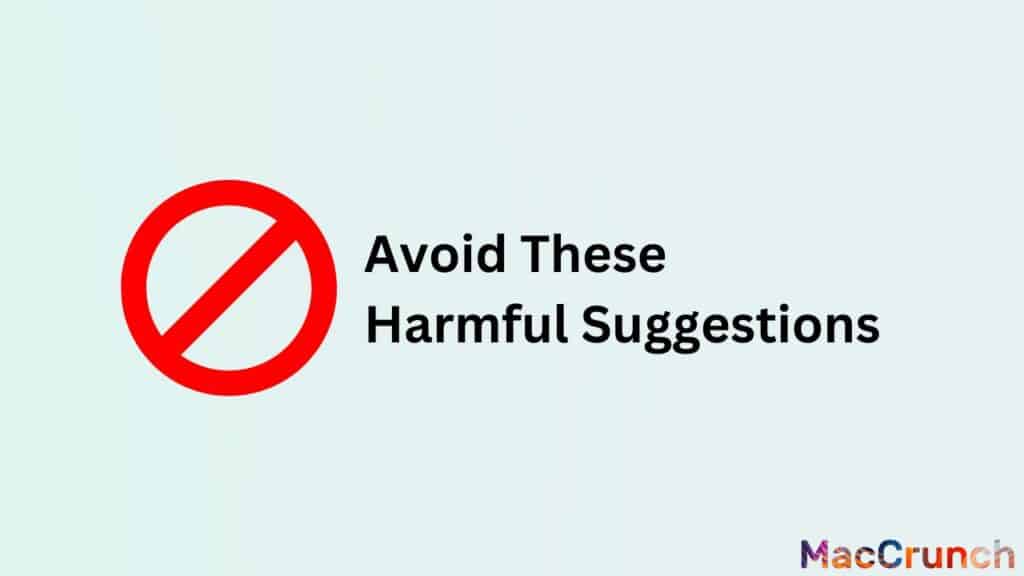
A lot of people have suggestions and bad advice on how to fix liquid-damaged iPhones. You should not follow any of these suggestions because you risk causing more damage. Some of the suggestions you should avoid not use or follow include:
- Never use a heat source e.g. a radiator or a hairdryer to dry your iPhone
- Don’t put your iPhone in rice or silica gel packets
- Don’t insert anything e.g. cotton buds or a tissue into the lightning port
You should leave your iPhone to dry outside normally and charge it wirelessly to avoid any damage. It is normal for iPhones to get wet when placed in a moist area, you are rained on or accidentally dropped in water. But, you should follow the manufacturer’s guidelines rather than unproven methods.
If you wish to override the liquid detection alert, reconnect the Lightning cable after the alert has appeared and then tap the New Emergency Override button.
What To Do if iPhone Detects a Liquid When it’s Dry
Sometimes you can get these alerts when you are certain that your iPhone is dry. If this happens, inspect the Lightning ports for debris and dust using a flashlight. In some cases, dust and debris can confuse the liquid sensors thus giving a false liquid alert. If you find any dust/debris, use compressed air to remove them. Don’t insert anything to avoid damaging the metal pins. However, if you cannot find anything, the Lighting port or accessory might be damaged and the only option is to contact the accessory manufacturer or Apple to get technical support or advice.
The liquid detection alert icon is a yellow warning triangle that has a blue water droplet inside. The feature is not new to IOS although the icon has been updated recently. Now you know the steps to follow if your iPhone’s Lightning connector detects liquid. Feel free to share your experience or advice in the comment section below.
Frequently Asked Questions
Many of our readers have asked us about the liquid detection in the Lightning connector, which shows how interested and worried they are about this problem. We made a list of the most common questions our readers ask to help answer them and put light on the subject. Check out the information below for a complete guide that will help you learn more about this topic.
What causes a liquid detection alert in the Lightning connector?
When the device detects that there is water or liquid inside the Lightning connector, it sends out a liquid detection alert. This function is meant to keep the device’s internal parts from getting damaged and let the user know what to do, like disconnecting any accessories and letting the connector dry out properly.
Can a false liquid detection alert occur, and what might cause it?
Yes, fake liquid detection alerts can occur. These false alarms could be caused by things like high humidity, condensation, or debris in the connector that makes it hard for the sensor to detect moisture correctly. When this happens, cleaning the connection and making sure it’s clear of any junk can help fix the problem.
Will my iPhone’s warranty cover any damages caused by liquid detected in the Lightning connector?
The normal protection for an iPhone doesn’t cover damage caused by liquid. But if you bought AppleCare+ for your device, it may cover up to two times of accidental damage, including damage caused by liquids, for a service fee. It’s important to read the terms and conditions of your warranty and any other security plans you have to make sure you know what’s covered and what’s not.

