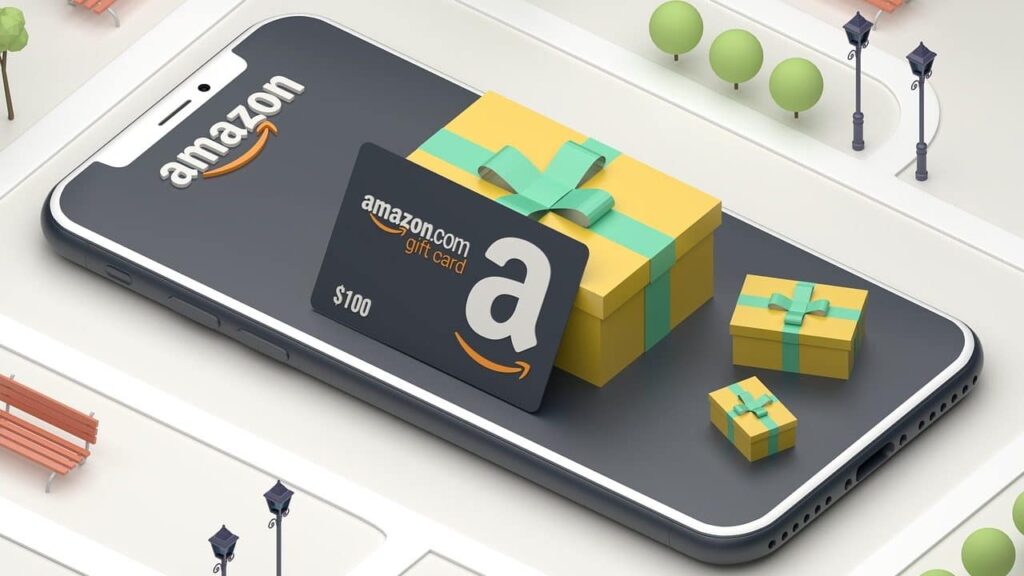An Amazon gift card is a great gift for a lot of occasions because the recipient gets to pick their gift. Respectively, receiving an Amazon gift card lets you choose from literally millions of products. But before you can dive into everything Amazon has to offer you first have to redeem your Amazon gift card. Luckily this process is easy and only takes a few minutes. Follow the steps below to redeem your Amazon gift card now:
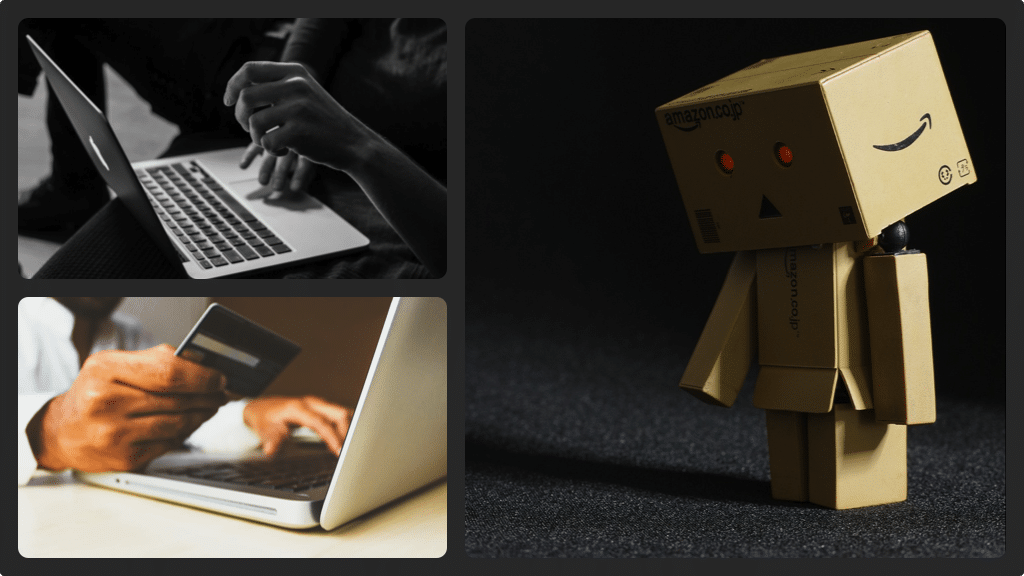
Log in to your Amazon account
- Open your web browser and navigate to Amazon.com. You will have to log in to your account if you already logged out.
- In the upper right corner of the screen, you will see a drop-down menu. Click ‘Accounts & Lists’ and a menu with two sections will appear. One section is called ‘Your Lists’ while the other section is called ‘Your Account’.
- Click on ‘Your Account’ and a screen with your Amazon account information will appear.
- In the list towards the top of the screen, click ‘Gift Cards’ and a sign-in window will appear. Enter your email and password and then click ‘Sign In’. After signing in successfully, you will see the gift card balance that’s associated with your account.
- In the box below view ‘Gift Card Balance and Activity’ (on the left side of the screen), click ‘Redeem a Gift Card’. Alternatively, you can just click ‘Redeem Gift Card’ just below where the current gift card balance is displayed. Next the check value or the redeem of your gift card will appear.
- To redeem the gift card, you will have to locate the claim code on your Amazon gift card. Normally, you can find the claim code at the back of your Amazon gift card (either at the center or the upper right corner). If you cannot see the claim code, you will have to scratch off the section covering the claim code.
- Enter your claim code and then click the yellow ‘Apply to Your Balance’ button. You will see a message on your screen informing you that the amount associated with your Amazon gift card has been added to your account’s gift card balance. You will then see a new total balance displayed on the screen. Congratulations, you’ve just redeemed your Amazon gift card!