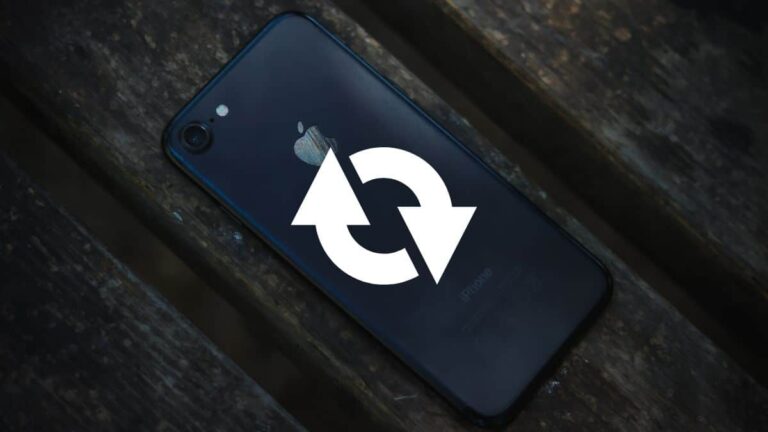If your iPhone 7 is not working, several approaches can fix the problem. But, some terminologies are confusing making it hard for iPhone users to differentiate them. A hard reset, restore, recovery reboot and soft reset are the terminologies we will look at in detail. Regardless of the type of reset you need, the solid-state of the Home button has made it hard to restart iPhone 7. You can’t hold the sleep/wake button and the home button simultaneously to restart your device. Fortunately, we have researched and developed a complete guide on how you can reset your iPhone. The steps you will follow will be determined by the type of resetting your device needs.
Table of Contents
1. Soft Reset
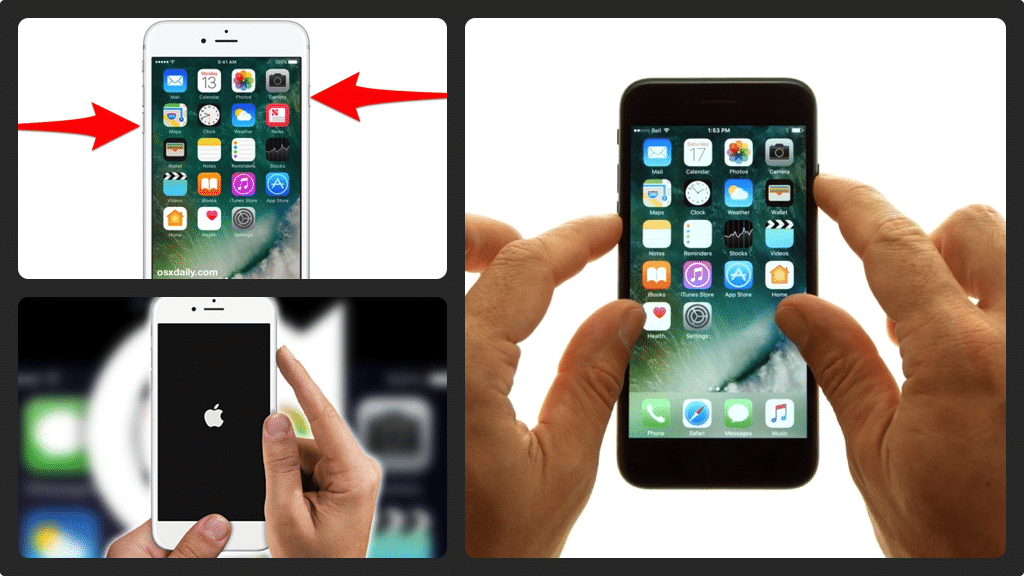
Soft reset (also known as a reboot or a restart) refers to turning your device off and then on again. When you do a soft reset, you don’t risk losing data but you will troubleshoot a misbehaving software quickly and with ease.
When should you soft reset your device?
If you are experiencing any unusual behaviors, slow performance or software abnormalities, you should consider doing a soft reset/reboot your device. When you reboot your device, you close all the applications thus eliminating any glitches your device might be experiencing.
How to soft reset your iPhone 7
Switching the device off and on manually is highly recommended if that’s possible. To manually reboot your device, hold the side button for a few seconds until a slide appears on your screen to power your device off. After your iPhone has finalized powering off, press the side button to power the device on again.
If your device is unresponsive or frozen, you should try a forced restart. How do you do it?
Press & hold the side button. Then press and hold the volume down button. Hold the two buttons until your device restarts. The volume down button is used to force restart iPhone 7 especially if it’s frozen.
2. Hard reset
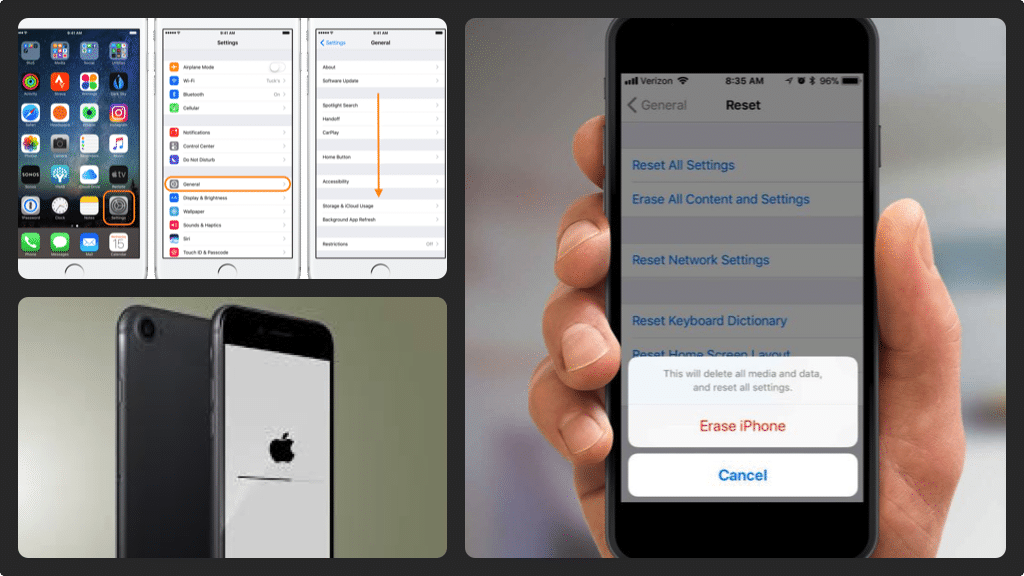
A hard reset will erase everything from your device including photos, music, settings, messages, and applications. However, if you have iPhone backup, you are fortunate because you don’t have to lose your data. Alternatively, if you don’t have the backup software, you can sign in to www.icloud.com to see the data you’ve stored online. iCloud stores a wide variety of data including contacts, notes, calendars, reminders and some photos. But, the data stored in iCloud is mainly determined in your device’s settings. When a hard reset is completed, your device will be like a brand new thus hard reset is also referred to as Factory Restore.
When should you hard reset your iPhone 7?
First, you should do a hard reset if you are experiencing numerous software problems that a soft reset can’t fix. These problems could range from frequent crashes to unusual storage usage or unresponsiveness.
Secondly, a hard reset is advisable if you are considering selling or donating your iPhone to delete personal information and minimize the risk of being hacked or sharing your personal details/information with third parties.
How to hard reset
There are two ways you can hard reset your iPhone 7. If your device is responsive, you can factory reset via your Settings. Alternatively, you can complete the restoration process via iTunes (you need to use a computer that has the latest iTunes version).
To hard reset via Settings option, go to Settings ˃ General ˃ Reset. Tap erase all settings and content. If you are prompted to input your passcode or Apple ID, make sure you do so. After the restoration is complete, your device will restart on the Welcome Screen.
When using the iTunes option, follow these steps:
- Launch iTunes and connect your device using light to USB cable
- If prompted, enter your passcode and then tap in ‘I Trust This Computer’ option
- From the top left of iTunes, select iPhone 7 and then open the Summary Tab
- Select Restore iPhone and confirm your choice on the pop-up window
- When the restoration is completed, your device will start on the Welcome Screen
3. Recovery Mode
Recovery Mode can be used to troubleshoot software errors that cannot be solved by a hard reset. One benefit of the Recovery Mode is the fact that it can be used on a non-functioning iPhone. For instance, if you’ve forgotten or lost your passcode or your device’s touchscreen isn’t working, Recovery Mode is the ideal choice to reset your device. Here are the two steps you should follow:
- Put your device into Recovery Mode
- Restore your device using iTunes (you need a computer running the latest version of iTunes.
Remember to back up your device before putting it into Recovery Mode to avoid losing important data.
To put your iPhone 7 into Recovery Mode, follow these steps:
- Connect your device to a computer and then launch iTunes
- Press and hold the side button & volume down button
- Hold the two buttons as your device restarts. You should release the two buttons when the iTunes logo appears
- You’ve put your device into Recovery Mode
Restore your iPhone using iTunes
- Launch iTunes and connect your device whilst in Recovery Mode
- You will see a pop-up window, ‘There’s a problem with the iPhone’
- Proceed and click restore. Then wait for the process to complete
- When the process is complete, you will see a Welcome screen as the device restarts
Now you are enlightened on the different ways you can restore your iPhone when experiencing problems. The steps are straightforward and easy to follow. If you have any questions or need clarifications on anything, feel free to leave a comment below and we will get back to you.