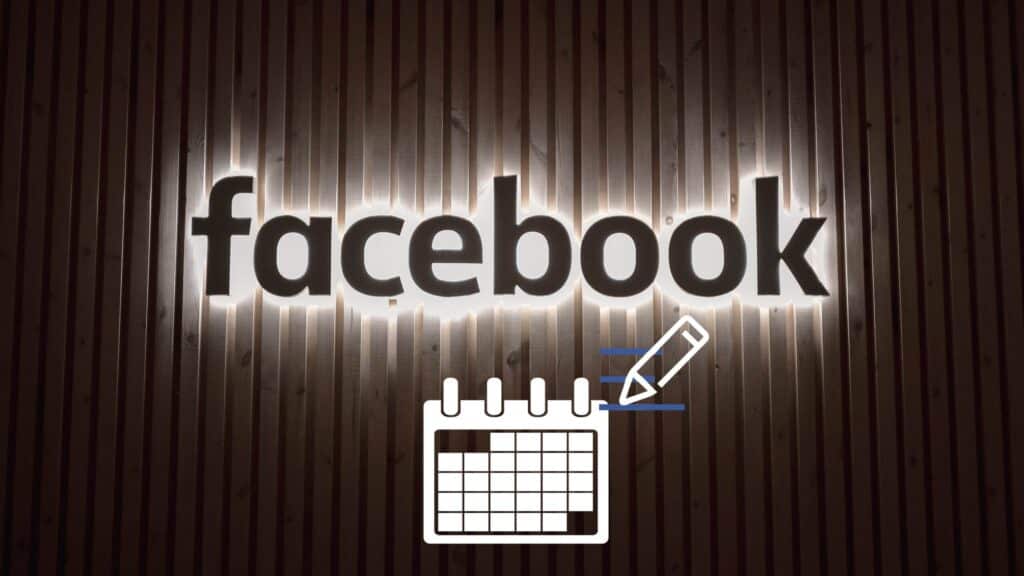If you wish to change your current birthday on Facebook, it is possible although you would have to follow a series of steps. Having an incorrect birth date or the need for change might be some of the reasons why you would consider changing your birthday. However, if you change your date of birth too many times or in a short period of time, you might end up attracting a lot of attraction on your profile due to ‘suspicious activity’.
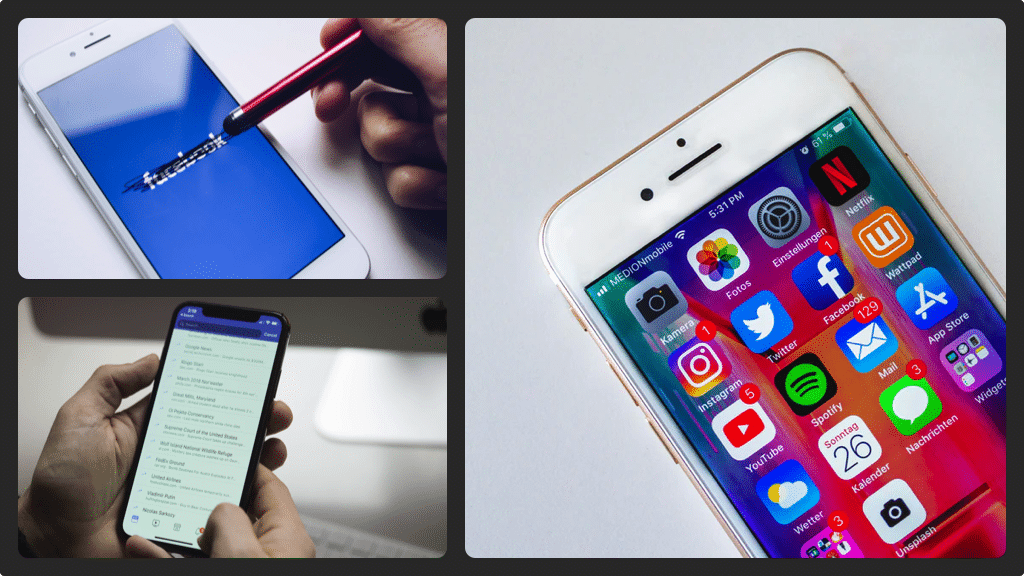
Using the Facebook mobile app for iPad, iPhone, Microsoft or Android
- Launch the Facebook mobile app to land on your account’s home screen. In the lower right corner of your screen, tap the ‘Menu’ icon which looks like three horizontal lines.
- When you get to the menu screen, tap ‘View Your Profile’ to display your profile. Beneath your profile, you will see a row of options. Tap ‘Edit Profile’ to open the appropriate screen.
- Scroll down to the bottom and then tap the ‘Edit Your Account Info’ option. The ‘About’ screen will appear. You should scroll down to the ‘Basic Info’ section and tap ‘Edit’ to the right of your birthday. You will land on another screen with your birthday info listed at the top.
- Use the drop-down arrows to modify the date/month/year. As you start making the changes, you will see a note below the birthday section informing you that you can only change your birthday a few times every year.
- After you are done modifying your birthday, scroll down to the bottom of the screen and tap the ‘Save’ button (blue). The changes will be saved and automatically displayed on your profile for everyone to see unless you change your privacy settings.
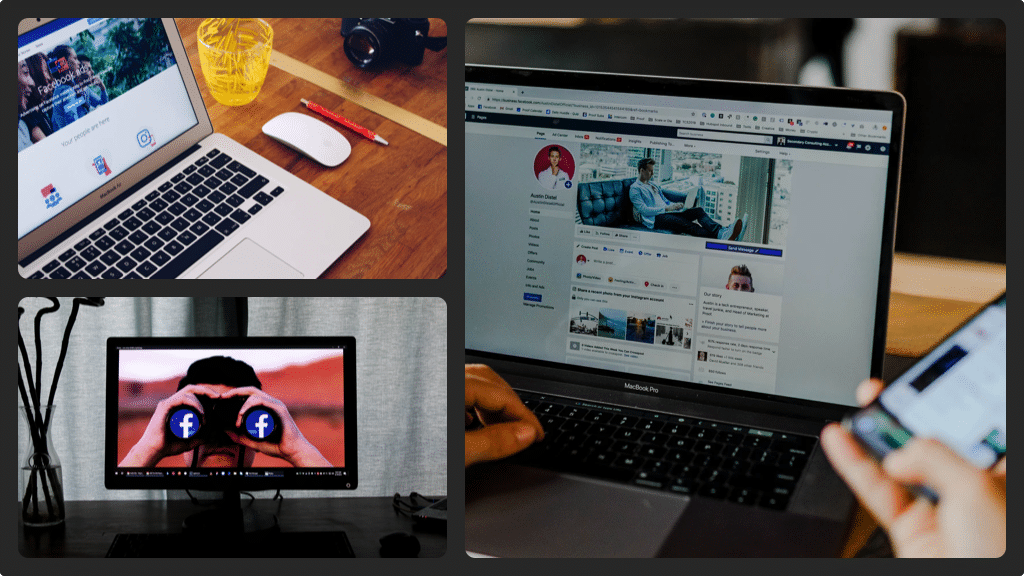
Using the Facebook website
- Using your browser, navigate to Facebook.com and then login if prompted. You will eventually land on the Facebook home page. Click your name either along the blue bar at the top of the screen or at the top of the menu (on the left side of the screen). You will be redirected to a screen that has your Facebook profile information.
- To the right of your profile picture, you will see a row of options. Click ‘About’ for this screen to open on the lower part of the window.
- In the menu that appears on the left side of your screen, click ‘Contact and Basic Info’ and the appropriate screen will open to your right. Scroll down until you get to your birthday. Hold the cursor over your birthday and an edit link will appear to the right of your birthday.
- Click the ‘Edit’ link to make changes to your birthday information. Make changes on the date, month or even the year as you wish and then click the blue ‘Save Changes’ button. You will see a note informing you that you can only change your birthday a few times. To finalise the process, click the option below the note to confirm your age.
- Finally, click ‘Save Changes’ (the blue button) and the changes you’ve made will reflect on your profile information immediately.