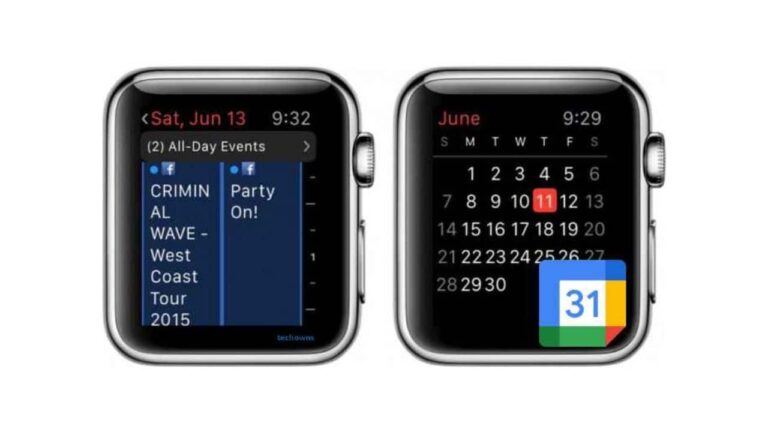The ability to plan and prioritize our chores, meetings, appointments, and other significant activities depends on our ability to keep a schedule. We can be more productive, experience less stress, and accomplish our objectives more quickly when we have a well-organized schedule. Accessibility to scheduling information is particularly essential in today’s fast-paced world, when it can be difficult to remain on top of things. The development of technology has made it simpler than ever to have a dependable and practical scheduling tool at our disposal.
Two such technologies that provide a comprehensive and convenient approach to manage our schedules are Google Calendar and Apple Watch. Users of Google Calendar may create and manage events, set reminders, and share their schedules with others using this cloud-based calendar program. It can be accessed from any location with an internet connection, making it the perfect option for those who are constantly on the move. On the other hand, Apple Watch is a smartwatch that connects to the user’s iPhone to give them rapid access to their schedule data. Even when you are not near your phone, Apple Watch’s svelte form and simple UI make it simple to keep organized.
Table of Contents
Setting up Google Calendar on Your Apple Watch
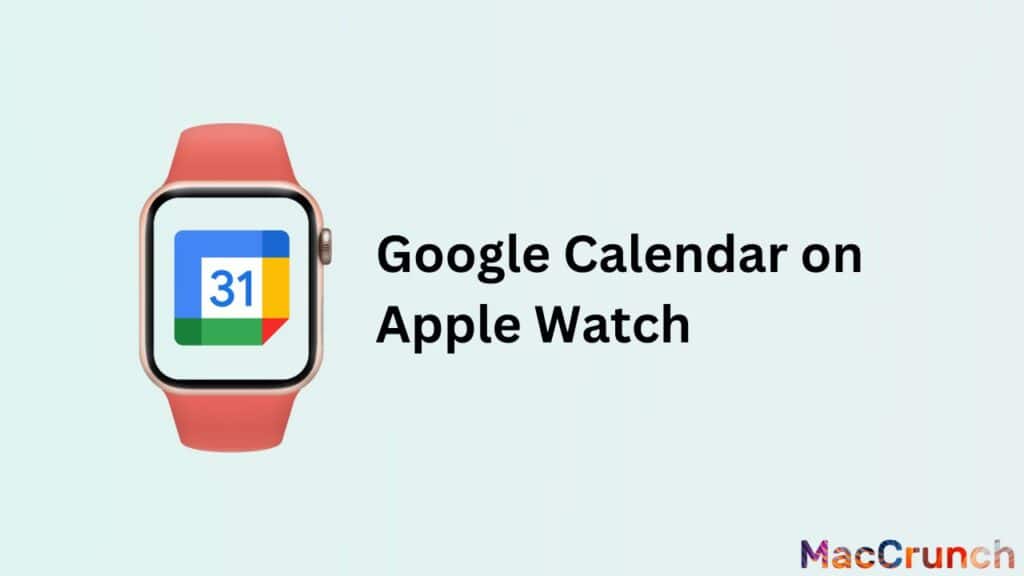
To provide you the greatest user experience possible, your iPhone and Apple Watch collaborate. You can easily access all the data and functionality of both devices by syncing your iPhone and Apple Watch.
You must carry out the following actions in order to sync your iPhone with your Apple Watch:
- Make that your Apple Watch and iPhone are both running the most recent versions of watchOS and iOS, respectively.
- Make sure your Apple Watch has at least a 50% battery life before placing it on the charger.
- Open up the Apple Watch app on your iPhone.
- After selecting “My Watch,” select “Pair New Watch.”
- To finish pairing, adhere to the on-screen directions. Your Apple ID and password will be required.
- Your iPhone and Apple Watch will start syncing once the pairing process is finished. Depending on how much data is being transferred, this process may take several minutes to finish.
- Your iPhone and Apple Watch will be fully connected after the sync is finished, allowing you to use all the functions and apps on both devices.
Downloading the Google Calendar App on Your iPhone
With the help of the robust Google Calendar software, you can easily manage your appointments and calendar. If you have not previously, take the following actions to download the Google Calendar app to your iPhone:
- On your iPhone, click the App Store icon.
- Do a Google Calendar search.
- The Google Calendar app is next; tap the “Get” button.
- Await the download and installation of the app on your iPhone.
- You can launch and use the program right away after installation.
Enabling the Google Calendar App on Your Apple Watch
If you already have the Google Calendar app on your iPhone, you may enable it on your Apple Watch to see your calendar quickly and easily. This is how:
- On your iPhone, launch the Apple Watch app.
- Click “My Watch.”
- Click “Calendar” after scrolling down.
- Turn “Google Calendaron/off “‘s switch to the on position.
- You may now use your Apple Watch to access your Google Calendar. Also, you can view your upcoming appointments and events and add new ones.
You can easily manage your schedule and appointments and keep on top of your day wherever you are if your iPhone and Apple Watch are linked and the Google Calendar app is active on your Apple Watch.
Using Google Calendar on Your Apple Watch
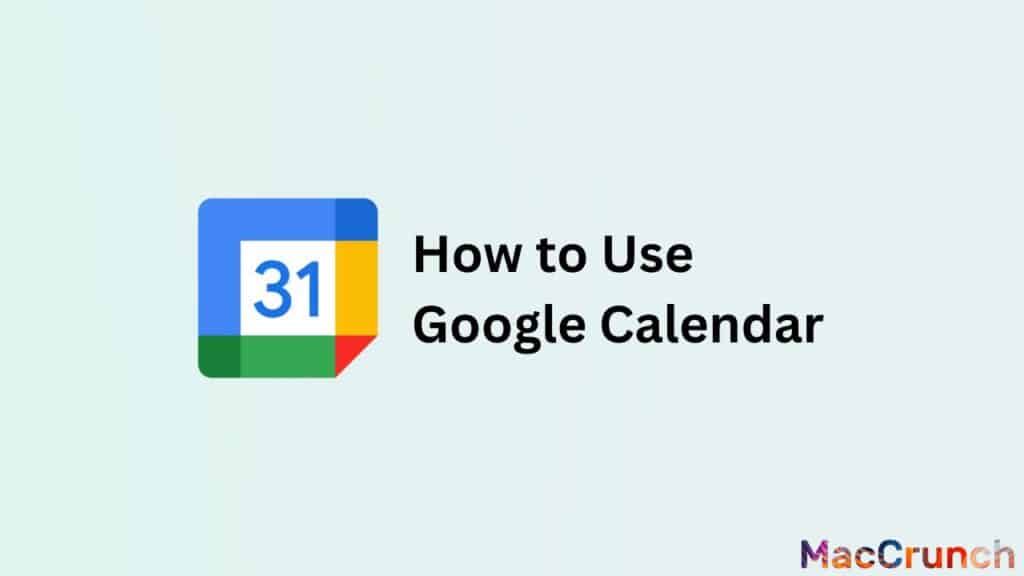
You can keep track of your appointments, meetings, and other events with the help of Google Calendar, a popular scheduling and time management tool. You can quickly access and manage your schedule from your wrist using the Google Calendar app for Apple Watch. Here’s a step-by-step guide for using Google Calendar on your Apple Watch:
Viewing Your Upcoming Schedule
On your iPhone, first download the Google Calendar app from the App Store. Then, use that app to check your forthcoming schedule on your Apple Watch. As soon as the app is installed, your Google Calendar account will be immediately synced, allowing your Apple Watch to show forthcoming events. Simply tap the Google Calendar app icon on your Apple Watch home screen to access your schedule.
Your upcoming events will be shown in a list view on the Google Calendar app’s home screen. The time, date, and title of each event are displayed. To see every one of your upcoming events, you can navigate up and down the list. You may get more information about an event by tapping on it, including its location, description, and invitees.
Adding New Events on the Go
You can add new events while traveling directly from your Apple Watch. Tap the “New Event” button at the bottom of the Google Calendar app’s home screen to add a new event. The event’s title, venue, start and end times, as well as any further notes or comments, will then need to be entered.
Once all of the event information has been input, select “Save” to add the event to your Google Calendar. The newly added event will be immediately accessible on your Apple Watch and synced across all of your other devices using your Google Calendar account.
Receiving Notifications for Upcoming Events
You can also receive event notifications through the Google Calendar app for Apple Watch. You will get a notification on your Apple Watch with the event title, time, and location when it is set to start. If you want to examine more information about the event, you can press the notice. If not, you can choose to dismiss it.
The Google Calendar app for Apple Watch also enables you to get reminders for events in addition to event notifications. Reminders that you set on your iPhone for events in your Google Calendar account will sync with your Apple Watch. You will get a notification on your Apple Watch when a reminder is due, reminding you to go to the event or do the job.
Benefits of Using Google Calendar on Your Apple Watch
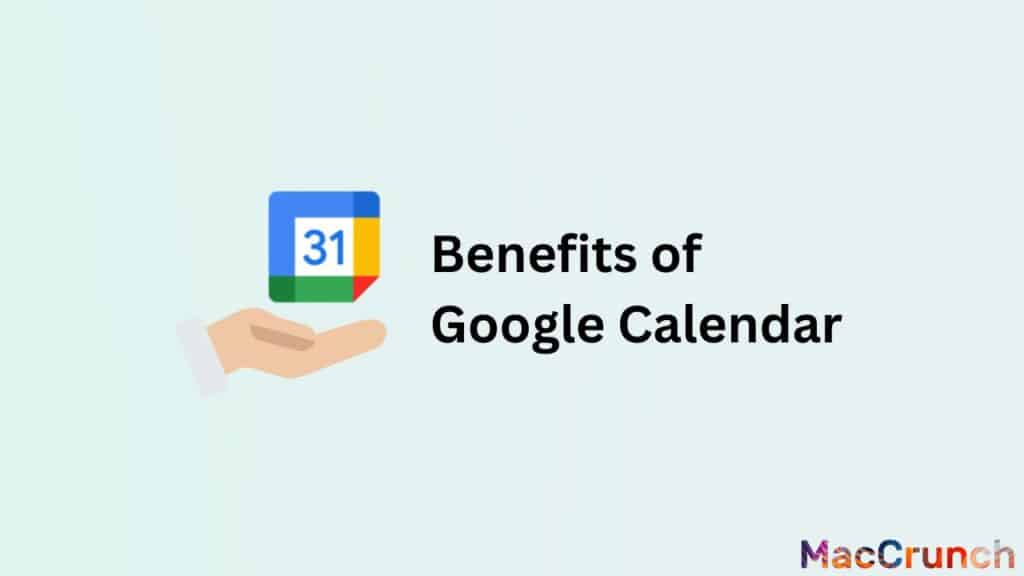
Several advantages of using Google Calendar on your Apple Watch make it simpler to organize and manage your calendar. This integration offers a practical and efficient solution for organizing your schedule, including rapid access to your future activities and appointments, time-saving features, and increased productivity. Google Calendar for your Apple Watch is a need for anyone trying to arrange their schedule and stay mobile or just want to stay on top of their responsibilities.
- Convenience and Accessibility: Millions of individuals use Google Calendar, a well-liked scheduling tool, on a global scale. It becomes even more practical and accessible when connected to an Apple Watch. You may quickly see your forthcoming commitments by taking a quick look at your wrist. The need to take out your phone, unlock it, and launch the calendar app each time you want to check your schedule is eliminated thanks to this.
You can also get notifications for upcoming events from Google Calendar on your Apple Watch, ensuring that you never forget a meeting or appointment. Also, you may easily change existing events or create new ones straight from your wrist. This helps you save time and makes it simpler to stay on top of your schedule while you are on the go. - Time-saving Features: The Apple Watch version of Google Calendar has a number of time-saving tools that help you better organize your calendar. To provide you a quick overview of your forthcoming events and appointments, the app, for instance, lets you view your schedule by day, week, or month. You may arrange your day more effectively and prioritize your responsibilities as a result.
The option to instantly accept or decline invitations to events or meetings is another time-saving advantage. Without pulling out your phone, you can do this directly from your wrist. Even when you are busy, this saves you time and makes scheduling simpler. - Improved Productivity and Organization: By keeping your calendar structured and current, Google Calendar on your Apple Watch helps increase productivity and organization. You may create and manage events, appointments, and deadlines using the app so that you always know what needs to be done when. This makes it easier for you to keep organized and guarantees that you never forget a meeting or deadline.
The app also links with other Google services like Gmail and Google Drive so you can access all of your crucial data in one location. You can view all of your appointments, events, and deadlines in one location, which makes it simpler to keep organized and on top of your work.
Final Thoughts
It is quick and easy to add Google Calendar to your Apple Watch, which can substantially improve your productivity and organization. You can sync all of your appointments and events to your wrist with just a few touches on your iPhone or iPad, giving you access to your schedule wherever you are. Having Google Calendar on your Apple Watch can significantly improve your life, whether you are running errands, traveling, or just need a fast reminder during a hectic day. Start taking use of Google Calendar on your Apple Watch right away!
People Also Asked
Below is a compilation of the most frequently asked questions regarding using Google Calendar on an Apple Watch that our readers have sent us.
Can I edit Google Calendar events on my Apple Watch?
On your Apple Watch, you can edit events on Google Calendar. You must have the Google Calendar app on your iPhone and have it connected to your Apple Watch in order to achieve this, though. The functionality may be constrained as compared to using the software on your iPhone, but you will be able to view, edit, and create events directly from your watch.
Can I receive notifications for Google Calendar events on my Apple Watch?
On your Apple Watch, you can get notifications for events on your Google Calendar. Make sure the Google Calendar app is installed on your iPhone and is correctly synchronized with your Apple Watch before enabling this. Furthermore, check that the Google Calendar app’s notifications are turned on in your iPhone’s settings. Once everything is configured, your Apple Watch will start to display event notifications.
Can I use Siri to interact with Google Calendar on my Apple Watch?
Siri cannot be used to directly control Google Calendar on an Apple Watch. Apple’s own applications like Apple Calendar are compatible with Siri, but not other applications like Google Calendar. The compatibility of Siri with third-party apps like Google Calendar may change in the future, though, as technology is always developing. You might wish to check the most recent information from Apple and Google to stay informed about this feature.